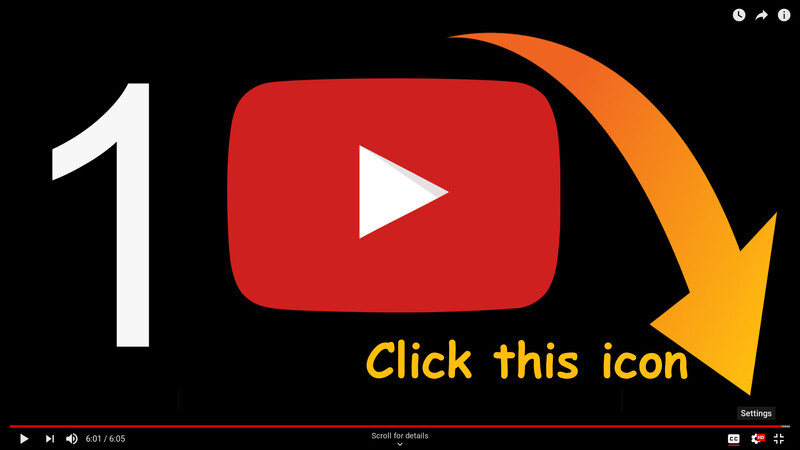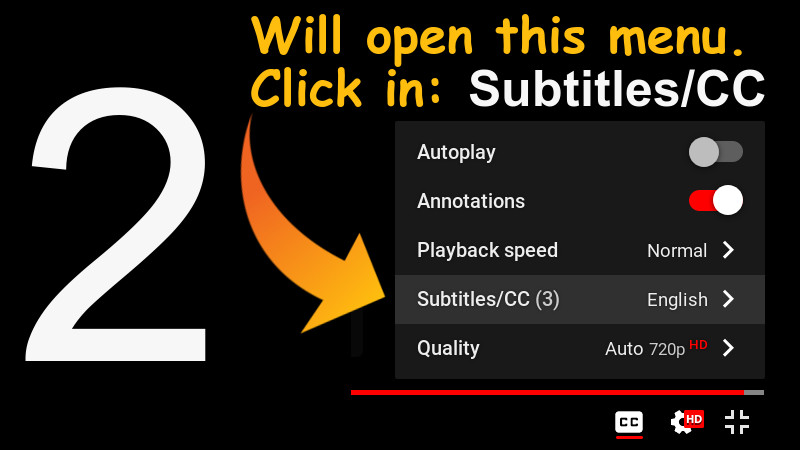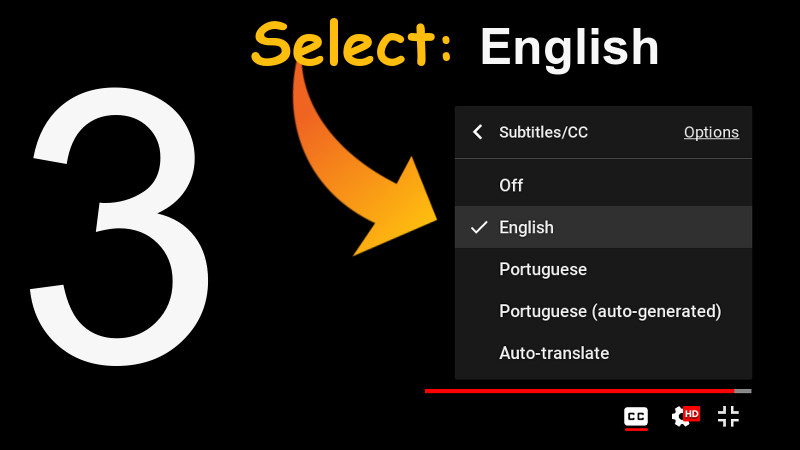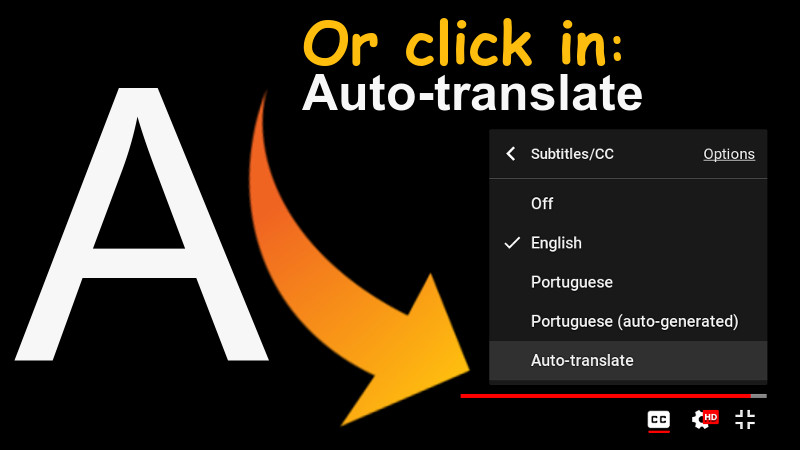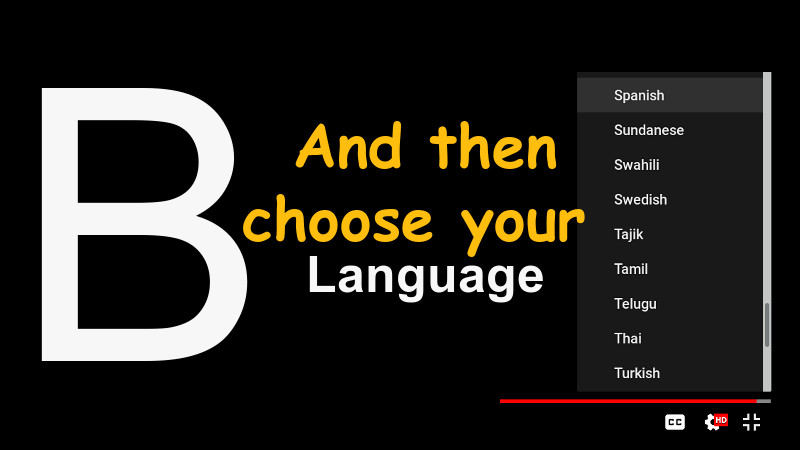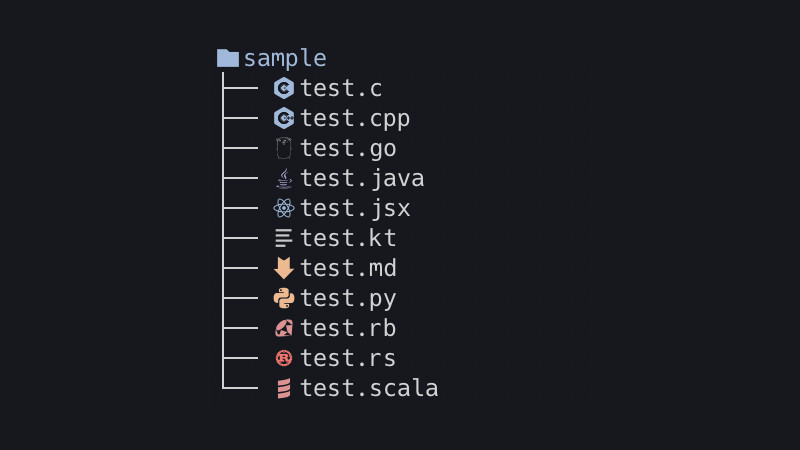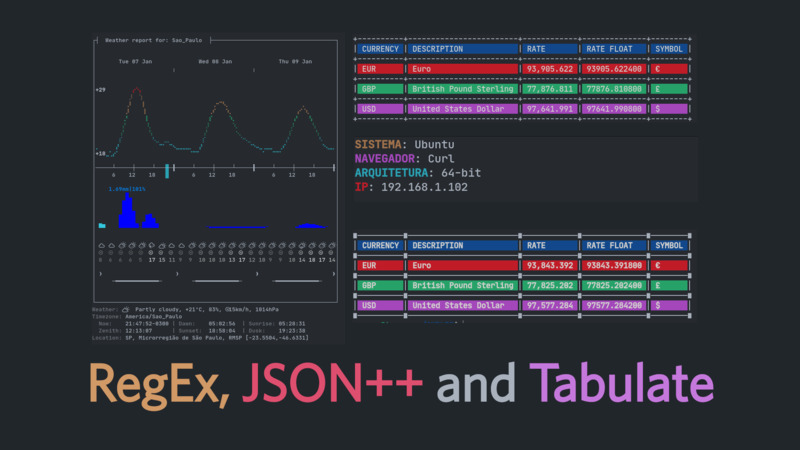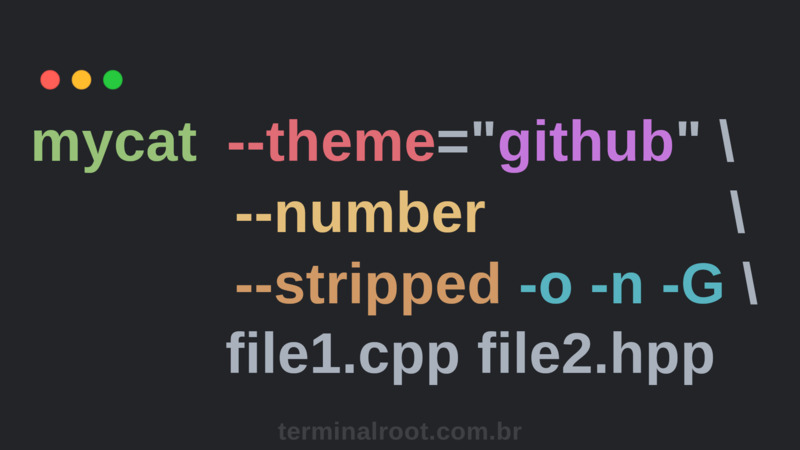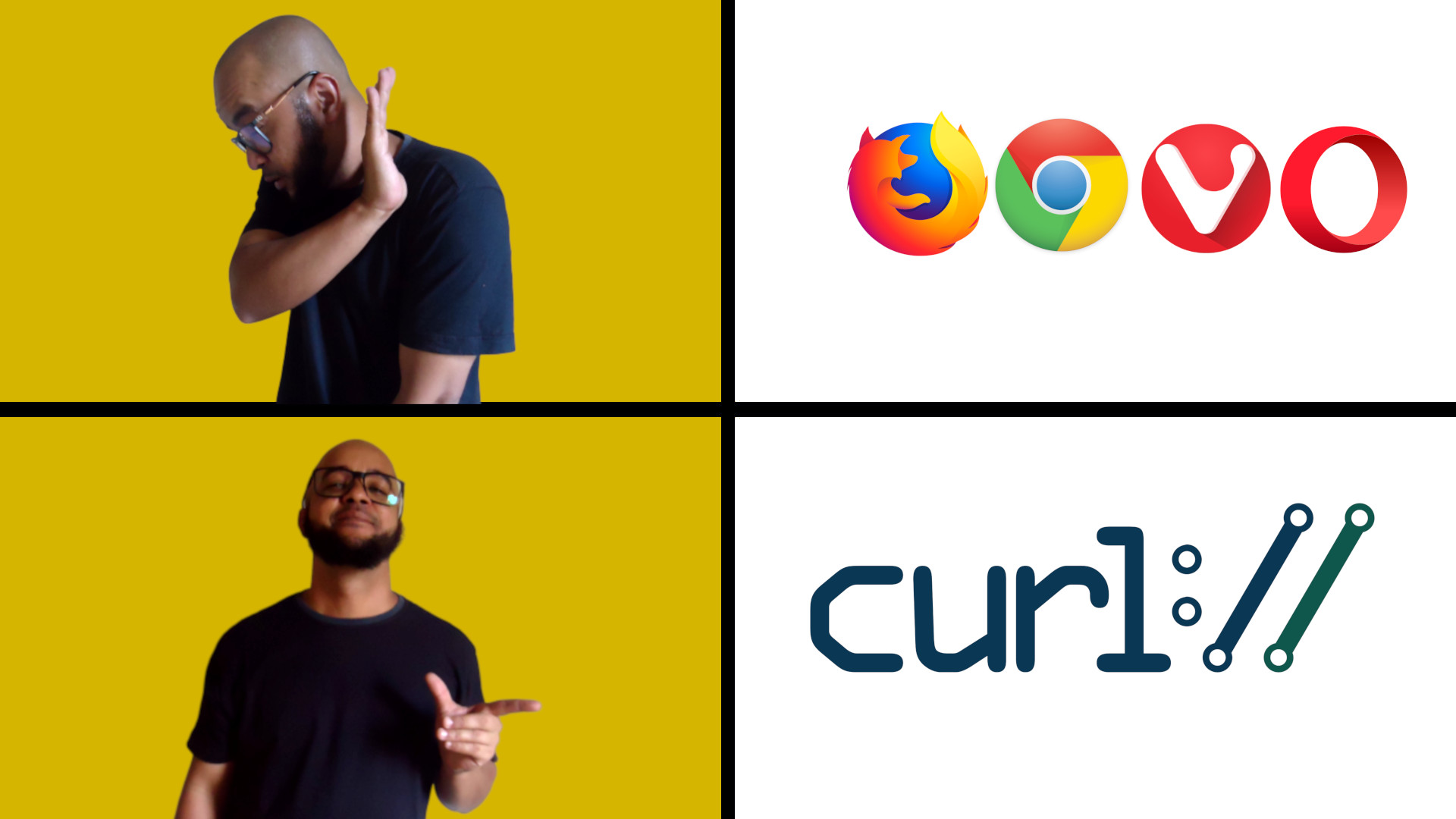
Introduction
curl is a command/library(libcurl) available on most Unix-based systems. It is used as an abbreviation for “Client URL”. It is used for several purposes such as: navigation, data insertion via the web, download, data transfer and among others. It supports several protocols.
Installation
To install curl you can use your distro’s package manager, but before installing make sure it is already installed with the command: which curl, examples:
emerge curl # Para Gentoo, Funtoo,...
sudo apt install curl # No Debian, Ubuntu, Linux Mint,...
sudo pacman -S curl # Arch Linux, Manjaro,...
sudo yum install curl # Red Hat, CentOS and Fedora (prefer dnf)
pkg install curl # FreeBSD
pkg_add curl # OpenBSD
pkgin install curl # NetBSDAfter installation, check that everything is ok, for example, by looking at the version: curl --version.
Tip 1. Filling out a website form via the command line
curl -F "mail=nobody@nothing.com" -F "msg=Thanks" http://givingsoup.org/
curl -X POST -F "mail=nobody@nothing.com" -F "msg=Thanks" http://givingsoup.org/
# cat data.txt #mail=nothing@all.com&msg=Anything Message
curl --data "mail=iwanna@yoursoap.com&msg=Nice" http://givingsoup.org/
curl -d "@data.txt" -X POST http://givingsoup.org/
Tip 2. Uploading files via the command line
In this case we need to inform the URL of the file path that will be responsible for receiving the file, in this case I know it is upload.php, but it could be at the root of the host, remembering that, as I said, it redirects to ‘m/’without changing the URL.
curl -i -X POST -H "Content-Type: multipart/form-data" -F "data=@TIPS_COMMANDS" http://givingsoup.org/upload.php
curl -F "data=@image.jpg" http://givingsoup.org/upload.php >/dev/null 2>/dev/null
Tip 3. Download Files
Download with the same name as the original file that is on the server: The -O or --remote-name parameter indicates that the source file is binary, so if you don’t pass it, curl will not be able to download it.
curl -O givingsoup.org/downloads/distro.iso
% Total % Received % Xferd Average Speed Time Time Time Current
Dload Upload Total Spent Left Speed
100 841M 100 841M 0 0 46.0M 0 0:00:18 0:00:18 --:--:-- 44.0M- % - Shows the total in PERCENTAGE of the download;
- Total - Shows the total in MEGABYTES of the download;
- …
If you want it not to show data, use the
--silentor-sparameter:curl --silent givingsoup.org/downloads/distro.iso
If you miss the file name, curl will download the 404 file, so it is always good to check the size of the file
du -lhs distro.iso, if it is incorrect see what the server’s response was:cat distro.iso(can be it a server error if it is not 404, for example, 301), so the ideal is to HASH the post downloaded file
Note: There is still no parameter to save without overwriting the file if it exists, so you need to create a solution in the shell, example:
[ ! -f data.txt ] && curl -O givingsoup.org/downloads/data.txt || echo File already exists
Tip 4. Download the file saving with a name you defined:
curl givingsoup.org/downloads/distro.iso -o mydistro.isoTip 5. Resume an interrupted download
curl -C - -O http://givingsoup.org/downloads/distro.iso
Tip 6. Download multiple files
curl -O http://yoursite.com/mydistro.iso -O http://givingsoup.org/downloads/data.txtTip 7. Download URLs from a file
cat urls.txt
givingsoup.org/downloads/distro.iso
givingsoup.org/downloads/data.txt
xargs -n 1 curl -O < urls.txt
Tip 8. Limit download speed
curl --limit-rate 100K http://givingsoup.org/downloads/distro.iso -OTip 9. Download with progress bar
curl -# -O givingsoup.org/downloads/distro.isoTip 10. Query HTTP headers
curl -I en.terminalroot.com.brNot all sites allow this query.
Tip 11. Specify a User Agent
curl https://gnu.terminalroot.com.br/ip.php
# Example Windows 10 Edge:
curl http://localhost --user-agent "Mozilla/5.0 (Windows NT 10.0; Win64; x64) AppleWebKit/537.36 (KHTML, like Gecko) Chrome/64.0.3282.140 Safari/537.36 Edge/17.17134"
Tip 12. Apache authentication
curl -u user:pass -O http://givingsoup.org/m/secret/my-secret-files.tar.gzUseful links
- https://curl.haxx.se/docs/manpage.html
- https://curl.haxx.se/docs/httpscripting.html
- https://gnu.terminalroot.com.br/
- https://gnu.terminalroot.com.br/ip.php
- https://developers.whatismybrowser.com/useragents/explore/
- https://addons.mozilla.org/pt-BR/firefox/addon/user-agent-switcher-revived/
curl --help
# And/Or
man curlBonus Tip
See all the tips worked in the video below. Remembering that the tutorial is in Portuguese, but you can use the subtitles (which are not fully translated, but the beginning and several other parts are)
The video has English subtitles native to the video itself and with the correct translation. To enable, use the settings in the footer of the video itself, according to the images shown here below.
CLICK ON IMAGES TO VIEW INTO LARGER RESOLUTION.
Tutorial for subtitles in Youtube