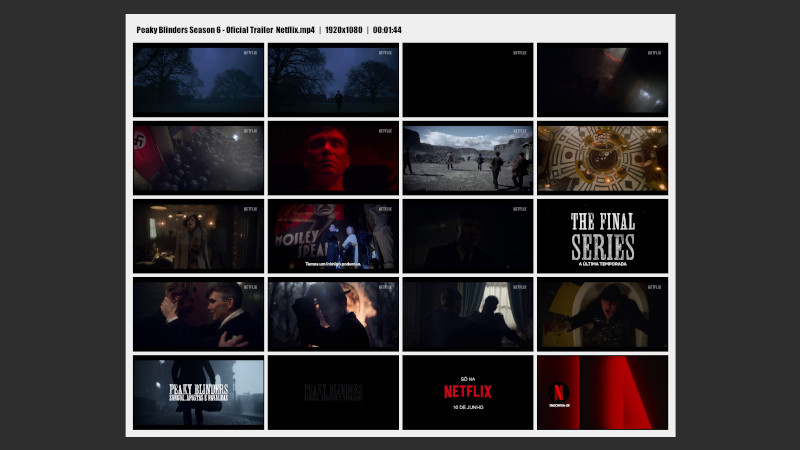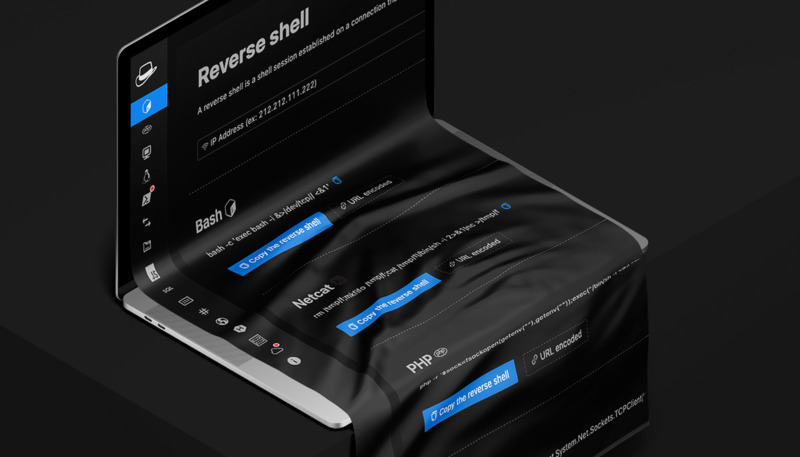ffmpeg was created by Fabrice Bellard the same creator as QEMU and QuickJS, the engine behind JSLinux.
In addition to the conventional conversion commands that we use on a daily basis, let’s see 15 more utilities that can be good for you in many cases.
1. Finding out how many FPS your video has
ffmpeg -i output.mp4 2>&1 | egrep -o '[0-9]+ fps'2. Inserting ZOOM into your video
fmpeg -i input.mp4 -vf "zoompan=z='if(lte(mod(time,10),10),2,1)':d=1:x=iw/2-(iw/zoom/2 ):y=ih/2-(ih/zoom/2):fps=30" output.mp43. Optimizing your video
Decreasing the size without losing image quality:
ffmpeg -i input.mp4 -vcodec libx264 -crf 28 output.mp44. Resizing video resolution
Leaving it in the resolution: 1280x720
ffmpeg -i input.mp4 -vf scale=1280:720 -preset slow -crf 18 output.mp4
5. Resizing the width and height will be proportional
Specified for width of 1280 .
ffmpeg -i input.mp4 -vf scale=1280:-1 output.mp46. Resizing the height and width will be proportional
Specified for height of 720
ffmpeg -i input.mp4 -vf scale=-1:720 output.mp47. Removing audio from a video
ffmpeg -i input.mp4 -c copy -an output.mp48. Rotating a video
It looks like a cell phone screen, the width becomes the height and vice versa
ffmpeg -i input.mp4 -vf "transpose=clock" output.mp49. Rotating 180°
If the video is “upside down” you will reverse it
ffmpeg -i input.mp4 -vf "transpose=2,transpose=2" output.mp410. Summarizing information output
When you run the command: ffmpeg -i output.mp4 ffmpeg displays the video data, but the header makes it difficult to see this, to ignore that initial data, run:
ffmpeg -i output.mp4 -hide_banner
11. Extracting frames from a video
mkdir frames
ffmpeg -y -ss 00:00 -i input.mp4 -t 10 "frames/filename%05d.jpg"There will be several images in the frames directory named filename00001.jpg up to the maximum number of images that the video has.
12. Extract frames from only the initial 10 seconds
ffmpeg -y -ss 00:00 -i input.mp4 -t 10 "frames/filename%05d.jpg"13. Watching video
ffplay video.mp414. Listening to music
ffplay music.mp315. Adding subtitles to video
Example caption:
vim subtitle.srt
1
00:00:00,000 --> 00:00:02,827
- Root Terminal - Systems
Operational, C++ and Development.
two
00:00:02,827 --> 00:00:06,383
15 Examples of different usage
from ffmpeg to help you
3
00:00:06,383 --> 00:00:09,427
Don't forget to also read
the links below. It cost!Command:
ffmpeg -i input.mp4 -i subtitle.srt -c copy -c:s mov_text outfile.mp4