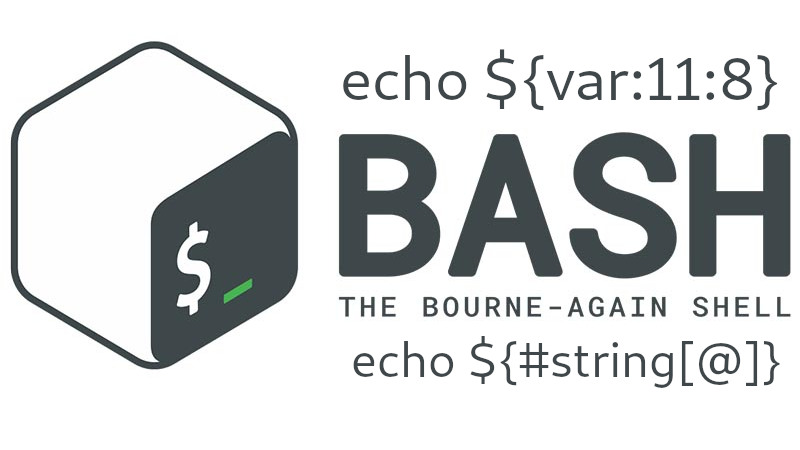
1 - Create a variable, ${var} is the same as $var, but not ambiguous.
var="http://www.terminalroot.com.br/"
echo $var
http://www.terminalroot.com.br/2 - Return string length
echo ${#var}
313 - Execute the contents of $var (same as ‘eval $$var’)
echo ${!var}4 - Returns variable names beginning with ‘U’
echo ${!U*}
UID USER USERNAME5 - Returns the text from position 7
echo ${var:7}
www.terminalroot.com.br/
6 - Returns 8 characters from position 11
echo ${var:11:8}
terminal7 - Cut ‘http://’ from beginning of string
echo ${var#http://}
www.terminalroot.com.br/8 - Cut ‘.com.br/’ from end of string
echo ${var%.com.br/}
http://www.terminalroot9 - Replaces ‘terminalroot’ with ‘aurelio’ once
echo ${var/terminalroot/aurelio}
http://www.aurelio.com.br/10 - Replaces ‘o’ with ‘O’, always
echo ${var//o/O}
http://www.terminalrOOt.cOm.br/
11 - If string starts with ‘http’, replace ‘http’ with ‘Site’
echo ${var/#http/Site}
Site://www.terminalroot.com.br/12 - If string ends with ‘st’, replace ‘st’ with ‘STING’
var2="test"
echo ${var2/%st/STING}
teSTING13 - ”“ (double quotation marks) protect a string, but recognize $, \ and ` as specials
echo "$var"
http://www.terminalroot.com.br/14 - ’‘ (single quotes) protects a string, but recognizes $, \ and ` as specials
echo '$var'
$var15 - $’…‘ (dollar sign before single quotes) protects a string completely, but interprets \n, \t, \a, etc.
echo $'$var\n'
$var
16 - ... (between crases) Execute commands in a subshell, returning the result
echo `ls`
Desktop Documents Downloads Images Templates Music Public Videos17 - Execute commands on a subshell
(ls)
Desktop Documents Downloads Images Templates Music Public Videos18 - Execute commands on a subshell, returning the result
echo $(ls)
Desktop Documents Downloads Images Templates Music Public Videos19 - Tests an arithmetic operation, returning 0 or 1
((11>9))20 - Returns the result of an arithmetic operation.
echo $((11-9))
2
21 - Tests an expression, returning 0 or 1 (alias of command ‘test’)
[[ $var ]] && echo 'Its bigger'
Its bigger| 22 - Tests an expression, returning 0 or 1 (can use && and ** | ** ) |
[[ $var ]] && echo 'Is there this variable'
Is there this variable23 - Special Variables
| Variable | Positional Parameters |
|---|---|
$0 |
Parameter Number 0 (Name of Command or Function) |
$1 |
Parameter Number 1 (from command line or function) |
... |
Parameter number N … |
$9 |
Parameter Number 9 (from command line or function) |
${10} |
Parameter Number 10 (from command line or function) |
... |
Parameter number NN … |
$# |
Total number of command line or function parameters |
$* |
All parameters as a single string |
$@ |
All parameters, such as multiple protected strings |
| Variable | Miscellania |
|---|---|
$$ |
PID number of current process (from script itself) |
$! |
PID number of last background job |
$_ |
Last argument of last command executed |
$? |
Return code from last command executed |
25 - Special escapes to use at prompt (PS1)
| Escape | Reminder | Expands to … |
|---|---|---|
\a |
Alert | Alert (beep) |
\d |
Date | Date in “Weekday Month Day” format (Sat Jan 15) |
\e |
Escape | Esc Character |
\h |
Hostname | Machine Name Without Domain (dhcp11) |
\H |
Hostname | Full Machine Name (dhcp11.company) |
\j |
Jobs | Number of Active Jobs |
\l |
Tty | Current Terminal Name (ttyp1) |
\n |
Newline | Newline |
\r |
Return | Return by car |
\s |
Shell | Name of the shell (basename $ 0) |
\t |
Time | Time in 24-hour format HH: MM: SS |
\T |
Time | 12-hour format HH: MM: SS |
\@ |
At | Time in 12-hour format HH: MM am/pm |
\A |
At | Time in 24-hour format HH:MM |
\u |
User | Current user login |
\v |
Version | Bash Version (2.00) |
\V |
Version | Bash Version Subversion (2.00.0) |
\w |
Working Dir | Current directory, full path ($PWD) |
\W |
Working Dir | Current directory, only the last one (basename $PWD) |
\! |
History ico | Current command number in history |
\# |
Number | Current command number |
\$ |
ID > | Show “#” if root, “$” if normal user |
\nnn |
Octal | Character whose octal is nnn |
\\ |
Backslash | Backslash \ literal |
\[ |
Escapes | Starts a sequence of escapes (color coded type) |
\] |
Escapes | Ends an escape sequence |
27 - Formatters of the date Command
| Format | Description |
|---|---|
%a |
Abbreviated Weekday Name (Sun..Sab) |
%A |
Name of the day of the week (Sunday..Saturday) |
%b |
Abbreviated Month Name (Jan. Dec) |
%B |
Name of the month (January.December) |
%c |
Complete date (Sat Nov 04 12:02:33 EST 1989) |
%y |
Year (two digits) |
%Y |
Year (four digits) |
%m |
Month (01..12) |
%d |
Day (01..31) |
%j |
Day of the year (001..366) |
%H |
Hours (00..23) |
%M |
Minutes (00..59) |
%S |
Seconds (00..60) |
%s |
Seconds since January 1, 1970 |
%% |
A % literal |
%t |
One TAB |
%n |
A line break |
28 - Printf Command Formatters
| Format | Description |
|---|---|
%d |
Decimal number |
%o |
Octal Number |
%x |
Hexadecimal Number (a-f) |
%X |
Hexadecimal Number (A-F) |
%f |
Floating-point number |
%e |
Number in scientific notation (e + 1) |
%E |
Number in scientific notation (E + 1) |
%s |
String |
29 - To know all local variables, execute
setor, and open txt to see later
set > VariablesLocations.txt
30 - Global Variables, to know all global variables, execute
envor
printenv31 - To assign a value to a local variable
LINUX=free
echo $LINUX
free32 - check if the variable created in the previous item appears in the list of local variables
set | grep LINUX
LINUX=free33 - Now let’s make this local variable a global variable.
export LINUX
env | grep LINUX
LINUX=free34 - Delete a ‘local environment variable’ from memory using unset command
unset LINUX
echo $LINUX
35 - Create an alias (nickname for a command or program), you can still include it in your ~/.bashrc
alias list='ls -la color=auto'36 - Destroying an aliase
unalias list37 - Verify all commands entered
historyrun command by his number in history
!468execute last command typed
!!they stay in bash_history
cat ~/.bash_historyclear history
history -c38 - Command Line Interpreters
$ - Shell of an normal user;
# - Superuser shell root (administrator)
Check of Available Shells
cat /etc/shellsVariable that shows the SHELL you use
echo $SHELL
39 - Creating an Array (Array) “Variable Set”
DISTROS=("Debian" "Trisquel" "Ubuntu" "RedHat")If you print the DISTROS Array as a variable, it prints variable 0, the array displays the variables contained in it starting at 0 (zero), so it would be the same as printing at
${DISTROS[0]}
echo $DISTROS40 - Print element 1 of array DISTROSS
echo ${DISTROS[1]}
Trisquel
41 - You can also create an array by inserting element one at a time.
DISTROS[0]="Debian"
DISTROS[1]="Trisquel"
DISTROS[2]="Ubuntu"
DISTROS[3]="RedHat"42 - Change element 2 of array DISTROSS
DISTROS[2]="Linux Mint"
echo ${DISTROS[2]}
Linux Mint43 - Display Element 2 Distro to End
echo ${DISTROS[@]:2}
Ubuntu RedHat44 - This displays the elements starting at position 1 followed by two more elements consecutive to position 1
echo ${DISTROS[@]:1:2}
Trisquel Ubuntu45 - Know how many elements the array has DISTROSS
echo ${#DISTROS[@]}
4Thanks!

