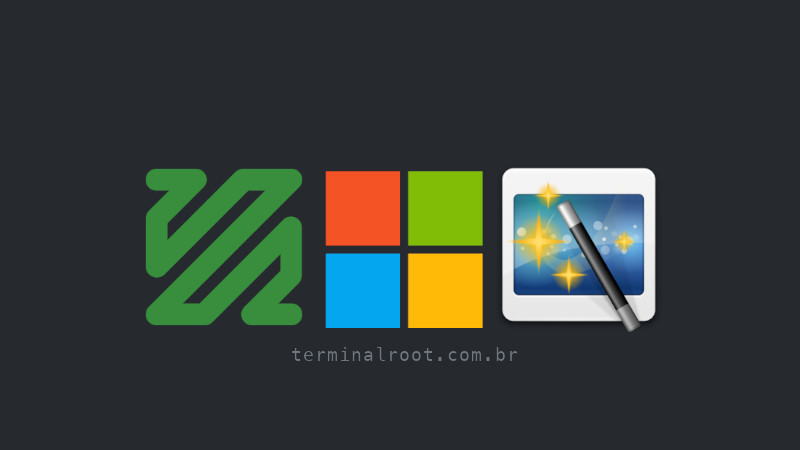
Having various utilities via the command line is useful for daily workflow.
Command-line applications are fast and easy to access.
Two important utilities to have on your system are FFmpeg and ImageMagick.
FFmpeg is a video editor that allows you to: Convert formats, extract frames, trim videos, and much more. For more details, check here and also here.
ImageMagick is an image editor that lets you: Convert formats, resize images, crop images, and much more. For more details, check here.
To install them, simply use WinGet (if you don’t have it installed, get it from the Microsoft Store) via PowerShell. Run the following commands:
- To install FFmpeg:
winget install --id=Gyan.FFmpeg -e After installation, close and reopen the terminal and test it by converting, for example, a .mp4 video to .wmv:
ffmpeg -i video.mp4 output.wmv - To install ImageMagick:
winget install --id=ImageMagick.ImageMagick -e After installation, close and reopen the terminal and test it by converting, for example, a .png image to .jpg:
magick image.png output.jpg On Unix-like systems, the command
convertis used, but this command already exists on Windows. Previously,magick convertwas used, but after changes, only themagickcommand is used on Windows. Any tutorial you see usingconverton Windows should be replaced with justmagick, which is equivalent to& 'C:\Program Files\ImageMagick-7.1.1-Q16-HDRI\magick.exe'.
Almost everything is available on WinGet. For example, to install the following applications:
winget install --id=Apache.NetBeans -e winget install --id=Oracle.MySQL -e NOTE: MySQL requires some configuration, which you can find here. The method described here is more interesting.
winget install --id=PHP.PHP.8.2 -e NOTE: PHP requires some configuration to work with Apache, which you can find here. The method described here is more interesting.
winget install --id=DuckDB.cli -e Take advantage of WinGet and forget the traditional installation process of downloading executables and clicking through multiple nexts. To find an app for WinGet, you can use search, for example:
winget search <name> Or use these websites:

