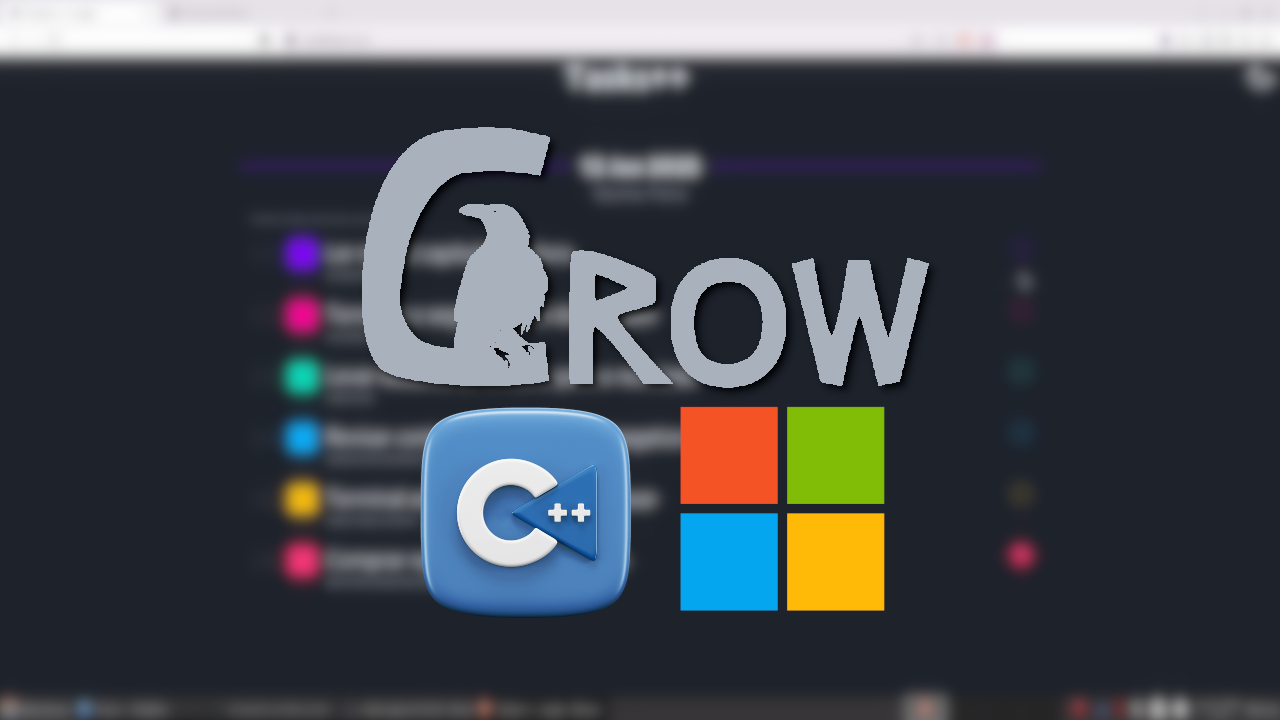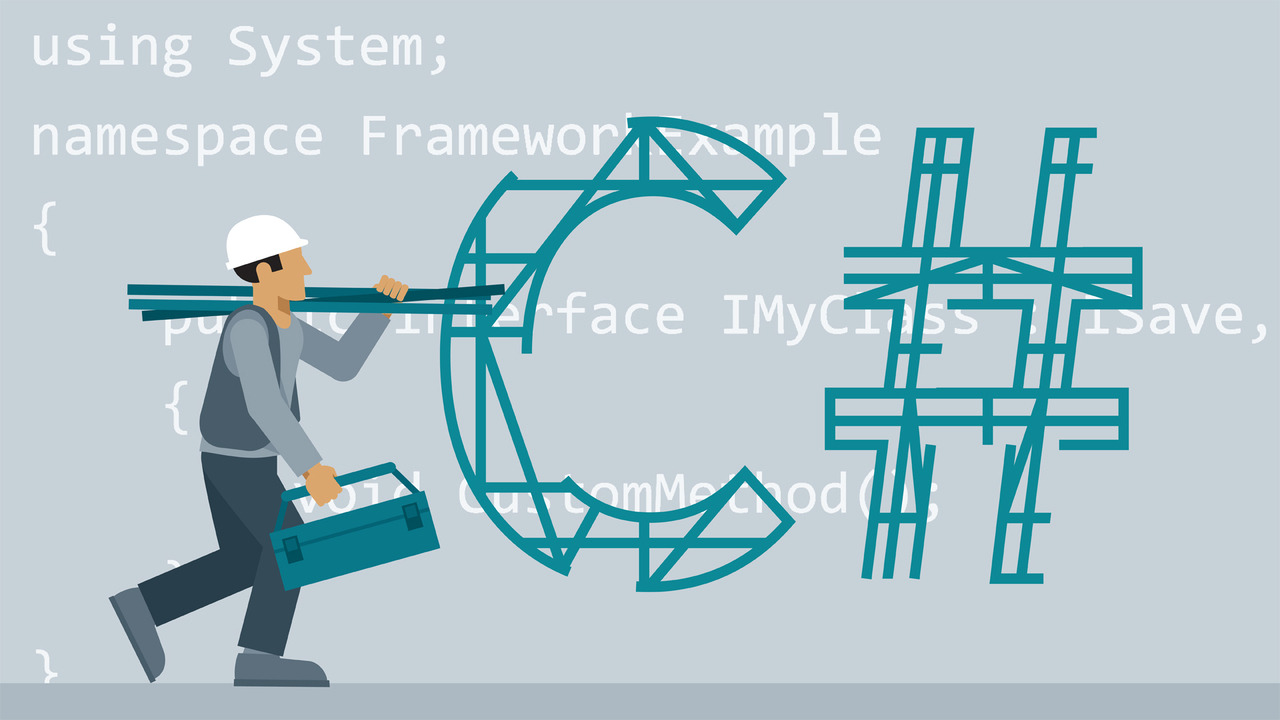
C# is a strong-typed, multi-paradigm programming language developed by Microsoft as part of the .NET platform.
Its syntax is object-oriented and was based on C++ but includes many influences from other programming languages, such as Object Pascal and, mainly, Java.
In this article we will see how to install on Ubuntu 22.04, however, you can adapt the instructions for any other version or even another distribution.
Installation
Before installing, register the keys:
wget https://packages.microsoft.com/config/ubuntu/21.04/packages-microsoft-prod.deb -O packages-microsoft-prod.deb
sudo dpkg -i packages-microsoft-prod.debNow install the key:
Tip: execute one command at a time, if your Ubuntu version is different, find 22.04 for the version corresponding to yours. See here all available versions.
sudo apt-get install -y gpg
wget -O - https://packages.microsoft.com/keys/microsoft.asc | gpg --dearmor -o microsoft.asc.gpg
sudo mv microsoft.asc.gpg /etc/apt/trusted.gpg.d/
wget https://packages.microsoft.com/config/ubuntu/22.04/prod.list
sudo mv prod.list /etc/apt/sources.list.d/microsoft-prod.list
sudo chown root:root /etc/apt/trusted.gpg.d/microsoft.asc.gpg
sudo chown root:root /etc/apt/sources.list.d/microsoft-prod.listNow install the SDK, runtime will also be installed automatically
sudo apt-get update; \
sudo apt-get install -y apt-transport-https && \
sudo apt-get update && \
sudo apt-get install -y dotnet-sdk-6.0You can now clean the file: packages-microsoft-prod.deb
rm packages-microsoft-prod.deb
Testing a Hello, World!
1. Create a project
dotnet new console -o MyAppIf you want to specify the version, use:
dotnet new console -o MyApp -f net6.0
2. Enter the project:
cd MyApp3. Edit the Program.cs file
Change the output as you wish, example:
Console.WriteLine("Hello, C Sharp via Ubuntu 22.04!");Now run it at runtime:
dotnet runNote that it will take a while to run, as it was compiled and then executed. If you want to separate tasks:
First build:
dotnet buildThe likely and similar output will be:
Microsoft(R) Build Engine version 17.1.1+a02f73656 for .NET
Copyright (C) Microsoft Corporation. All rights reserved.
Determining the projects to restore...
All projects are up to date for restoration.
MyApp -> /home/marcos/MyApp/bin/Debug/net6.0/MyApp.dll
Compile successfully.
0 Warning(s)
0 Error(s)
Elapsed Time 00:00:02.30Now just run the binary:
./bin/Debug/net6.0/MyAppSee too:
How to Install PowerShell on Ubuntu and First Steps
Useful links
- https://docs.microsoft.com/en-us/dotnet/core/install/linux-ubuntu
- https://docs.microsoft.com/pt-br/dotnet/csharp/tour-of-csharp/tutorials/
- https://dotnet.microsoft.com/en-us/learn/dotnet/hello-world-tutorial/intro
- https://docs.microsoft.com/pt-br/dotnet/csharp/