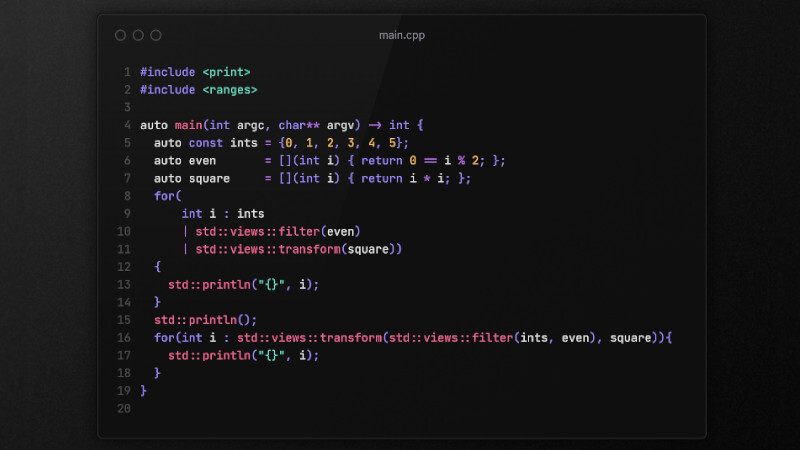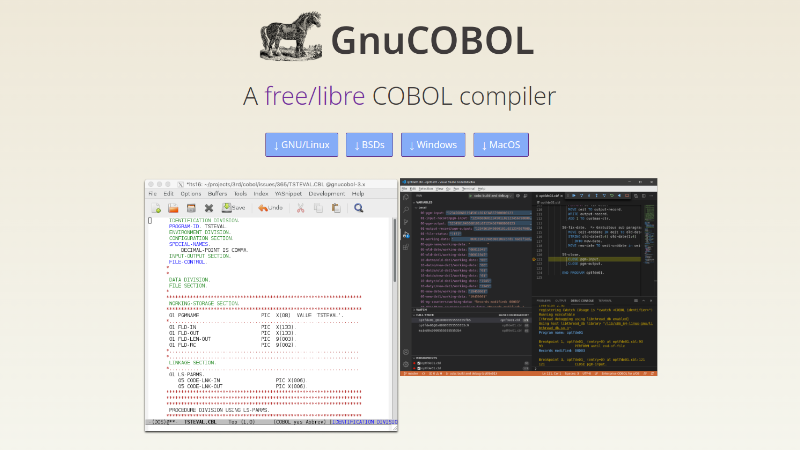
GnuCOBOL (formerly known as OpenCOBOL and briefly as GNU Cobol) is a free implementation of the COBOL programming language that is part of the GNU project. GnuCOBOL translates COBOL code into C and then compiles it using the native C compiler.
How to install
Installation on Ubuntu
- Update the system: First, it is recommended to update the package list and the system:
sudo apt update && sudo apt upgrade- Install GnuCOBOL: GnuCOBOL is available in the default Ubuntu repositories. You can install it using the following command:
sudo apt install gnucobol- Verify the installation: After the installation, you can verify that GnuCOBOL was installed correctly by running:
cobc --versionThis will display the version of GnuCOBOL installed.
Installation on Windows
On Windows, the installation of GnuCOBOL can be done manually or via WSL2. Manual procedure:
-
Download GnuCOBOL: from the address: Direct to files on SourceForge
-
Extract the ZIP: to a directory of your choice, for example,
C:\gnucobol. - Set the environment variables:
- Add the GnuCOBOL
bindirectory to yourPATH:
- Add the GnuCOBOL
-
Right-click on “This PC” or “My Computer” and select “Properties”.
-
Click on “Advanced system settings”.
-
In the “Advanced” tab, click on “Environment variables”.
-
In the “System variables” section, find the
Pathvariable and click on “Edit”. -
Add the path to the GnuCOBOL
bindirectory (e.g.C:\gnucobol\bin) to the end of the path list. -
Click “OK” to save the changes.
- Verify the installation:
- Open the Command Prompt (CMD) and run:
cobc --version- This will display the version of GnuCOBOL installed.
Getting Started with GnuCOBOL
After the installation, you can test GnuCOBOL by creating a simple COBOL program. For example, create a file called hello.cbl with the following content:
NOTE: In Cobol it is important to respect these leading spaces!
*> Meu Hello World em GnuCobol
IDENTIFICATION DIVISION.
PROGRAM-ID. HELLO-WORLD.
PROCEDURE DIVISION.
DISPLAY "Hello, World!".
STOP RUN.To compile and run on Ubuntu or Windows, use the following commands:
cobc -x hello.cbl
./helloIf you see any warning it may be because
_FORTIFY_SOURCEis being defined somewhere in your build environment. If this is bothering you, ignore it like this:cobc -x hello.cbl 2>/dev/null.
On Windows, the command to run the program would be:
hello.exeThis should display “Hello, World!” in the terminal.
For macOS and BSD you can either use the system’s package manager or download it, just like on Windows, directly from SourceForge:
https://sourceforge.net/projects/gnucobol/files/gnucobol/3.2/
For more information, see this PDF, the Guide and the official address.