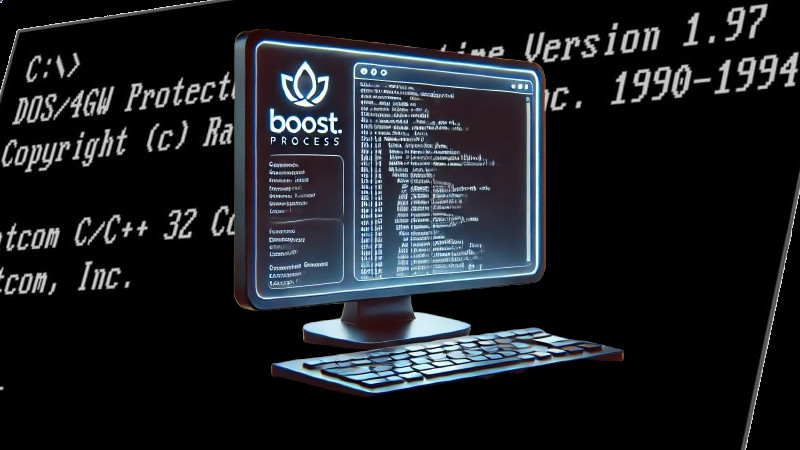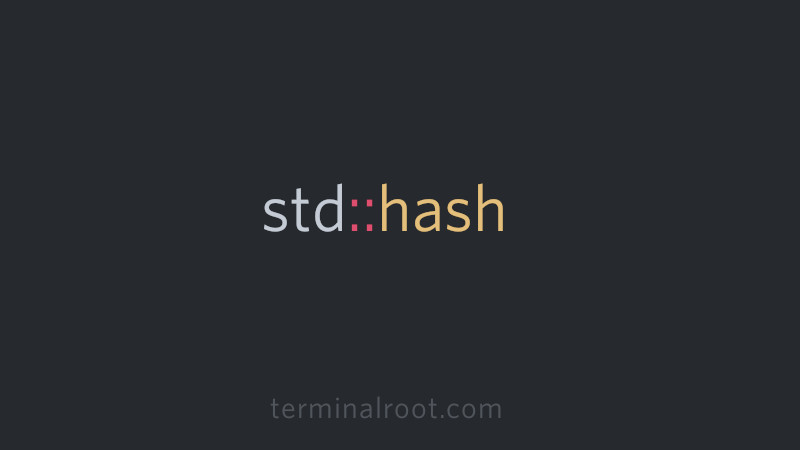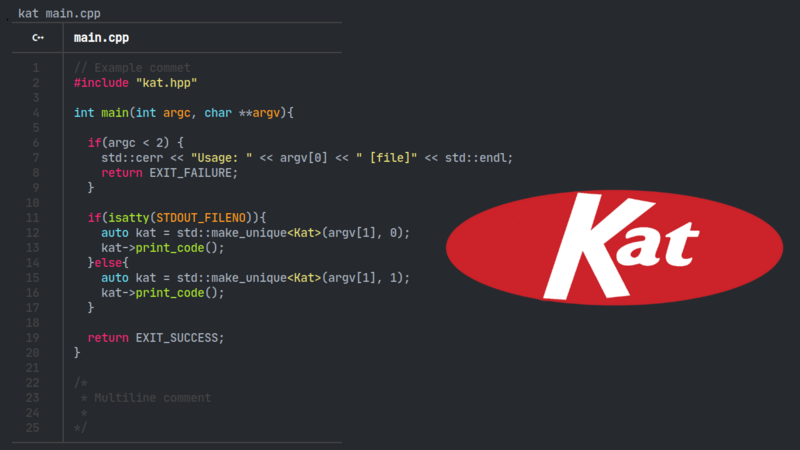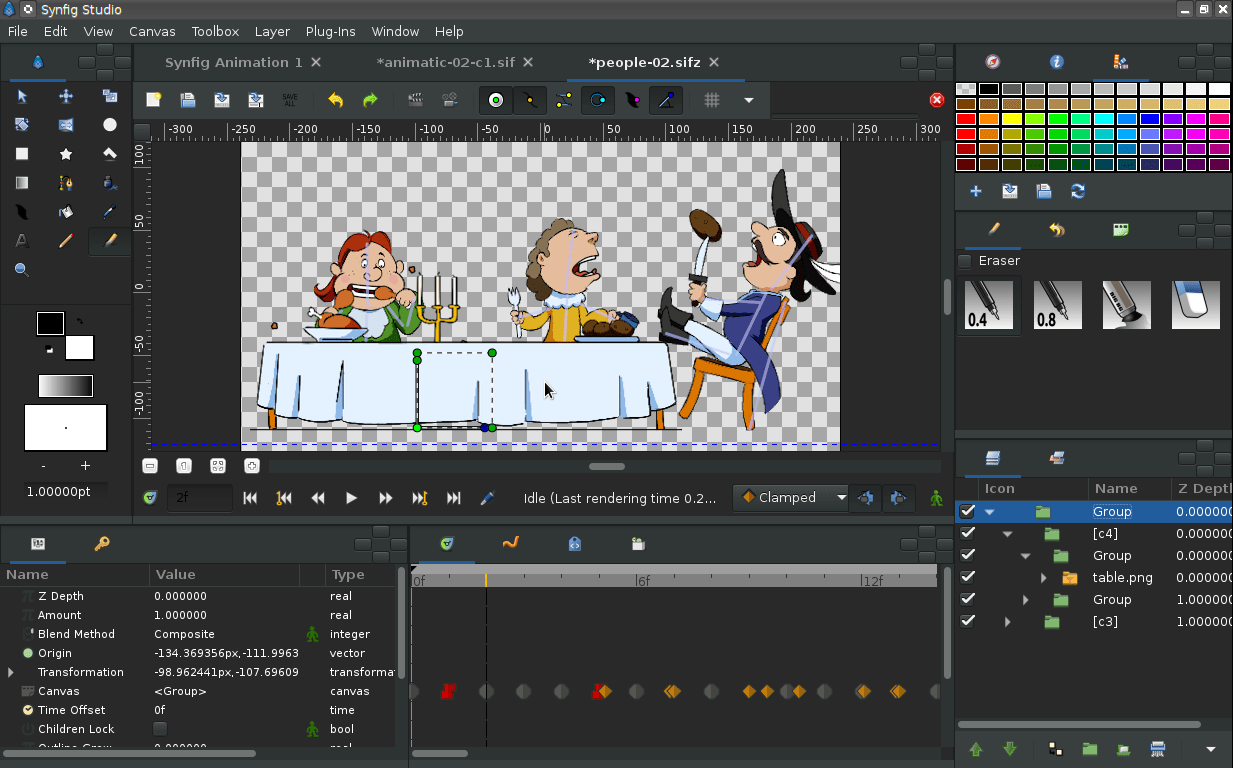
Synfig Studio is one of several software that was made with gtkmm
gtkmm-4.0 has several new improvements and features.
In this article we will see how to compile on Ubuntu 22.04 .
Before following this tutorial, check if version 4 is already available in the repository, as some distros already have it. But anyway, it will serve as a learning experience or for new versions! 😃
Dependencies
Install build dependencies
By default, GNOME uses Meson, but in all packages there is an alternative to compile with GNU Autotools, in this case we will compile everything with Autotools:
It’s also good to have gtkmm-3.0 to solve other dependencies. In addition to Gtk4 .
sudo apt install build-essential git g++ autotools-dev libgtkmm-3.0-dev \
libgtkmm-3.0-doc mm-common libgtk-4-bin \
libgtk-4-common libgtk-4-dev libgtk-4-doc pkg-configNow let’s use the updated versions, without them you can’t continue, click on the links if there is already a newer version, download the latest one. It accepts these versions or higher.
You must have SigC++-3.07:
wget ftp://ftp.acc.umu.se/pub/gnome/sources/libsigc++/3.0/libsigc++-3.0.7.tar.xz
tar Jxvf libsigc++-3.0.7.tar.xz
cd libsigc++-3.0.7/
./autogen.sh --prefix=/usr/local
make
sudo make installIt is necessary to have giomm-2.68 and to get it we compile/install glibmm-2.68:
wget https://download.gnome.org/sources/glibmm/2.68/glibmm-2.68.2.tar.xz
tar Jxvf glibmm-2.68.2.tar.xz
cd glibmm-2.68.2/
./autogen.sh --prefix=/usr
make
sudo make installYou must have the latest version of cairomm:
git clone https://github.com/freedesktop/cairomm
cd cairomm
./autogen.sh --prefix=/usr
make
sudo make installAnd finally pangomm-2.50:
wget https://download.gnome.org/sources/pangomm/2.50/pangomm-2.50.0.tar.xz
tar Jxvf pangomm-2.50.0/
cd pangomm-2.50.o/
./autogen.sh --prefix=/usr
make
sudo make installIf you want to see the path where they are all installed see here .
Compile and install gtkmm-4.0
Download and check the hash
wget https://download.gnome.org/sources/gtkmm/4.6/gtkmm-4.6.1.tar.xz
wget https://download.gnome.org/sources/gtkmm/4.6/gtkmm-4.6.1.sha256sum
sha256sum -c --ignore-missing gtkmm-4.6.1.sha256sumIf it appears:
gtkmm-4.6.1.tar.xz: SUCCESS, everything is ok and we can proceed, if not, download the files again.
Unzip, compile and install
tar Jxvf gtkmm-4.6.1.tar.xz
cd gtkmm-4.6.1
./autogen.sh --prefix=/usr
make
sudo make installChecking libsigc-3.0.so
Run the command:
ls /usr/lib/libsigc-3*If you don’t find anything, CREATE these symlinks:
sudo ln -s /usr/local/lib/libsigc-3.0.so.0.0.0 /usr/lib/libsigc-3.0.so.0.0.0
sudo ln -s /usr/local/lib/libsigc-3.0.la /usr/lib/libsigc-3.0.la
sudo ln -s /usr/local/lib/libsigc-3.0.so /usr/lib/libsigc-3.0.so
sudo ln -s /usr/local/lib/libsigc-3.0.so.0 /usr/lib/libsigc-3.0.so.0If any of them are not in
/usr/local/lib, just ignore them and create only the ones that exist.
This will solve problems when running our program!
Testing gtkmm-4.0
Create a file with any name, for example main.cpp and insert the content below:
#include <gtkmm.h>
class MyWindow : public Gtk::Window {
public:
MyWindow();
};
MyWindow::MyWindow(){
set_title("Basic application");
set_default_size(800, 450);
}
int main(int argc, char ** argv){
auto app = Gtk::Application::create("org.gtkmm.examples.base");
return app->make_window_and_run<MyWindow>(argc, argv);
}Compile and run:
g++ main.cpp $(pkg-config gtkmm-4.0 --cflags --libs)
./a.outIf all steps were followed correctly, this window will appear:
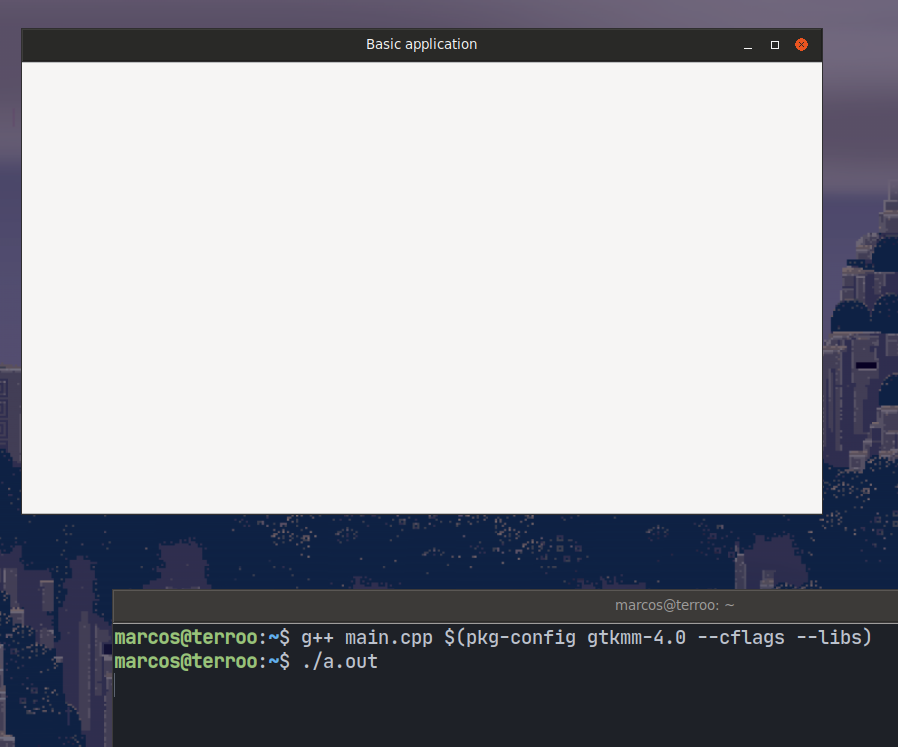
Useful links
- http://www.gtkmm.org/
- https://en.wikipedia.org/wiki/Gtkmm
- https://developer-old.gnome.org/gtkmm-tutorial/stable/sec-basics-simple-example.html.en
- https://developer-old.gnome.org/gtkmm-tutorial/stable/sec-install-unix-and-linux.html.en
- https://download.gnome.org/sources/gtkmm/4.6/
- https://github.com/ToshioCP/Gtk4-tutorial/blob/main/gfm/sec2.md
- https://github.com/dbus-cxx/libsigc--3.0
- https://www.linuxfromscratch.org/blfs/view/11.0/general/libsigc3.html
- https://github.com/libsigcplusplus/libsigcplusplus
- https://github.com/ToshioCP/Gtk4-tutorial/blob/main/gfm/sec2.md
- https://github.com/freedesktop/cairomm
- https://download.gnome.org/sources/pangomm/2.50/