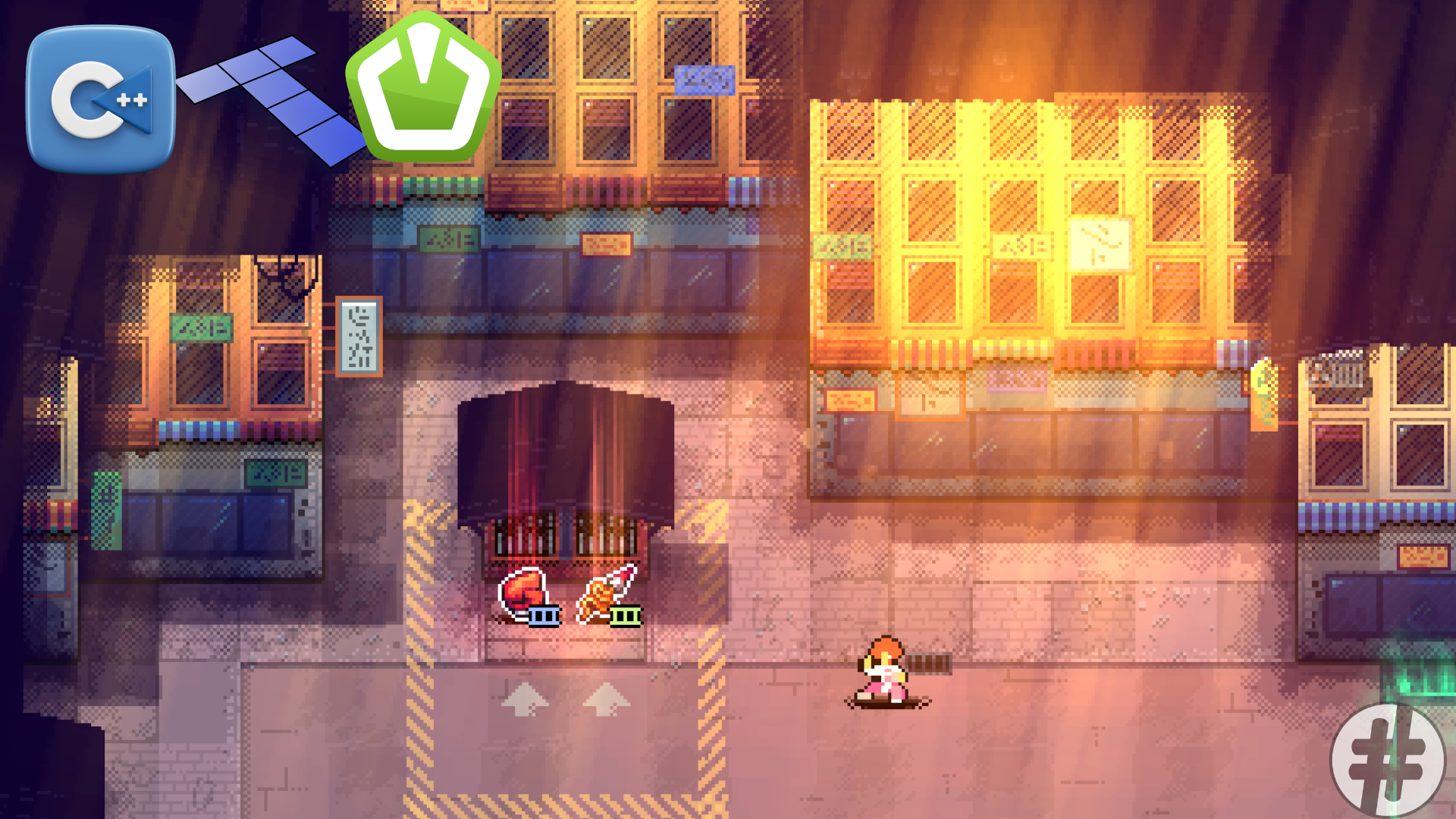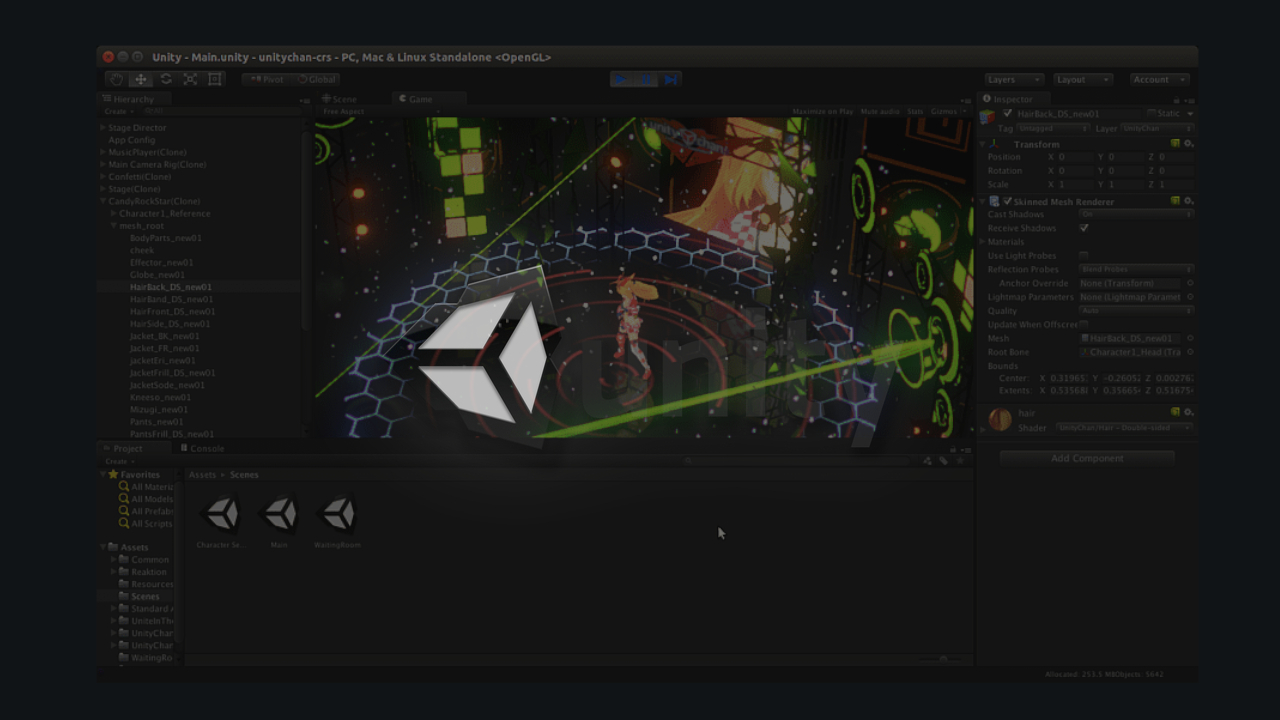
Unity is a multiplatform game engine developed by Unity Technologies.
The engine can be used to create three-dimensional (3D) and two-dimensional (2D) games, as well as interactive simulations and other experiences. It is commonly used for game development, but there is activity in other areas.
In this article we will see how to install on Ubuntu 22.04, however, you can adapt the instructions for any other version or even another distribution.
Installation
First install FUSE:
sudo apt install fuse libfuse2Configure for your user:
sudo modprobe fuse
sudo groupadd fuse
sudo usermod -a -G fuse $USERDownload the AppImage from Unity, give execute permission and then run with the commands below:
wget https://public-cdn.cloud.unity3d.com/hub/prod/UnityHub.AppImage
chmod +x UnityHub.AppImage
./UnityHub.AppImageOr download via your browser nese link .
It will ask you:
- Accept Terms and Conditions
- Accept cookies
- Create a Unity account
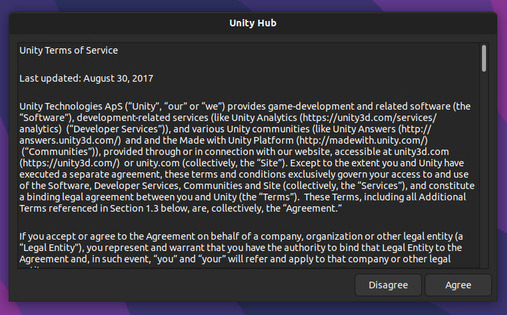
Now create your project in: ← Preferences, then in the left corner in Installs and then in the button in the upper right corner: ADD .
After that choose the desired version and click on Next . Then check the option Linux Build Support(IL2CPP) and then click DONE .
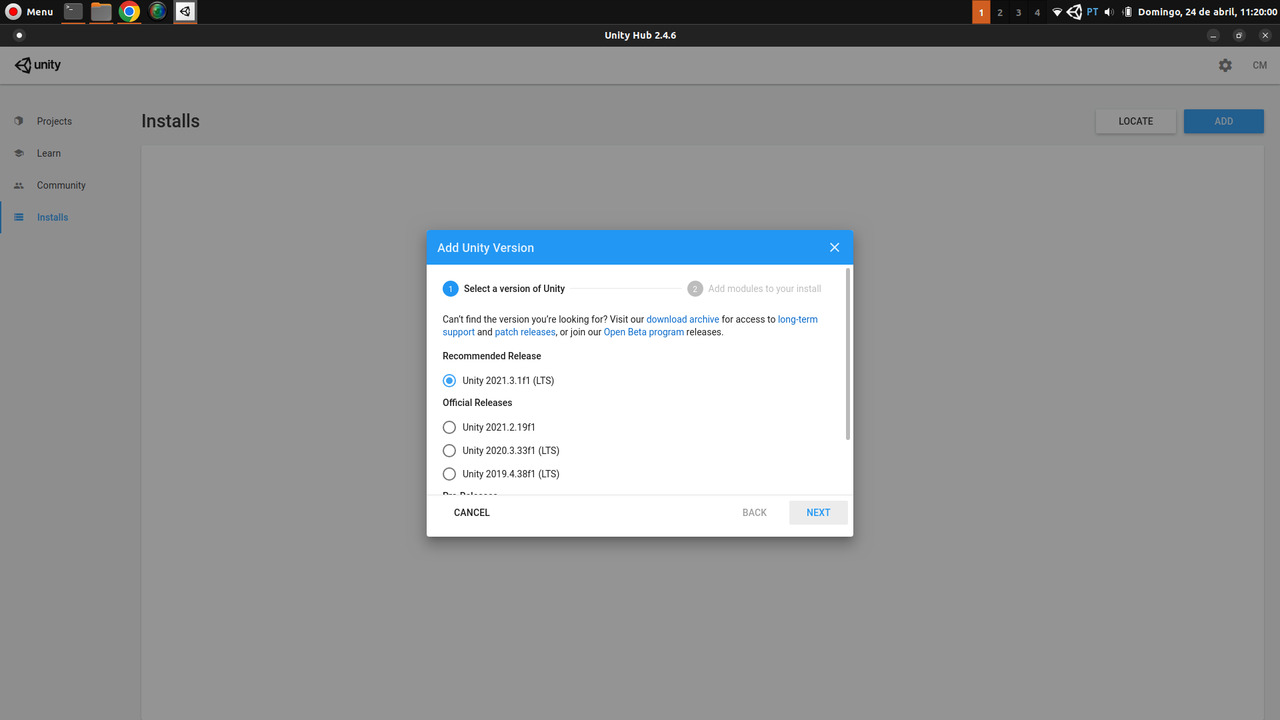
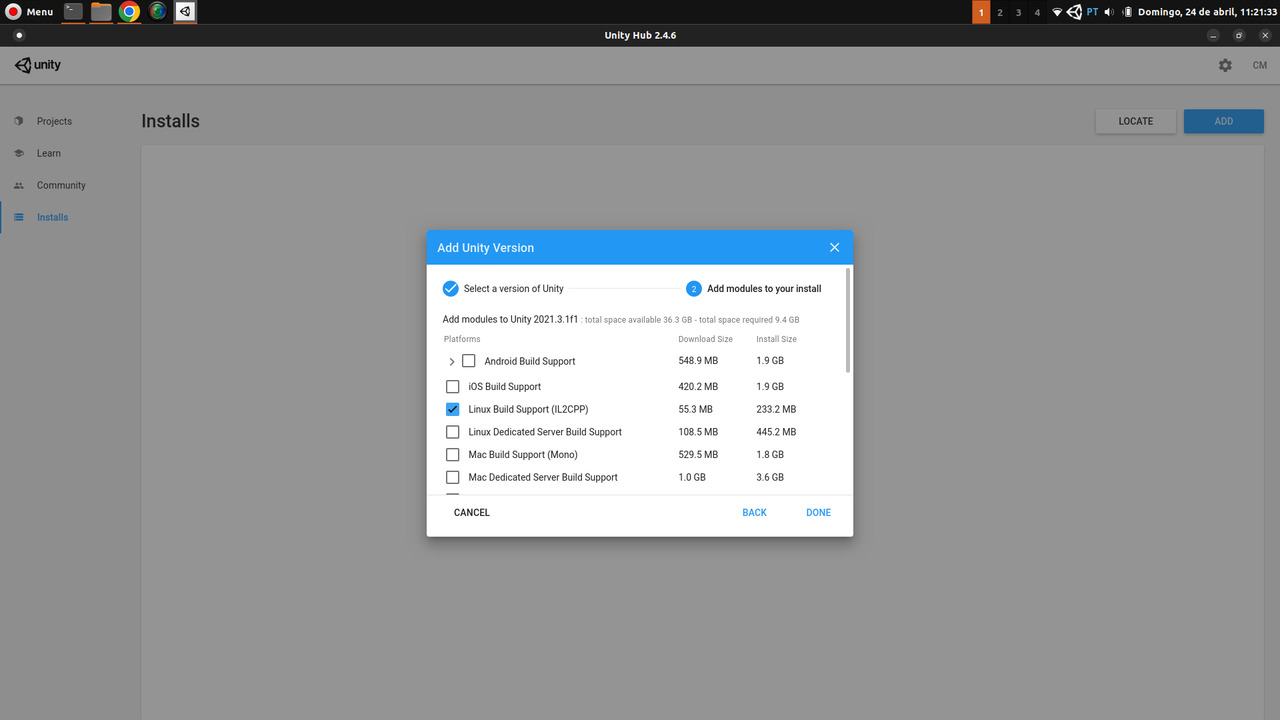
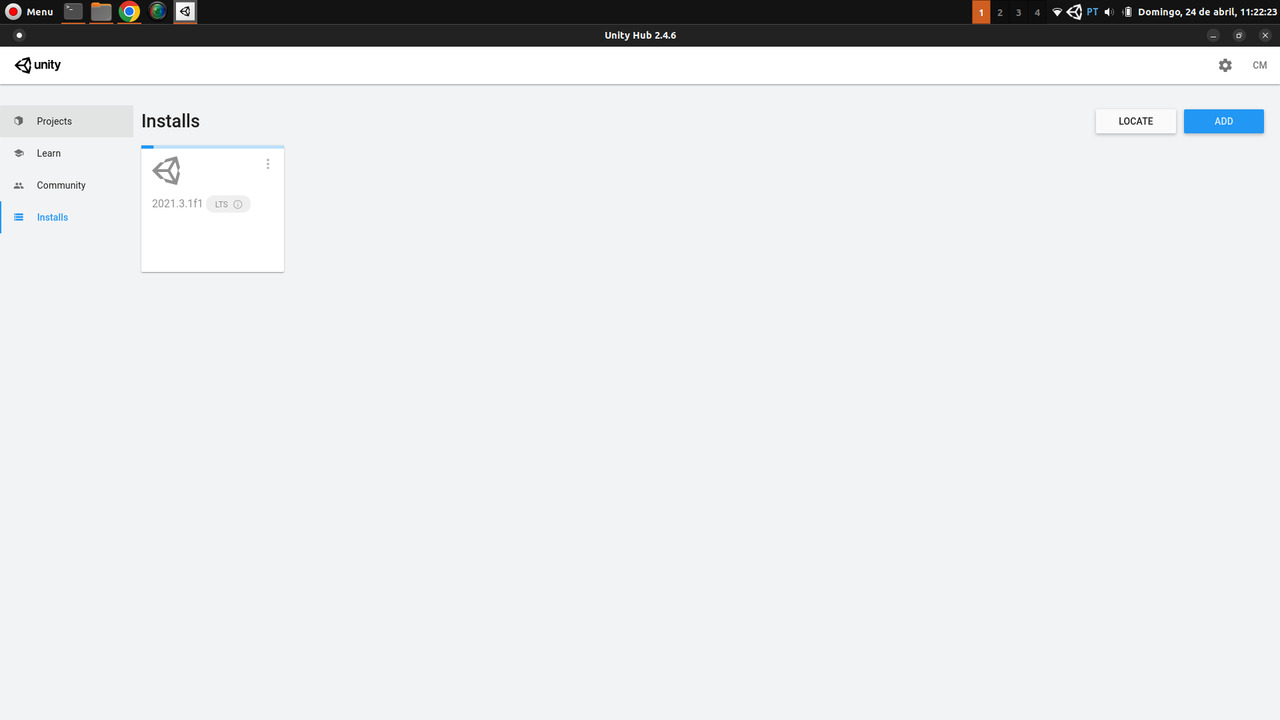
After that click on the gears icon in the upper right corner. Then License Management, then Unity Personal and also select I don’t… .
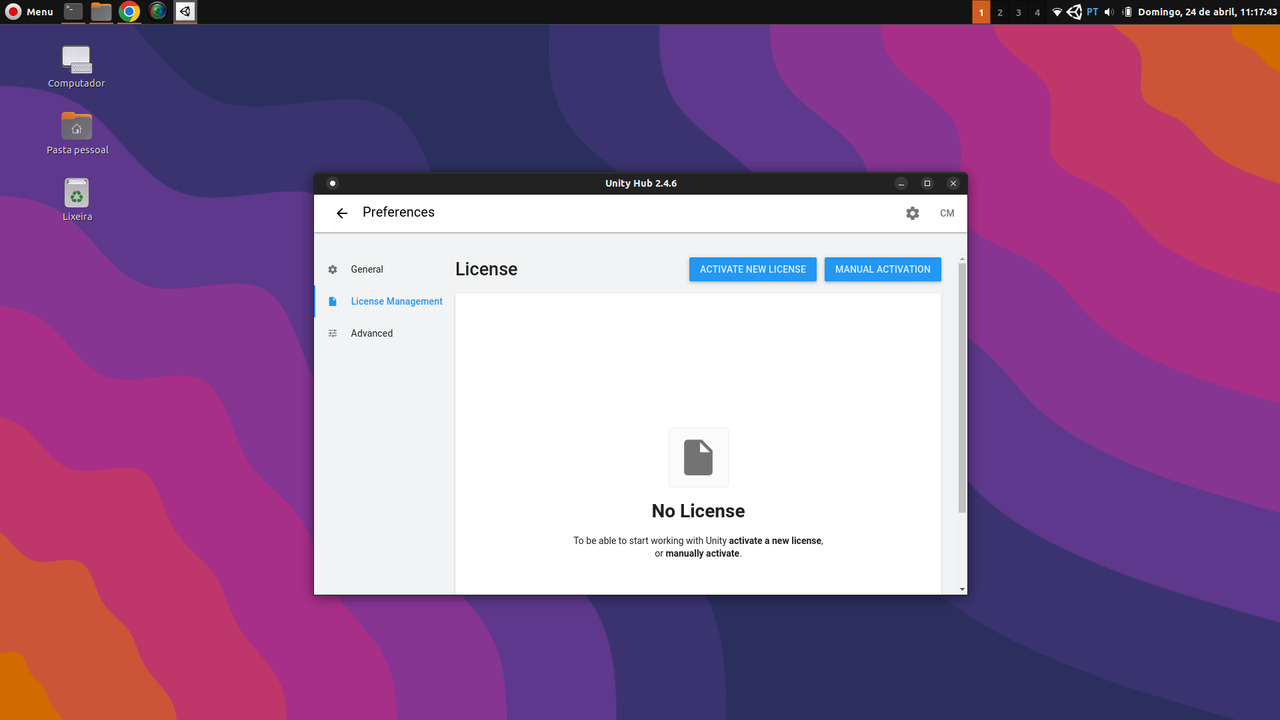
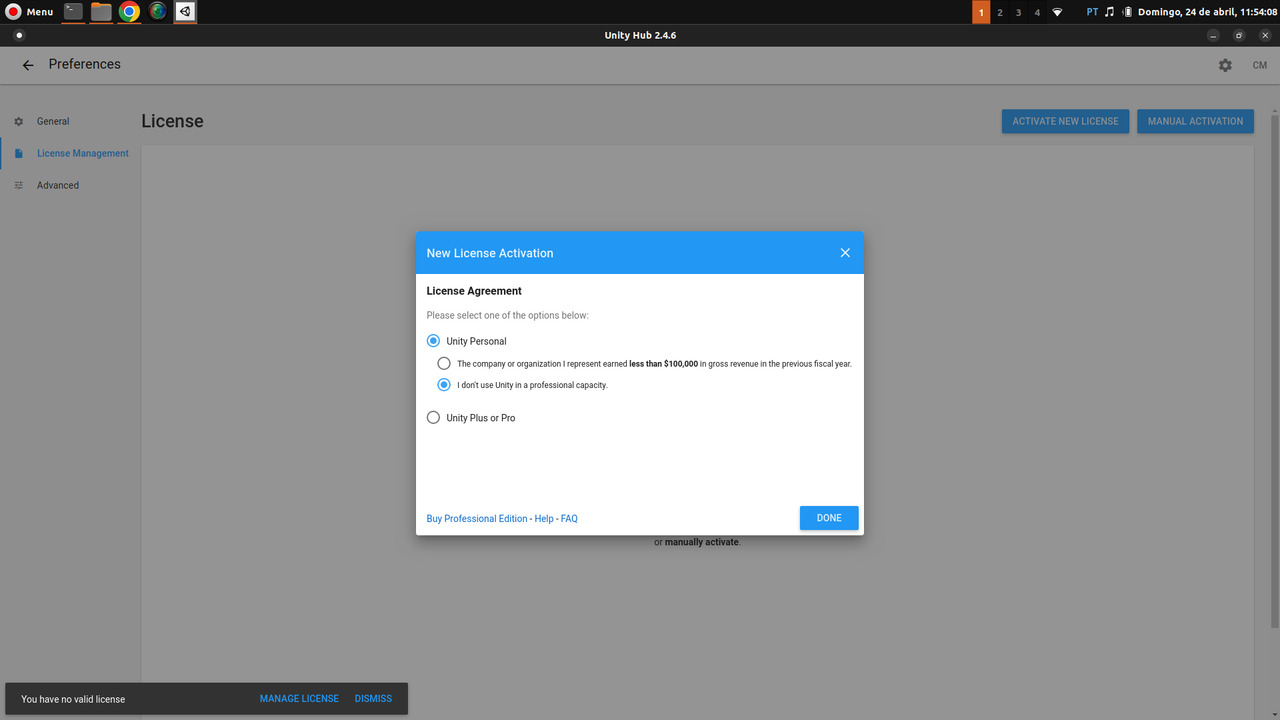
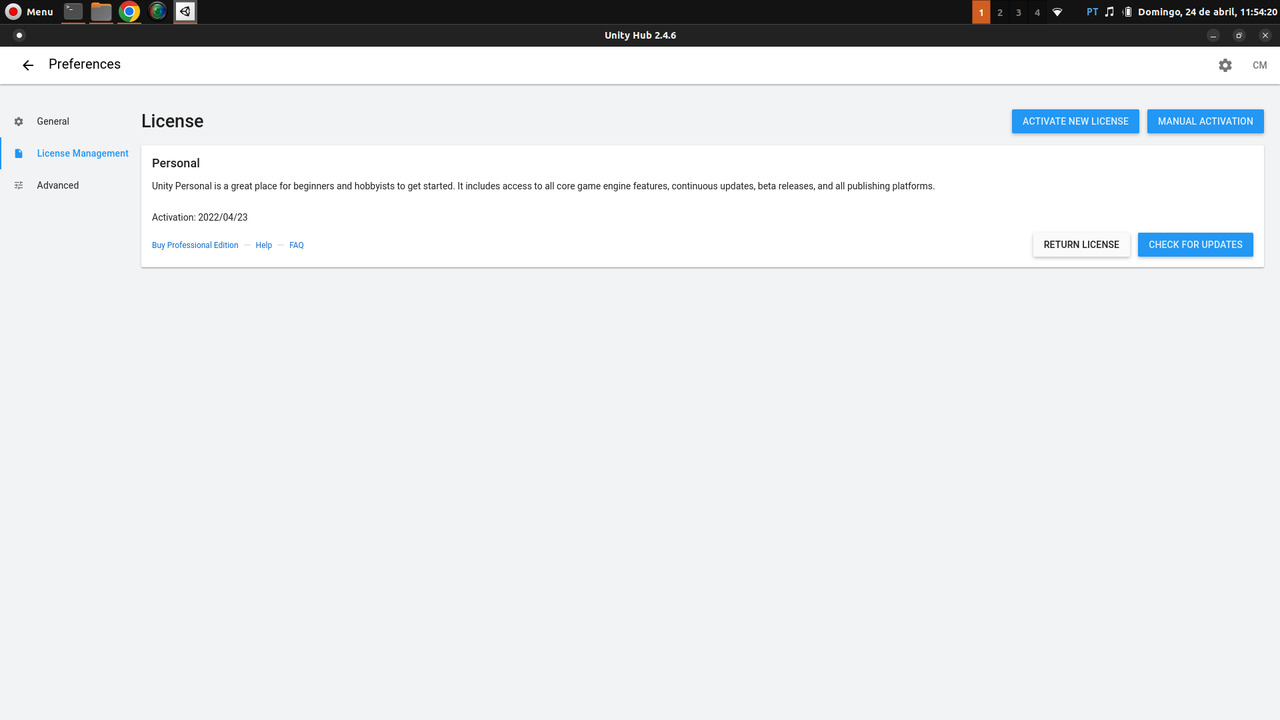
After Unity appears, note that a blue progress bar will start on top of it, wait for download and install and after finished click Projects and then NEW, choose 3D and then CREATE create your game!
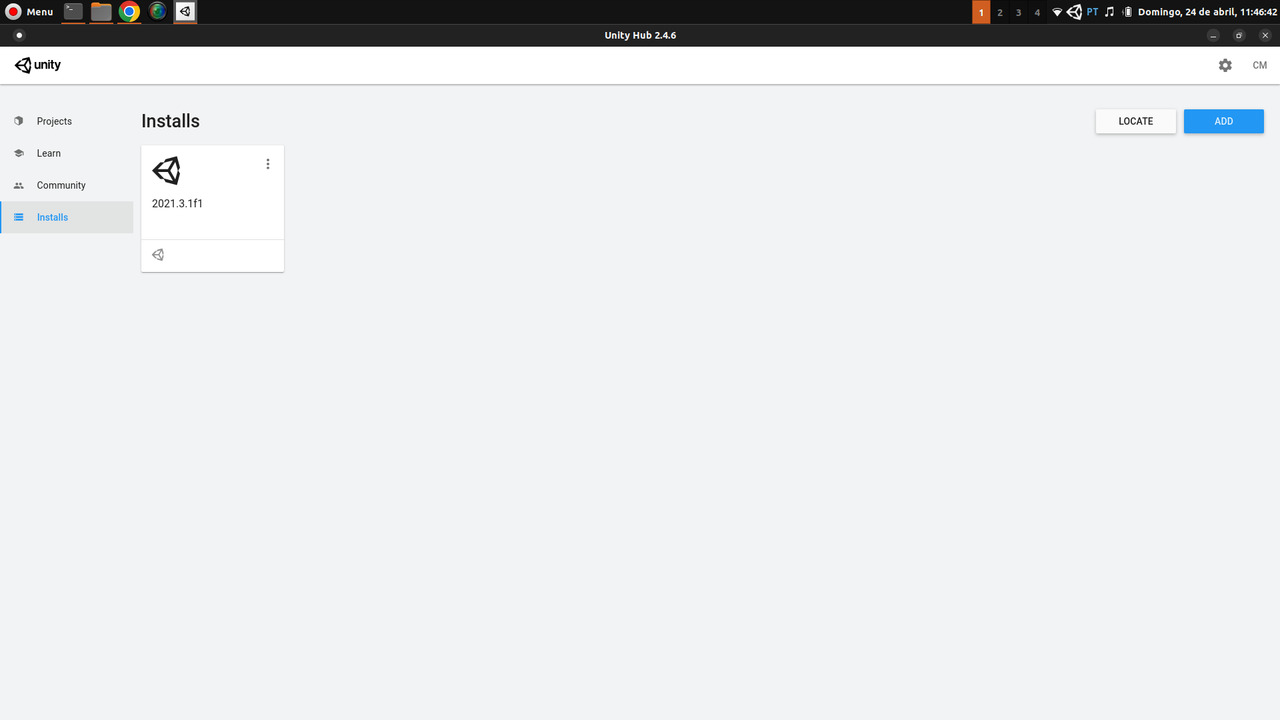
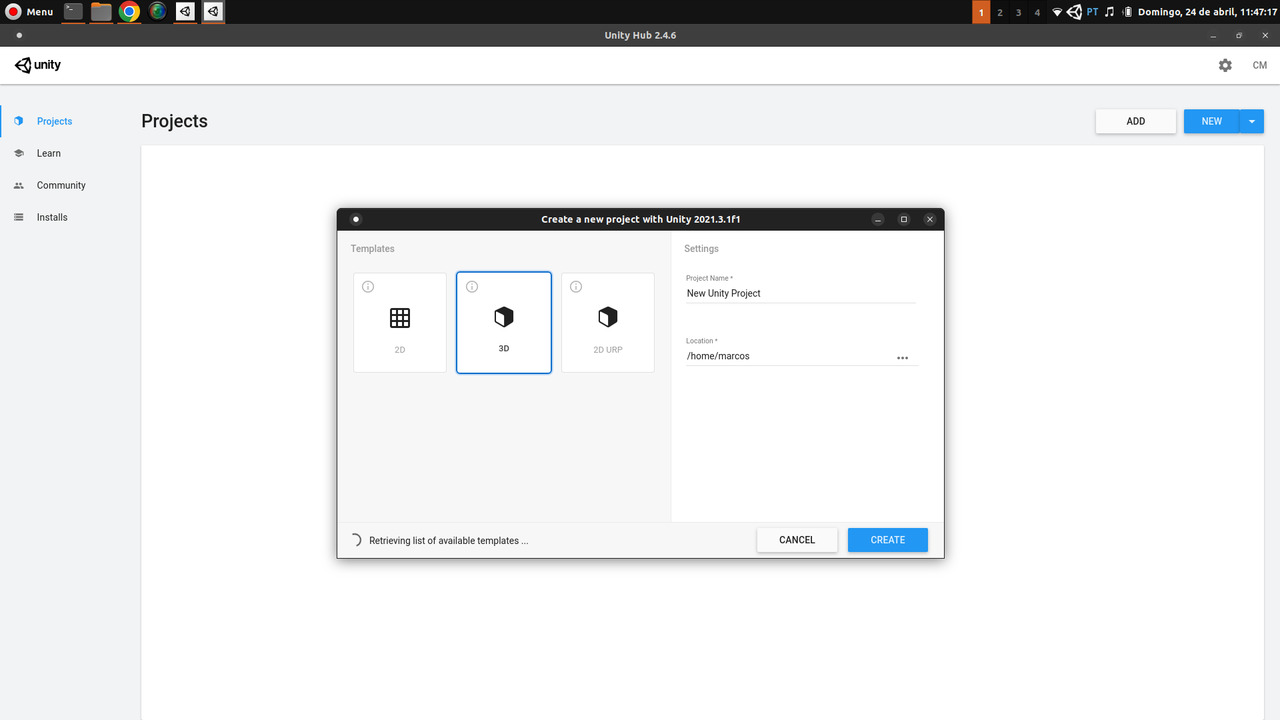
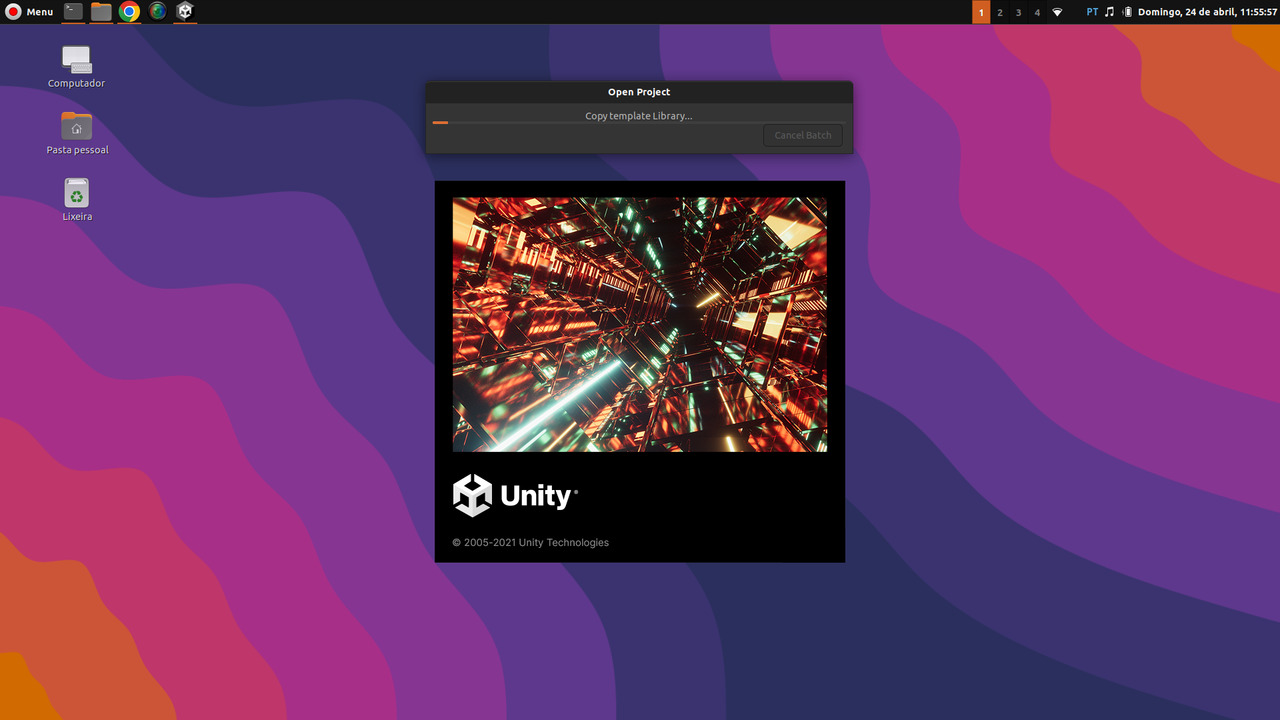
It will ask if you want to enter Safe Mode click on the Ignore button!
Add icon to Dash
Create a directory in /opt
sudo mkdir -p /opt/unityMove the ./UnityHub.AppImage by renaming there:
sudo mv UnityHub.AppImage /opt/unity/unityhubCreate a .desktop file in /usr/share/applications:
sudo vim /usr/share/applications/unityhub.desktopAnd paste this content inside and save:
[Desktop Entry]
Name=Unity 3D/2D Engine
GenericName=Game engine
Comment=Multi-platform 2D and 3D game engine with a feature-rich editor
Exec=unityhub
Icon=unityhub
terminal=false
PrefersNonDefaultGPU=true
Type=Application
MimeType=application/x-unity-project;
Categories=Development;IDE;Download the icon and save it as unityhub.png in /usr/share/pixmaps:
sudo wget -q https://i.redd.it/tu3gt6ysfxq71.png -O /usr/share/pixmaps/unityhub.pngCreate a symbolic link to be a $PATH binary:
sudo ln -s /opt/unity/unityhub /usr/local/bin/unityhubNow look in your Dash in Development
In some cases you will need to reload the panel for the icon to appear: press Alt + F2 , type the letter r and press enter
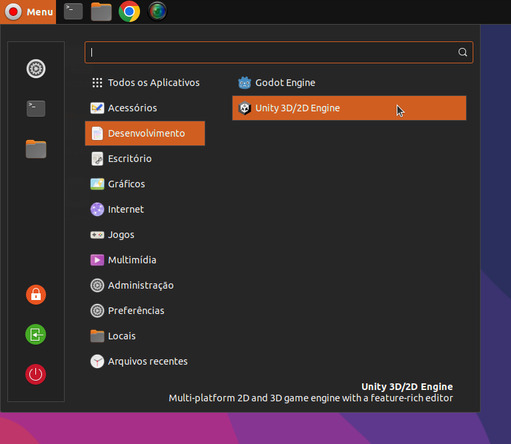
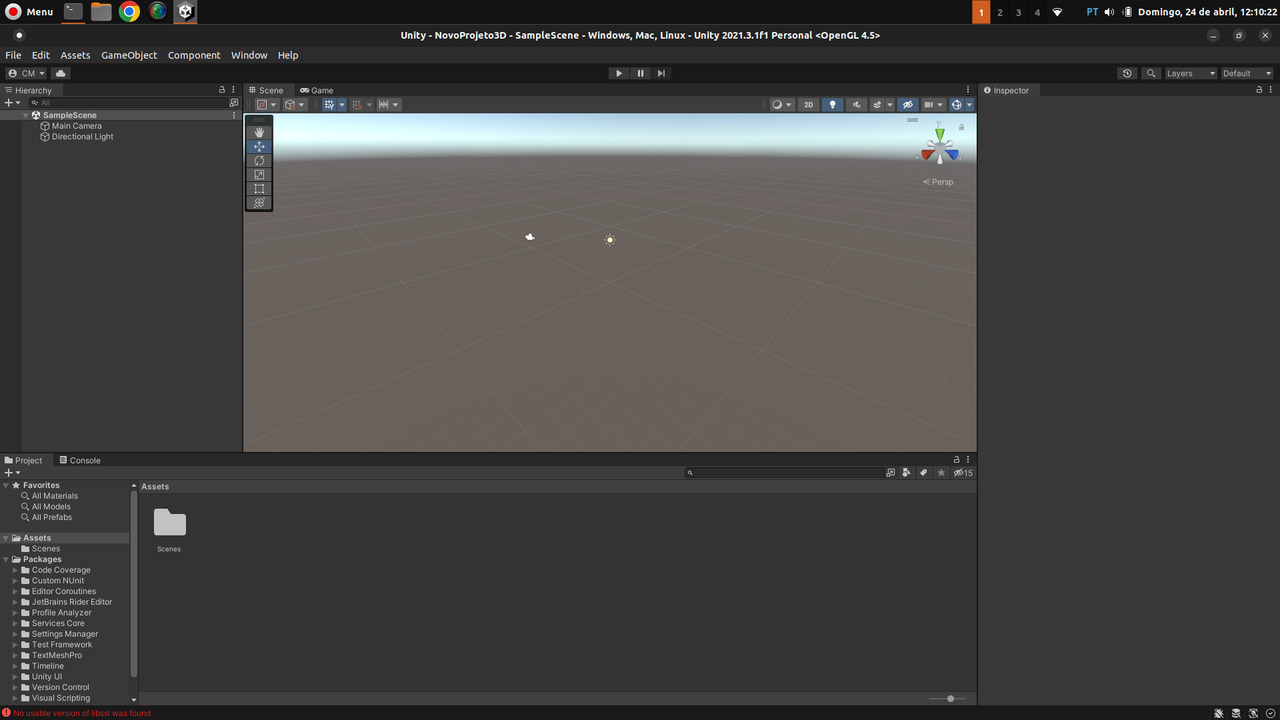
Have fun creating!