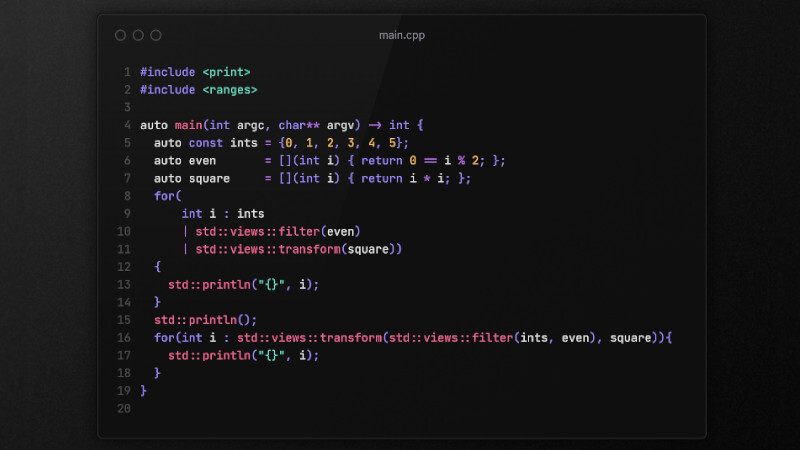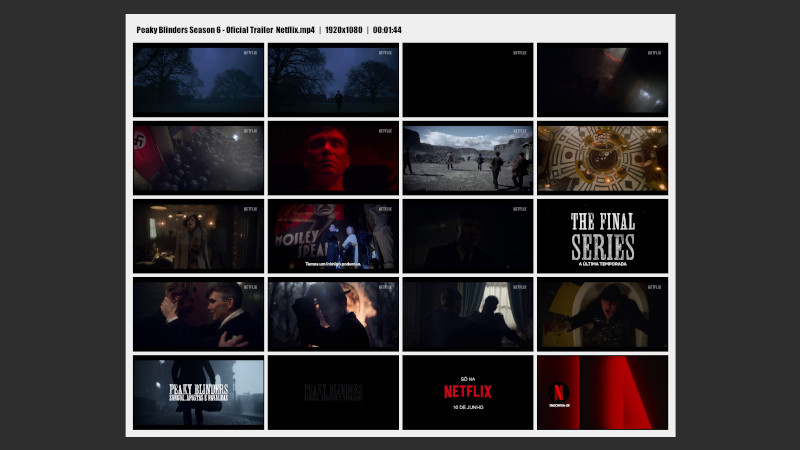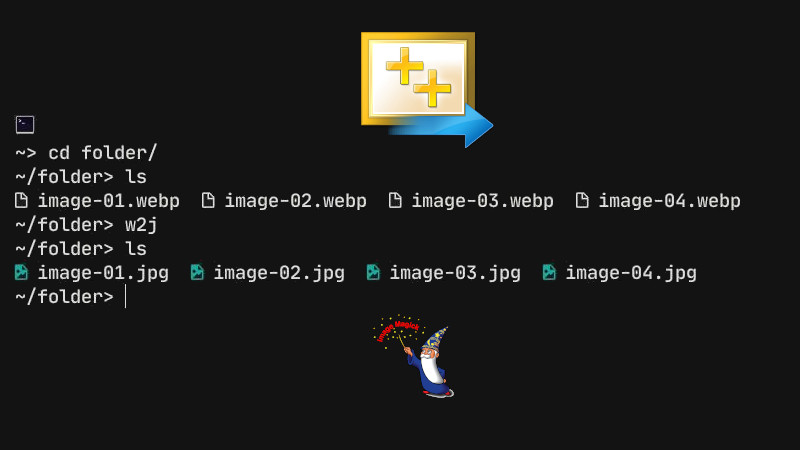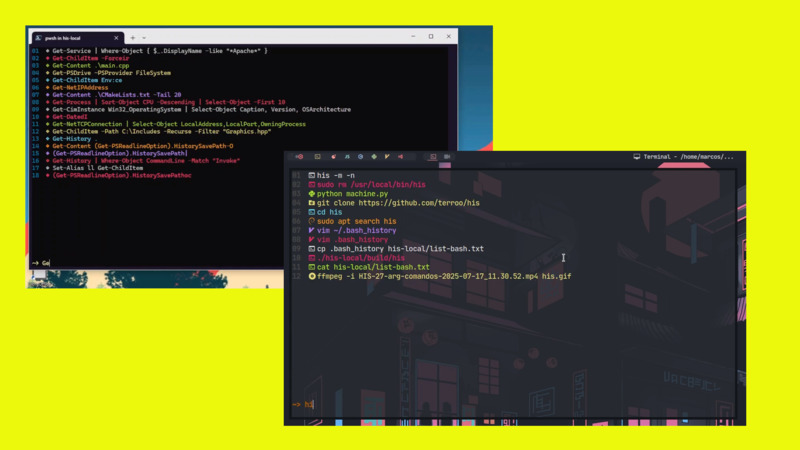
his is a command history utility with icons and colors that works on Windows and GNU/Linux.
📦 Dependencies
🪟 Windows
🐂 GNU/Linux
Example using APT:
sudo apt install build-essential cmake libncurses-dev gitThe fonts need to be installed manually as per the link above.
🚧 Build
🪟 Windows
git clone https://github.com/terroo/his
Set-Location his
g++ -I C:\mingw64\include main.cpp his.cpp C:\mingw64\lib\pdcurses.a -o his
New-Item -Path "C:\His\bin" -ItemType Directory
Move-Item .\his.exe -Destination "C:\His\bin\"You can now exit the cloned directory and remove it.
Create an environment variable for your user
[System.Environment]::SetEnvironmentVariable("Path", $env:Path + ";C:\His\bin", [System.EnvironmentVariableTarget]::User)Close and open the terminal and test:
his --version
🐂 GNU/Linux
git clone https://github.com/terroo/his
cd his
cmake . -B build
cmake --build build
sudo cmake --install buildYou can now exit the cloned directory and remove it:
cd .. && rm -rf his/. And test:his --version
💼 Usage
After SELECTING the top command, press ENTER to run it via his
his --help
Usage:
his [options]
Options:
--match-start, -m Match only the exact command.
--no-show-icons, -n No displays icons.
--help, -h Show this message.
--version, -v Show version info.🏃 Running
🐂 On GNU/Linux

🪟 On Windows

📹 Video tutorial showing step by step how the his command was made.
https://youtu.be/gILIsK3MiGQ
terminal commands windows gnulinux cpp