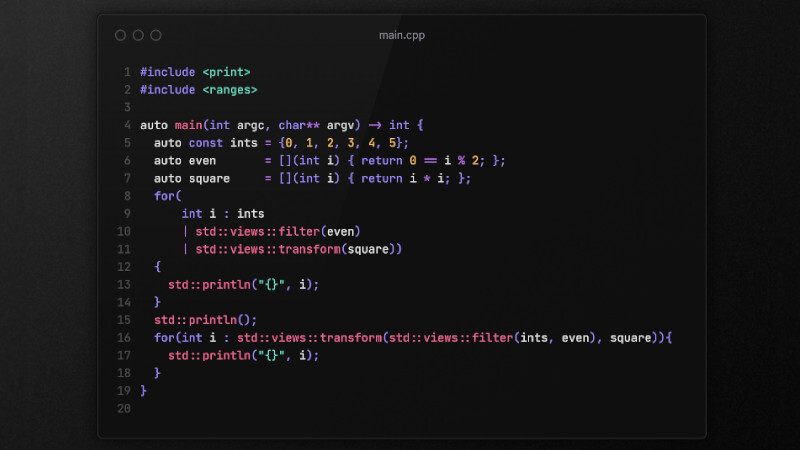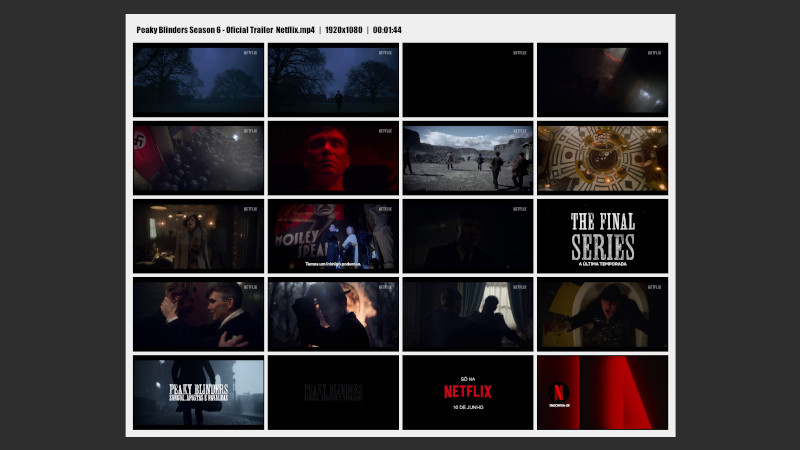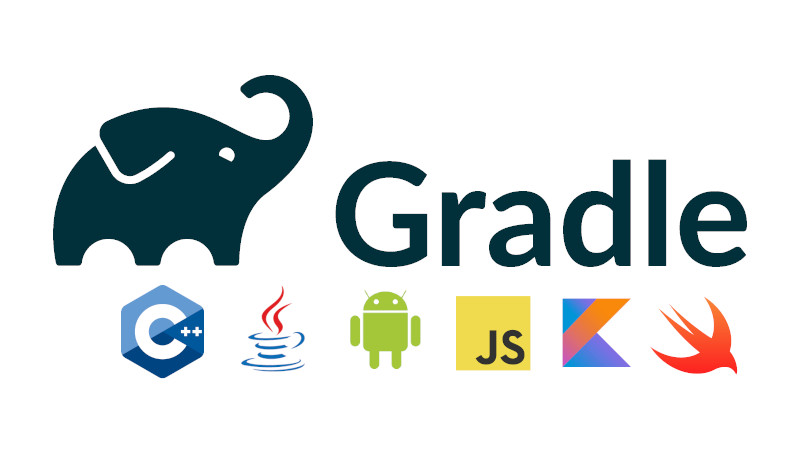
Gradle is a build automation tool based on Groovy. It supports several programming languages: C++, Kotlin, JavaScript, Scala, Swift and Groovy.
Installation
You can use your operating system’s package manager to search and install, examples: Windows(winget, choco, …), macOS, GNU/Linux(apt, pacman, …).
However, if you want to install binaries directly, just download the latest version directly from the releases page, unzip, install, like this:
Taking as an example the most current version according to the publication date of this article:
8.1.1.
wget https://downloads.gradle.org/distributions/gradle-8.1.1-bin.zip
sudo mkdir /opt/gradle
unzip -d /opt/gradle gradle-8.1.1-bin.zip
sudo ln -s /opt/gradle/gradle-8.1.1/bin/gradle /usr/local/bin/gradleOnce installed, check if everything is right by running the command plus the argument to get the version:
gradle --versionFor Windows users unzip and move to C:/ drive and copy folder path C:\gradle-8.1.1\bin and add to System Environment Variables, then open Powershell or Windows Terminal even CMD and run the same command to see the version.
Usage
Gradle is written in Groovy and to run a basic Hello, World!, just create a file named build.gradle and insert the content below:
task hello {
doLast {
println 'Hello, Gradle!'
}
}Now inside the same directory that build.gradle is in terminal run the command:
gradle -q helloIt will load the process and then display the message:
Hello, Gradle!.
For more information about Groovy see the documentation.
Compiling Java files
There is a whole structure for Gradle to compile your projects with Gradle, the correct way is:
01. Create a new project and enter it:
mkdir hello
cd helloInside your project, run the command:
gradle initThe Wizard will start with several questions, see the output below for the answers I passed:
Remembering that some I left blank, so it was answered as the default answer (
default)
gradle init
Select type of project to generate:
1: basic
2: application
3: library
4: Gradle plugin
Enter selection (default: basic) [1..4] 2
Select implementation language:
1: C++
2: Groovy
3: Java
4: Kotlin
5: Scala
6: Swift
Enter selection (default: Java) [1..6] 3
Generate multiple subprojects for application? (default: no) [yes, no]
Select build script DSL:
1: Groovy
2: Kotlin
Enter selection (default: Groovy) [1..2]
Select test framework:
1: JUnit 4
2: TestNG
3: Spock
4: JUnit Jupiter
Enter selection (default: JUnit Jupiter) [1..4]
Project name (default: hello):
Source package (default: hello):
Enter target version of Java (min. 7) (default: 17):
Generate build using new APIs and behavior (some features may change in the next minor release)? (default: no) [yes, no]
> Task :init
Get more help with your project: https://docs.gradle.org/8.1.1/samples/sample_building_java_applications.html
BUILD SUCCESSFUL in 39s
2 actionable tasks: 2 executed
<-------------> 0% WAITING
> IDLEAfter that several files and folders were created including ./gradlew(A shell script) and ./gradlew.bat(A batch script). And it is with them (gradlew for Linux and macOS; and gradlew.bat for Windows) that we will run our example.
But first of all let’s edit the file inside our project in the path:
vim app/src/main/java/hello/App.java
And change it however you want, example:
package hello;
public class App {
public String getGreeting() {
return "Basic Gradle Java example!";
}
public static void main(String[] args) {
System.out.println(new App().getGreeting());
}
}Now you can build using ./gradlew build or ./gradlew.bat build, but if you want to build and run automatically run the command:
./gradlew runThe output will be similar will be:
> Task :app:run
Basic Gradle Java example!
BUILD SUCCESSFUL in 1s
2 actionable tasks: 2 executedFor more information use gradle --help and go to: https://gradle.org/.
java cpp kotlin javascript groovy swift scala