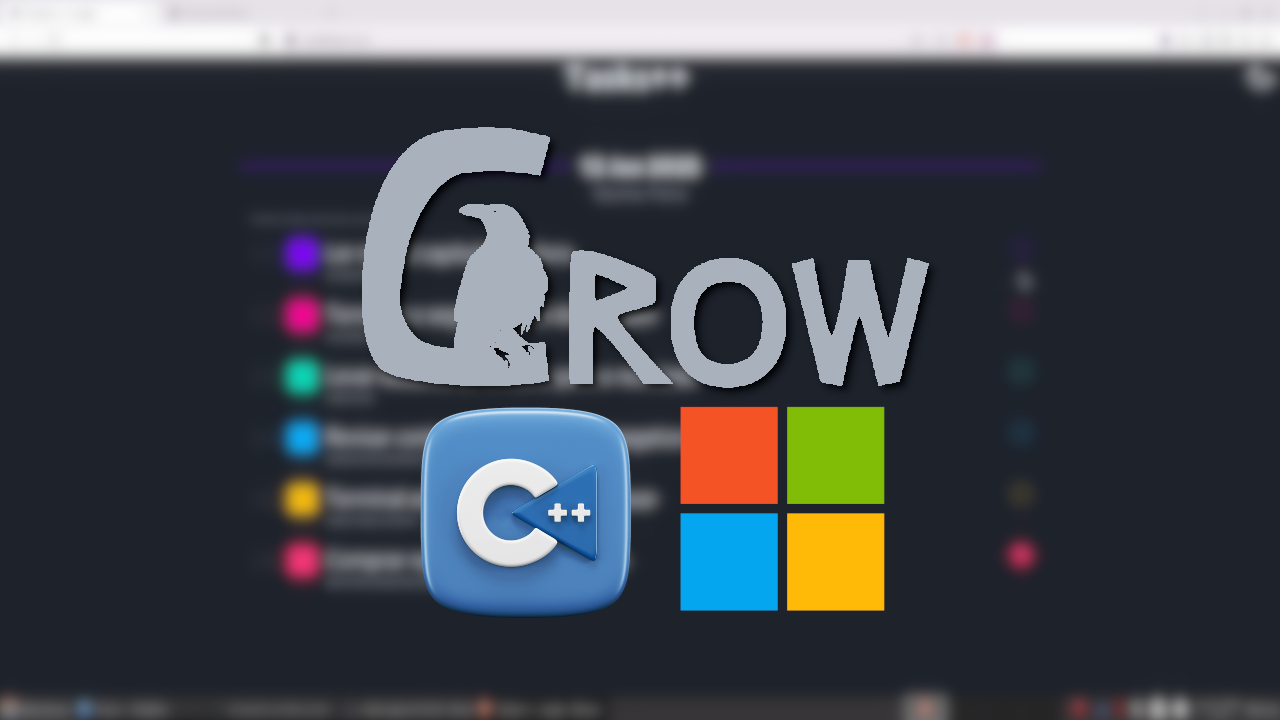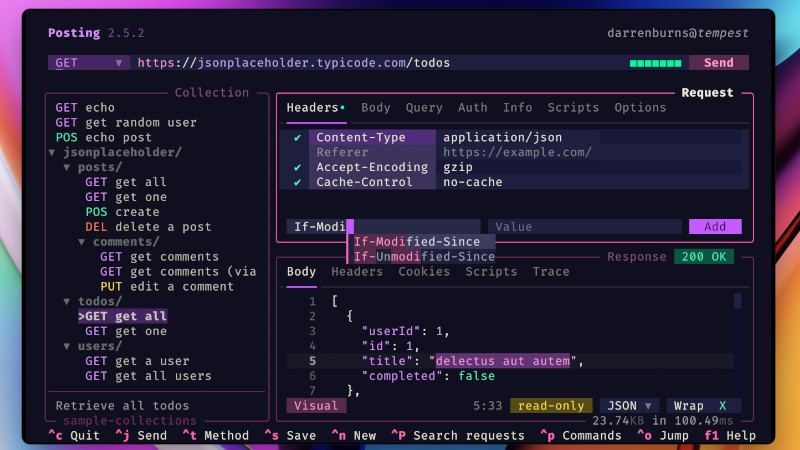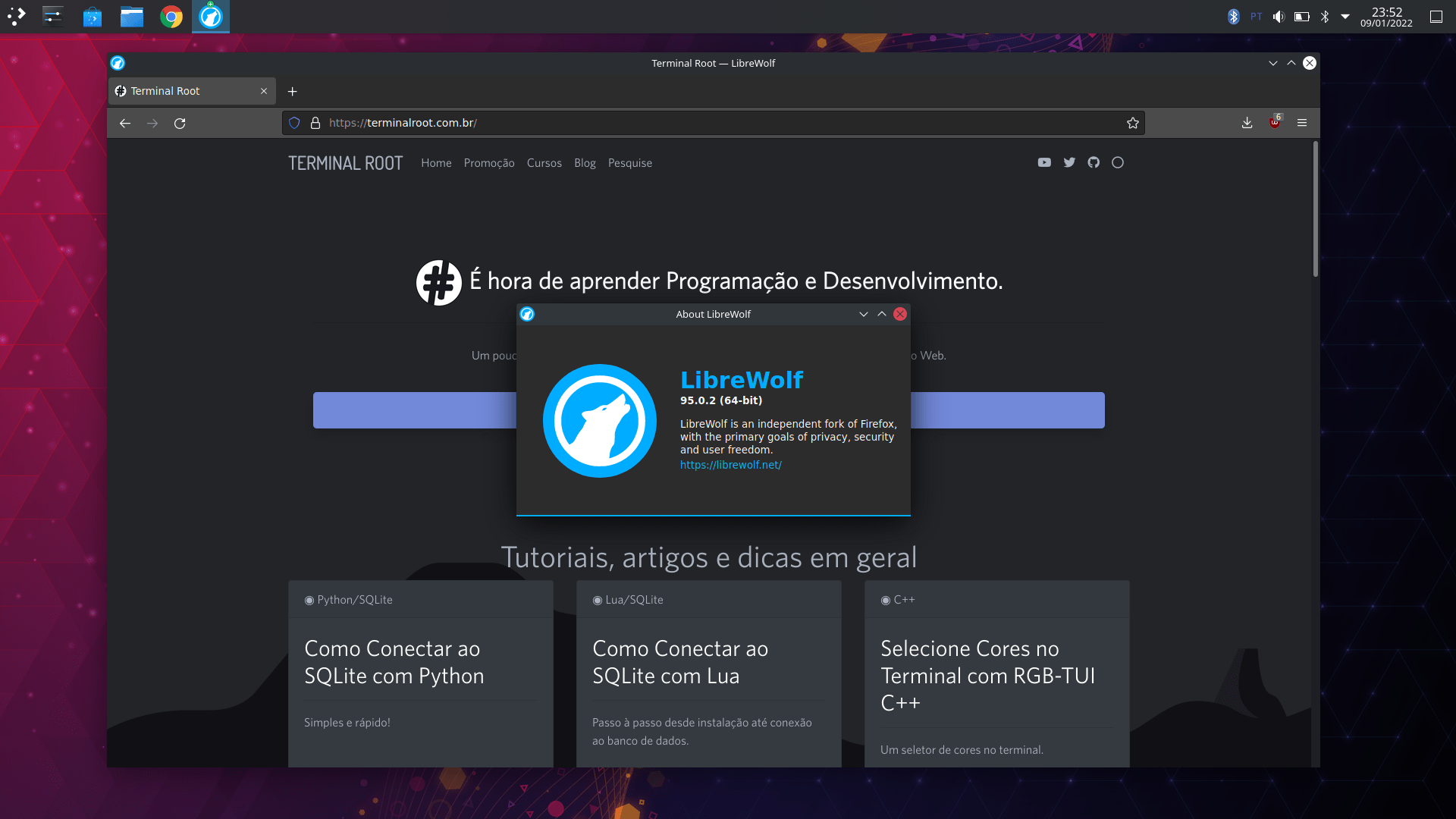
LibreWolf is a browser that is fork independent of Firefox, with the main goals of privacy, security and user freedom.
LibreWolf is designed to increase protection against fingerprinting and tracking techniques, while including some security improvements.
This is achieved through settings and patches aimed at privacy and security. LibreWolf also aims to remove all telemetry, data collection and annoyances, as well as disable anti-freedom features like DRM.
Installation
LibreWolf is available for Linux, OpenBSD, Windows and macOS .
On Linux there are standard procedures for the following distributions:
Ubuntu 20.{04.10} and Linux Mint
Just add the LibreWolf source.list and install. For this do:
echo "deb [arch=amd64] http://deb.librewolf.net focal main" | sudo tee /etc/apt/sources.list.d/librewolf.list
sudo wget https://deb.librewolf.net/keyring.gpg -O /etc/apt/trusted.gpg.d/librewolf.gpg
sudo apt update
sudo apt install librewolf -yOn Debian
For version 11 use:
echo "deb [arch=amd64] http://deb.librewolf.net $(lsb_release -sc) main" | sudo tee /etc/apt/sources.list.d/librewolf.list
sudo wget https://deb.librewolf.net/keyring.gpg -O /etc/apt/trusted.gpg.d/librewolf.gpg
sudo apt update
sudo apt install librewolf -yFor other versions of Debian(Unstable):
echo 'deb http://download.opensuse.org/repositories/home:/bgstack15:/aftermozilla/Debian_Unstable/ /' | sudo tee /etc/apt/sources.list.d/home:bgstack15:aftermozilla.list
curl -fsSL https://download.opensuse.org/repositories/home:bgstack15:aftermozilla/Debian_Unstable/Release.key | gpg --dearmor | sudo tee /etc/apt/trusted.gpg.d/home_bgstack15_aftermozilla.gpg > /dev/null
sudo apt update
sudo apt install librewolf -yIf it doesn’t work and you can’t install it, clean up the mess:
sudo rm -f /etc/apt/sources.list.d/librewolf.list /etc/apt/trusted.gpg.d/librewolf.gpgThere is another way using AppImage, see one of the blocks below this article.
On Gentoo
Create a repository in the path and file: /etc/portage/repos.conf/librewolf.conf and insert that content below:
[librewolf]
priority = 50
location = <repo-location>/librewolf
sync-type = git
sync-uri = https://gitlab.com/librewolf-community/browser/gentoo.git
auto-sync = Yes
Now change the repository location to a path of your choice and run:
emaint -r librewolf syncPortage should now find and update the repository.
You can also use eselect with the command:
sudo eselect repository add librewolf git https://gitlab.com/librewolf-community/browser/gentoo.git
emaint -r librewolf syncOn Arch Linux
You can use AUR:
yay -S librewolfOn Fedora
sudo rpm --import https://keys.openpgp.org/vks/v1/by-fingerprint/034F7776EF5E0C613D2F7934D29FBD5F93C0CFC3
sudo dnf config-manager --add-repo https://rpm.librewolf.net
sudo dnf update
sudo dnf install librewolfvia AppImage to any distro
NOTE
This AppImage will probably only work if your environment is running under Wayland . If you are under Xorg you will need(more recommended) use the AppImageLauncher
wget -q https://gitlab.com/api/v4/projects/24386000/packages/generic/librewolf/95.0.2-1/LibreWolf.x86_64.AppImage
chmod +x LibreWolf.x86_64.AppImage
./LibreWolf.x86_64.AppImageTo install on other operating systems
For more information, report issues and, among others, see the links:
- https://librewolf.net/
- https://gitlab.com/librewolf-community
- https://www.reddit.com/r/LibreWolf
- https://lemmy.ml/c/librewolf