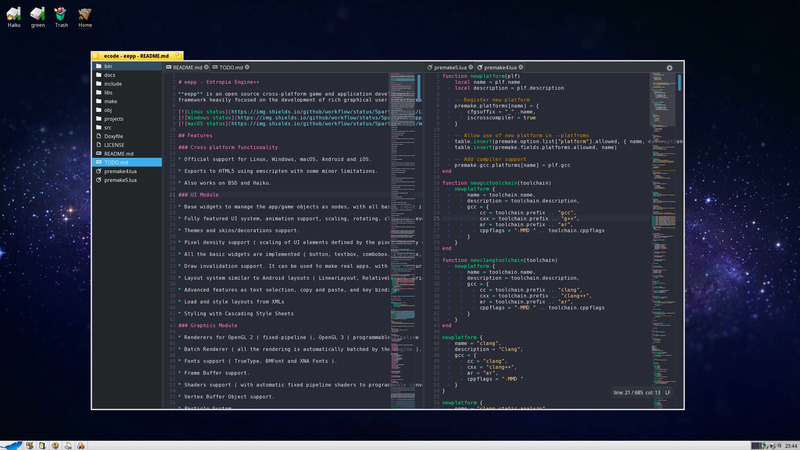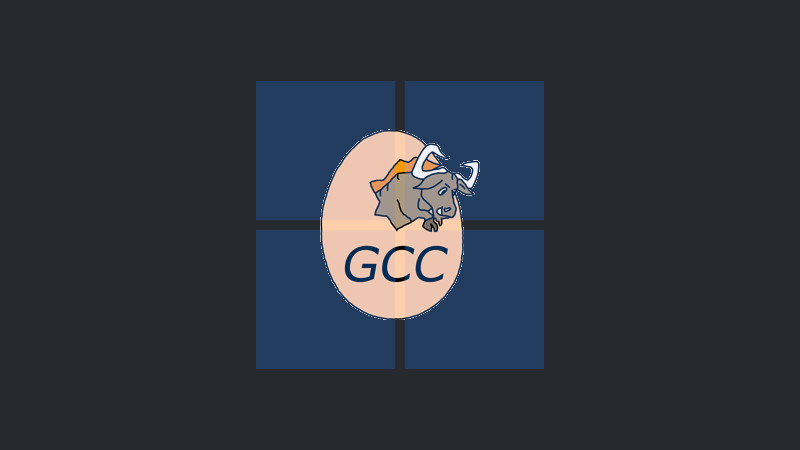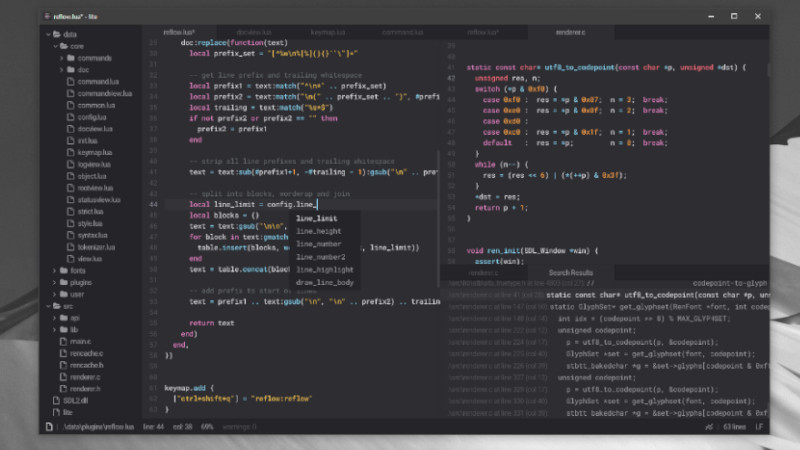
Lite XL is a modern code editor written in Lua and C Language with a very elegant design.
It is a fork of Lite, but Lite has not had new commits for a long time, which is why LiteXL was created.
I did some tests and found it pleasant to type (I even wrote this post on it) and it has a very light interface.
In this article we will see how to install and get started with LiteXL.
Installation
It can be installed in several ways:
- use your operating system’s package manager;
- compile from scratch (that’s how I installed it);
- download the pre-compiled binary in compressed format, unzip and run and/or install.
If you want to use a package manager:
choco install lite-xl # chocolatey
scoop bucket add extras && scoop install lite-xl # scoop
sudo port install lite-xl # macports
yay -S lite-xl # AUR
nix-env -i lite-xl # nixos
sudo dnf install lite-xl # fedora
To download pre-compiled binaries you can download directly from the releases page.
To compile from scratch, make sure you have the build tools first: GCC, Git, Meson and Ninja.
Then just run the commands below in order:
git clone https://github.com/lite-xl/lite-xl
cd lite-xl
meson setup --buildtype=release --prefix /opt build
meson compile -C build
DESTDIR="$(pwd)/lite-xl" meson install --skip-subprojects -C build
sudo mkdir -p /opt/lite-xl
sudo mv ./lite-xl/opt/* /opt/lite-xl/
sudo ln -s /opt/lite-xl/bin/lite-xl /usr/local/bin/lite-xl
Then remove the cloned repository:
cd .. && rm -rf lite-xl/
Create an icon to easily access the dashboard:
sudo vim /usr/share/applications/com.lite_xl.LiteXL.desktop
Add the content below:
[Desktop Entry]
Type=Application
Name=Lite XL
Comment=A lightweight text editor written in Lua
Exec=lite-xl %F
Icon=/opt/lite-xl/share/icons/hicolor/scalable/apps/lite-xl.svg
Terminal=false
StartupWMClass=lite-xl
Categories=Development;IDE;
MimeType=text/plain;inode/directory;
Update the icon display
xdg-desktop-menu forceupdate
After that, just look for your system’s Dashboard and open it!
Usage
Some shortcuts are similar to other editors and IDEs, examples:
Ctrl + o- Opens a file, detail: There is no drop-down window, an input appears at the bottom of the Editor and you need to type the file path.Ctrl + s- Saves a fileCtrl + z- Undo an operationCtrl + y- Redo an operation
And among others.
The configuration file is in the path:
lite-xl ~/.config/lite-xl/init.lua
The file has several comments that intuitively help you self-configure it, for example:
Change the font and size:
Example:
style.font = renderer.font.load("/home/[USER]/.local/share/fonts/JetBrainsMono-Medium.ttf", 16 * SCALE)Note: Replace [USER] with your user name! You need to remove the DATADIR and the concatenation, in addition to putting the full path, that is, do not use SHELL variables or shortcuts:
~.
There are several plugins that you can add that serve: Auto-complete, LSP, Snnipets, ColorScheme,…
And it can be purchased at the following addresses:
- Plugins: https://github.com/lite-xl/lite-xl-plugins
- Color Themes: https://github.com/lite-xl/lite-xl-colors
For more information, documentation, tutorials and tips, access the links:
- Repository on GitHub: https://github.com/lite-xl/lite-xl
- Official Page: https://lite-xl.com/
- Discord server (There are always over 60 people online): https://discord.gg/UQKnzBhY5H
- Documentation: https://lite-xl.com/en/documentation/usage
- Tutorials: https://lite-xl.com/en/tutorials/simple-plugin