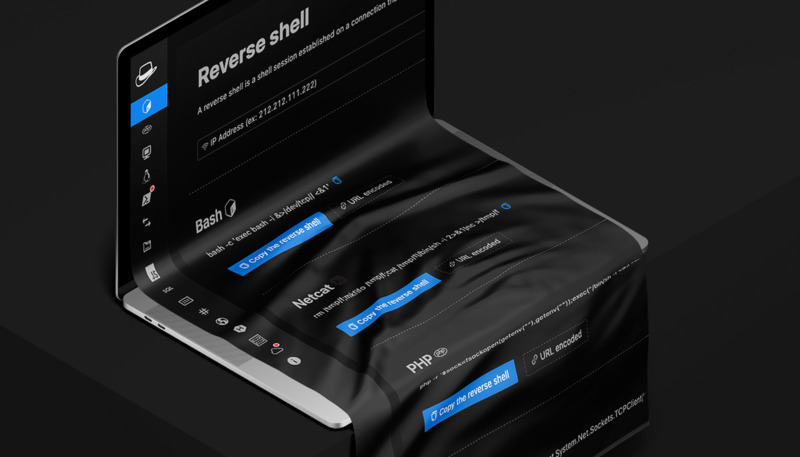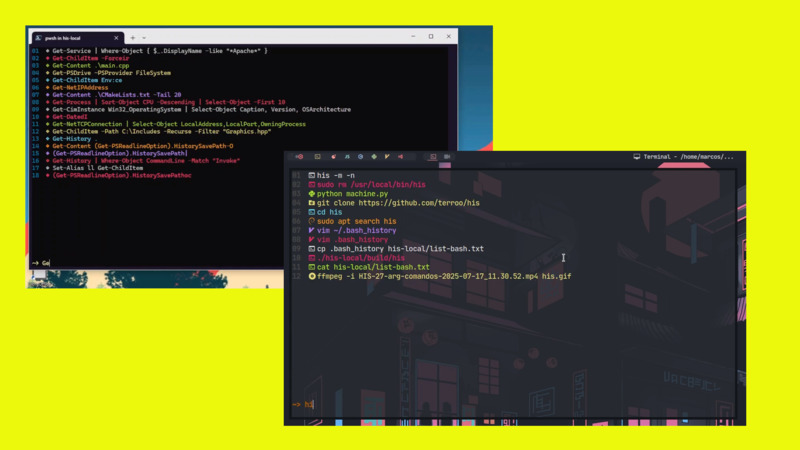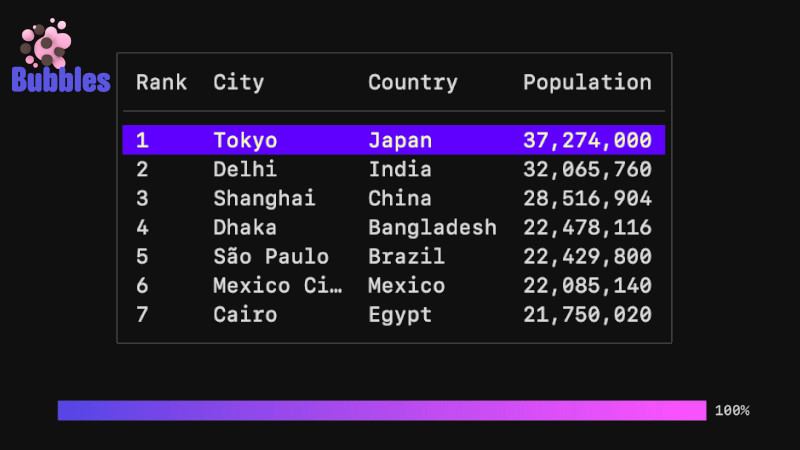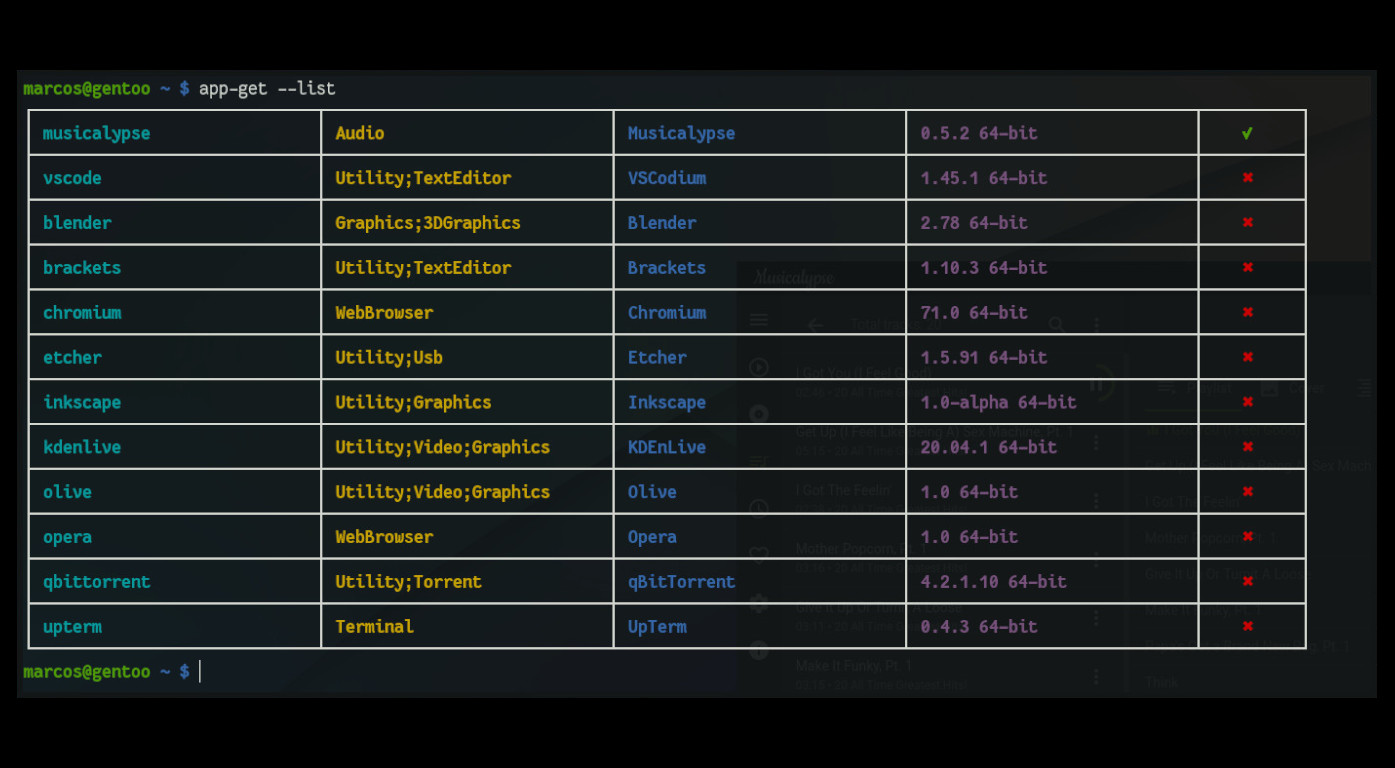
AppImages manager via command line
Installation
git clone https://github.com/terroo/app-get up-app-get
cd up-app-get
./INSTALL && source ~/.bashrc
cd .. && rm -rf up-app-get/Using
usage: app-get [options] [package]
Options:
---list Lists all available packages
--nocolor Disable colors
--update Checks and updates this program
--info [package] Describes data for an available package
--remove [package] Removes the informed package
-h,--help Show this content
-v,--version Show version
Example, install qbittorrent: $ app-get qbittorrent
Contributing
If you want to add a new package to the project, follow these steps:
- Fork the project
- Clone your fork
git clone https://github.com/[YOUR_USER]/app-get up-app-get- Edit the
lib/apps.listfile
vim up-app-get/lib/apps.list- This file has data separated by spaces per line. And each field has a certain information:
| command | name | category | version | Architecture | AppImage link | website | icon/.desktop automatic |
|---|---|---|---|---|---|---|---|
| application command | name (usually with capital letters) | Category based on .desktop | Program version | 64 or 32 | AppImage link, use only the official project link, preferably from a Git repository | Inform the official website of the program | If when you run AppImage for the first time and it opens a box asking if you want to create the .desktop and the icon automatically, check true, but after testing it on your machine, it does not generate and is not automatically available from Dash your system, check false |
Example for the FooBar program:
foobar FooBar Utility;Graphics 1.0 64 https://github.com/foobar/FooBar.AppImage https://foobar.net falseAdd only those that you have tested on your machine.
- Add a program icon in PNG, example:
foobar.pngformat with 256x256 resolution to the directory:data/icons/hicolor/256x256- Submit a Pull Request
Report bugs
https://github.com/terroo/app-get/issues
Uninstalation
git clone https://github.com/terroo/app-get up-app-get
cd up-app-get
./INSTALL removeVideo
The video does not have an English translation, however, you can enable and try to read the one created automatically by Youtube Artificial Intelligence.