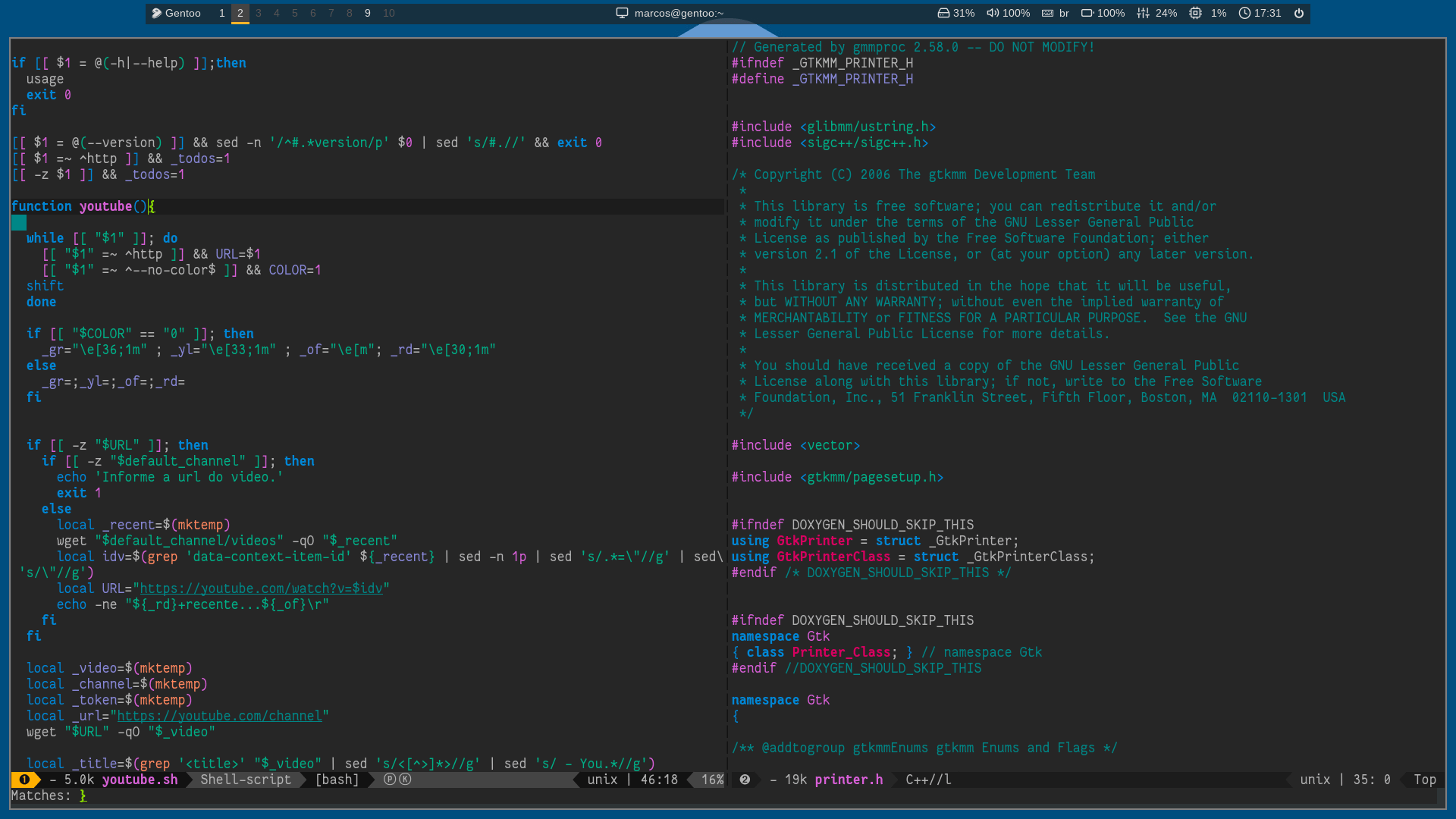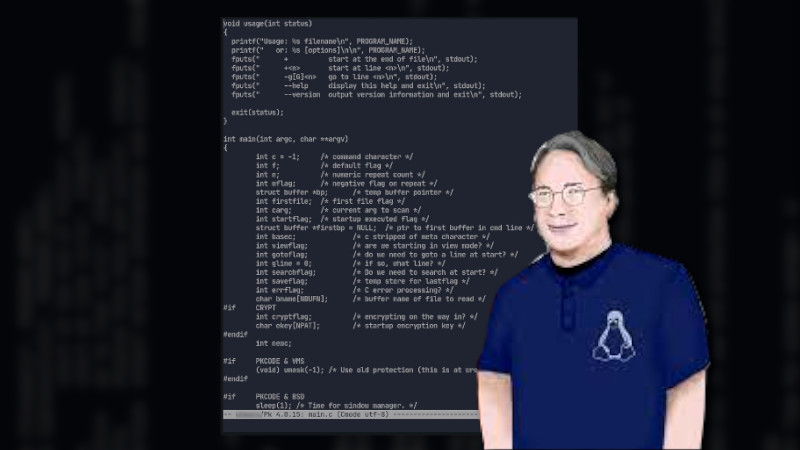
Most people like to know what geniuses use to try to get closer to the masters.
The text editor that Linus Torvalds uses is one of the Emacs family, more precisely a modified version with specific (and private) lines to your liking. A modified version of MicroEmacs he called uEmacs.
Introduction
The uEmacs license is free-noncomm, that is, it is free, but you cannot use it for commercial purposes. It is called uEmacs/PK , I don’t know why that PK in the name, but I read that it was incorporated by Petri H. Kutvonen, University of Helsinki, Finland. Maybe this acronym PK is the initials of the names of this guy who was quoted.
According to Linus Torvalds himself, he decided to modify it because MicroEmacs had an update and modified some things he liked from version 3.9 (“The best MicroEmacs ever” — Linus Torvalds), so he created his own version that has many of the features of this version(3.9) with a few more things added by it.
Installation
uEmacs is available on GitHub and also kernel.org. I can’t tell if your distribution has it in the repository, unless you have a Gentoo that has pretty much everything in the repository when it comes to developer tools!
So, to install using Portage, just run the command:
sudo emerge app-editors/uemacs-pkFor other distributions you can clone the uEmacs repository and compile, but first remember to have the Ncurses development library, in addition to the binary build software: make and gcc. Examples:
sudo apt install ncurses-dev # Debian, Ubuntu, Mint,...
sudo dnf install ncurses-devel # Fedora, Red Hat,...
sudo pacman -S ncurses # Arch, Manjaro, ...
After that clone the repository, it can be:
Via GitHub
git clone https://github.com/torvalds/uemacsOr via kernel.org
git clone https://git.kernel.org/pub/scm/editors/uemacs/uemacs.gitNow just compile and install, it’s so simple that it only comes with a Makefile
cd uemacs
make
sudo make installNote: If there is an “error” when compiling, see the additional step, otherwise ignore it!
Additional step if there is an error
Anyone who understands termcap and ncurses knows that there will be an error if we don’t pass the correct parameters to compile.
I, despite using the package compiled by Portage, tried to compile and got the error:
CC tcap.o
LINK in
/usr/lib/gcc/x86_64-pc-linux-gnu/9.3.0/../../../../x86_64-pc-linux-gnu/bin/ld: tcap.o: undefined reference to "tgoto" symbol
/usr/lib/gcc/x86_64-pc-linux-gnu/9.3.0/../../../../x86_64-pc-linux-gnu/bin/ld: /lib64/libtinfo.so. 6: Error adding symbols: DSO missing from command line
collect2: error: ld returned 1 exit status
make: *** [Makefile:62: in] Error 1As soon as I read the name of this file and a word from curses.h: tgoto , I already knew what the error was and I fixed it. If you have this same error, do this:
- Open the
Makefilefile with your editor - Edit the line that starts with the word
LIBSthat has this content:
LIBS=-lcursesAnd add the -ltinfo, like this:
LIBS=-lcurses -ltinfoI even made a pull request if he accepts it will be about 10 years from now 😃 .
And then compile again: make && sudo make install, the binary is em.
Use
The command to open the editor without any files is:
emTo get help, run em --help, the output will be this:
Usage: em filename
or: em [options]
+ start at the end of file
+<n> start at line <n>
-g[G]<n> go to line <n>
--help display this help and exit
--version output version information and exitYou can already feel that the editor is very basic, right?! 😃
Some commands
In Emacs style editors you don’t need an insertion command, just start typing and the text already appears in the file!
em [file-name]- Opens the file indicated in[file-name], example:em main.cpp;Alt + z- Save and exit;Ctrl + x d(quickly type x and then d) - Quit without saving if you press y to the question:Modified buffers exist. Leave anyway (y/n)?;
And among several other commands you can consult on the MicroEmacs Wiki that also work for uEmacs.
Remembering that
^Xmeans Ctrl + x andMmeans Alt .
To the next!
References
- https://github.com/torvalds/uemacs
- https://git.kernel.org/pub/scm/editors/uemacs/uemacs.git/
- https://en.wikipedia.org/wiki/MicroEMACS
- https://wiki.michaelhan.net/UEmacs/PK
- https://www.stsci.edu/~strolger/docs/emacs_guide.html
- https://terminalroot.com.br/ncurses
- https://www.emacswiki.org/emacs/MicroEmacs
- https://linux.die.net/man/3/tgoto
- https://www.gnu.org/software/termutils/manual/termcap-1.3/html_node/termcap_16.html