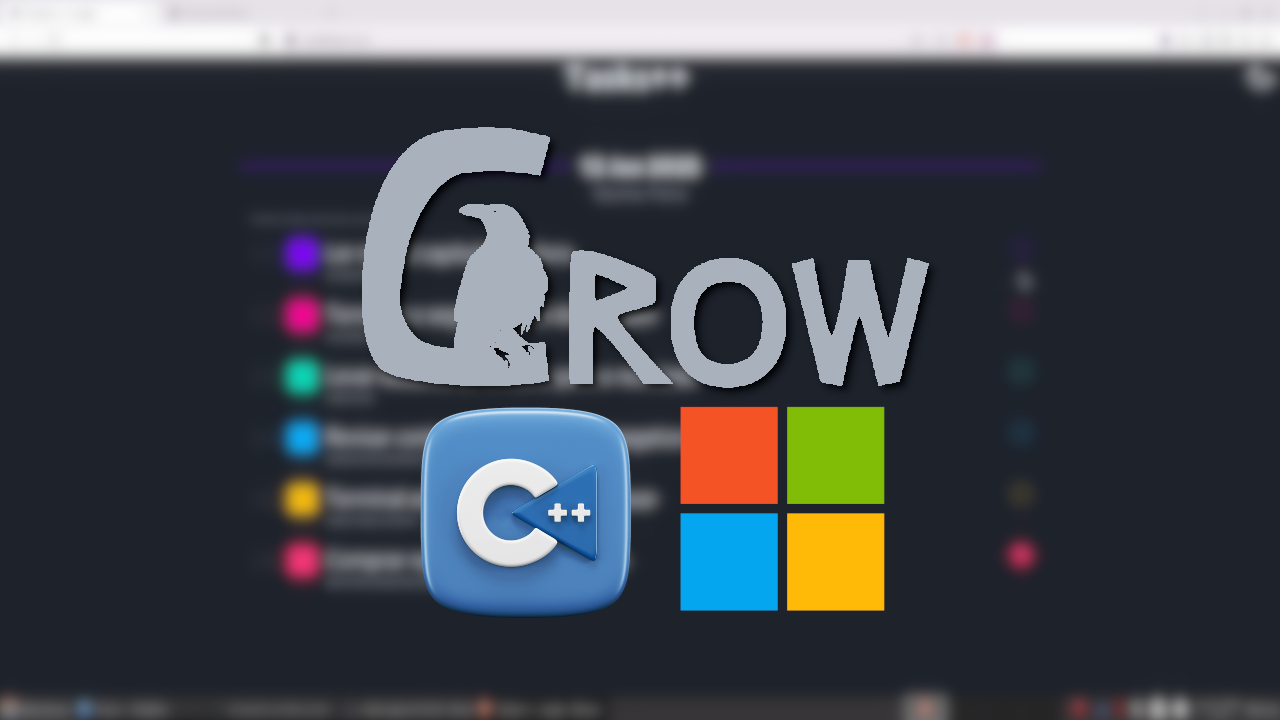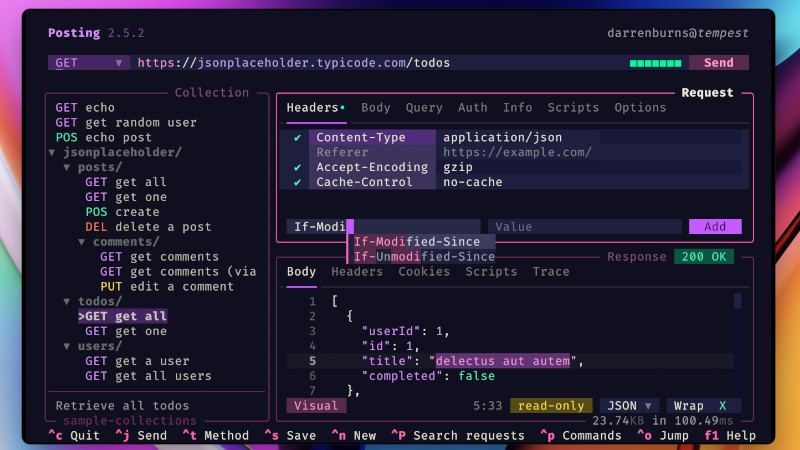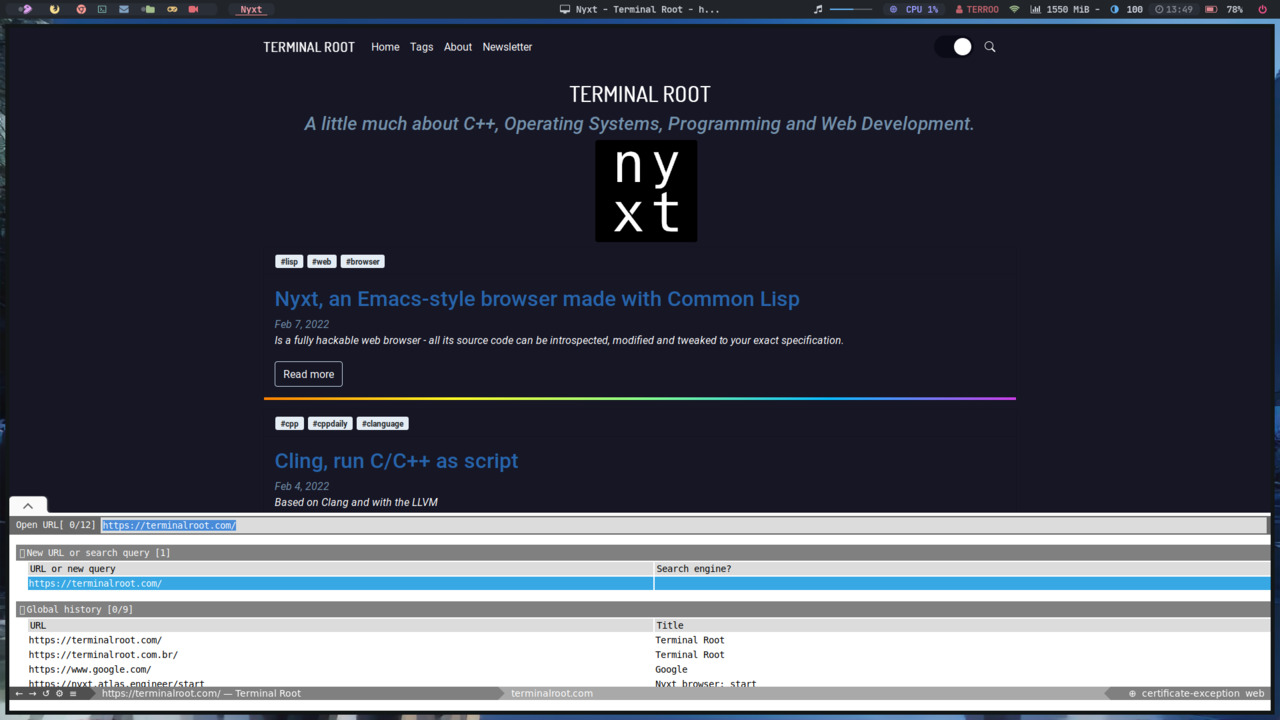
Nyxt Browser is a fully hackable web browser - all its source code can be introspected, modified and tweaked to your exact specification.
It was written in Lisp and based on Emacs style commands .
Installation
There are several ways to install Nyxt on your system. Despite being officially available for Linux, it can also be installed on macOS and FreeBSD .
For Linux, the way of installation may depend on your distribution, however, regardless of your distribution there is a way that fits all and does not need any dependency and is the way I recommend, but at the end of this article there are links that you can see how to install in another way.
- First create a local directory named
nyxtand enter it:
mkdir nyxt && cd nyxt- Download the compressed file:
This is the latest version according to this article.
wget https://github.com/atlas-engineer/nyxt/releases/download/2.2.4/nyxt-2.2.4.tar.xz- Unzip the file:
tar Jxvf nyxt-2.2.4.tar.xzFrom now on you can test Nyxt by running the command:
./usr/local/bin/nyxt
- After unzipping, remove the
tar.xzfile:
rm nyxt-2.2.4.tar.xz
- Exit directory and move
nyxtdirectory to/opt
cd ..
sudo mv nyxt/ /opt/- Now create a symbolic link to
/usr/local/bin:
sudo ln -s /opt/nyxt/usr/local/bin/nyxt /usr/local/bin/nyxtFrom that moment on, you can test Nyxt just by running the command:
nyxt
- Make it possible to access it via Launcher or your system’s Dashboard and copy the
.desktopfor Launcher:
find /opt/nyxt/ -name "nyxt.desktop" -exec sudo cp {} /usr/share/applications/ \;- Change the executable path of the
nyxt.desktopfile:
sudo sed -i 's/Exec.*/Exec=nyxt %u/g' /usr/share/applications/nyxt.desktop- Set the default path for the Nyxt icon to be displayed correctly:
sudo cp $(find /opt/nyxt/ -name "nyxt.png" | grep 256x256) /usr/share/pixmaps/Now test by trying to find it and opening it from your Launcher/Dashboard.
In my case I use Rofi:
Click on the image to open in a new tab for a larger view.
Usage
As soon as you open Nyxt for the first time, the home page already offers you links to: Keyboard shortcuts, Tutorials and others, but the basic procedures for navigating are:
Remember that in Emacs almost everything is combinations with the keys Ctrl and Alt, where C is Ctrl and M is Alt .
C-l(Ctrl + L): Open a URL , if you do not enter the protocol, eghttps://terminalroot.com/it will search by default in DuckDuckGo the name/URL entered.C-r: Refresh the page (Reload the buffer)M-l(Alt + L): Open the URL in a new bufferC-[, C-]: Toggle bufferM-[: Returns to the previous page while browsingM-]: Goes to the page accessed while browsingC-j: Displays all clickable links on the page - Then type the two letters that appear from the link and press ENTERC-q: Quit Nyxt BrowserC-space: To run a commandF1 b: Display all hotkeysEsc: Closes the lower menu when it is open.
In the lower bar of the browser, there is the possibility to change tabs, open menu, reload the page and among others using only the mouse click:
Click on the image to open in a new tab for a larger view.
For other forms of installation and complete documentation, access the links below:
- https://github.com/atlas-engineer/nyxt
- https://nyxt.atlas.engineer/documentation
- https://nyxt.atlas.engineer/download
- https://github.com/atlas-engineer/nyxt/blob/master/documents/README.org