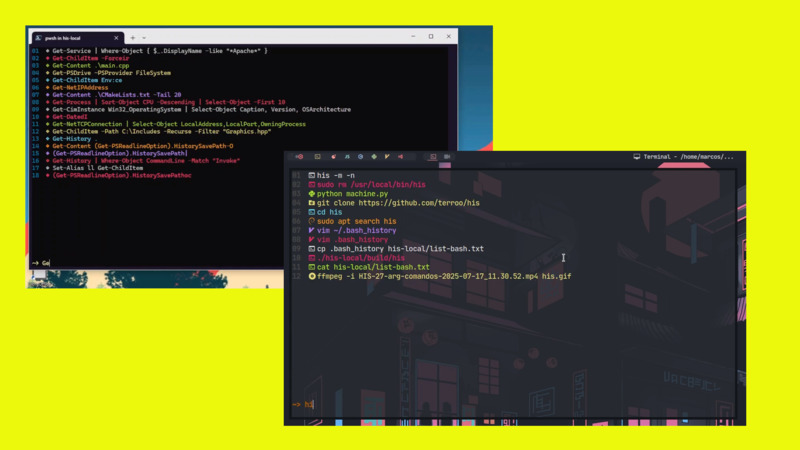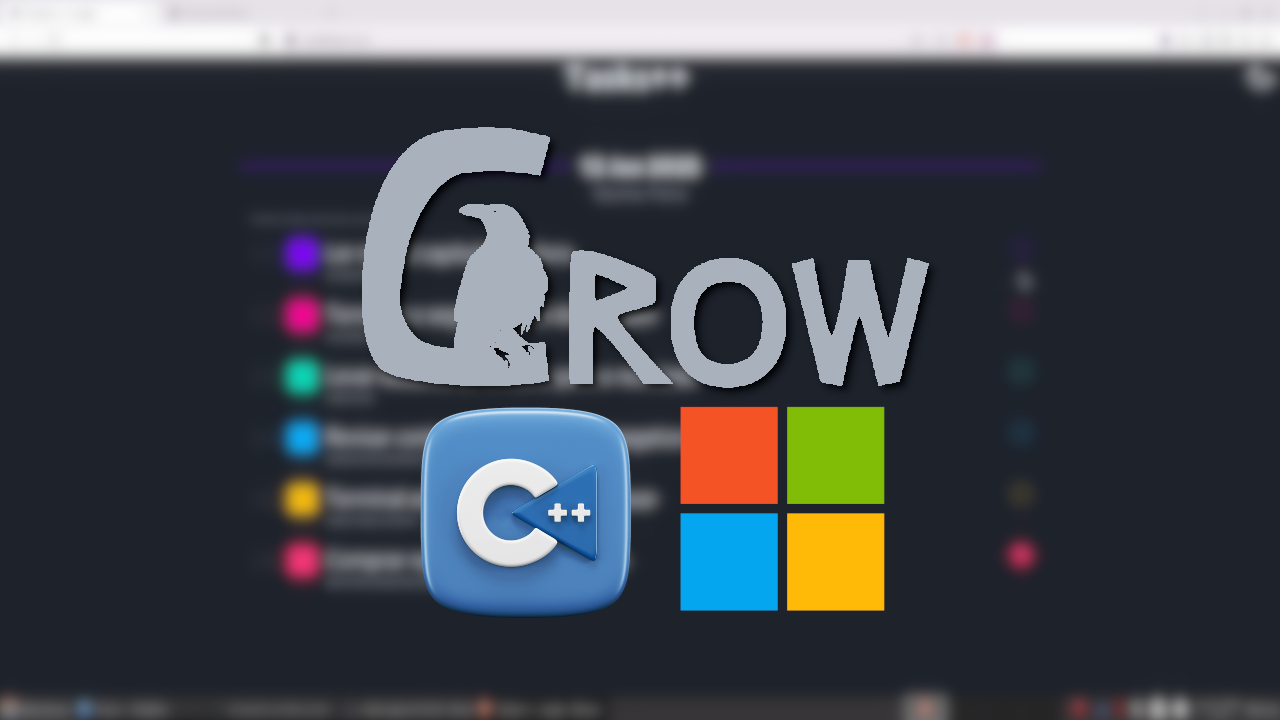This day I was testing some things in Git and thought of visualizing some things graphically locally (because for GitHub, GitLab, BitBucket and others is also possible) and started researching some graphics client for this. And I separated the 5 that I considered best (not all I tested), but I chose only 1. Introduction
Git provides a wealth of untapped information. We believe that with this information you will be able to make the best choice today!
So I made a ranking, the # 1, of course, was what I chose, but you may have a different taste, let’s go to the ranking!
5th. GitBlade
GitBlade works on Mac, Linux and Windows. It has a free Lite version that supports many of the “everyday” features and there is also a PRO version.
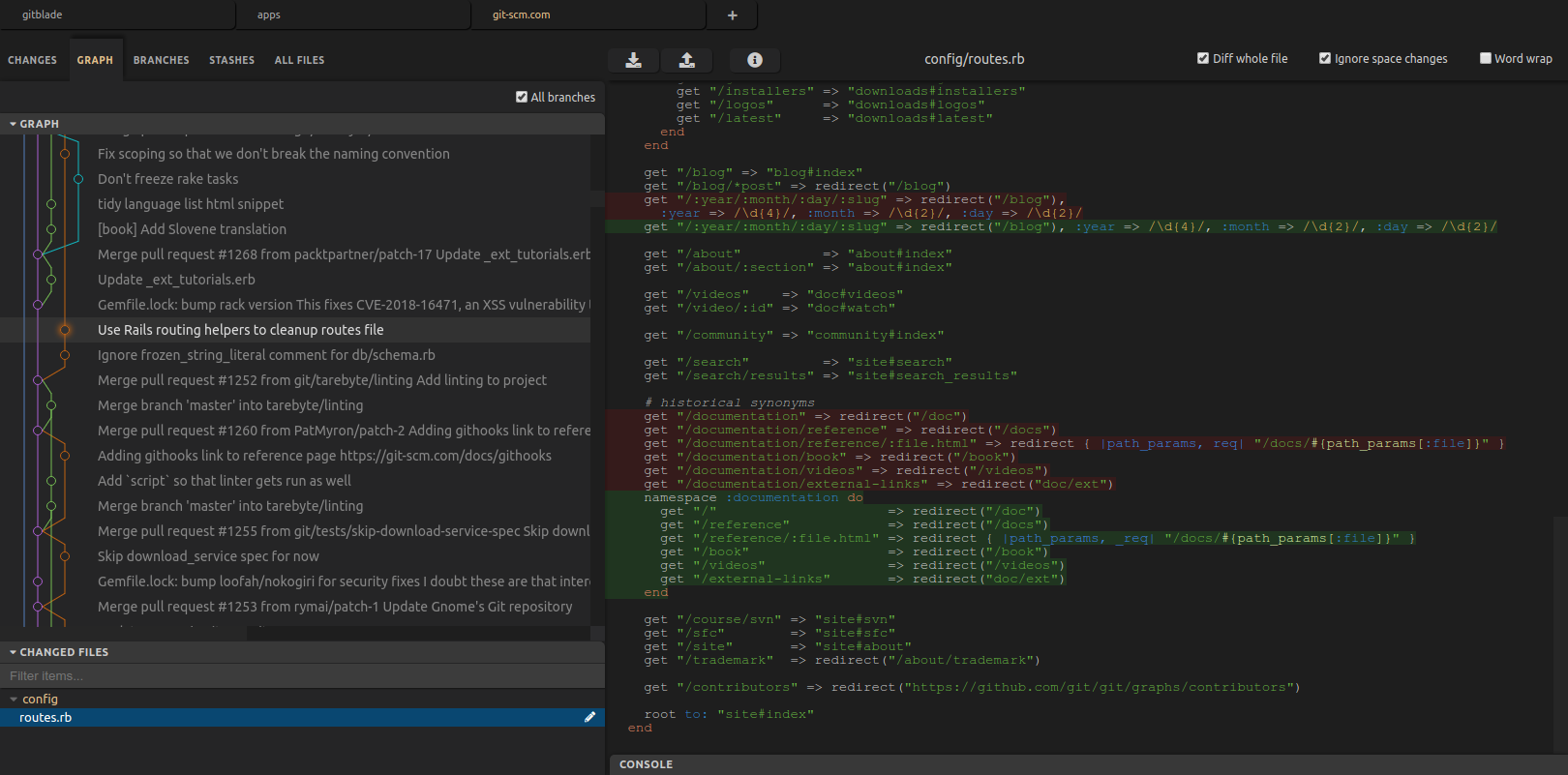
You can download to any tar.gz Linux at this link: https://gitblade.com/dl/gitblade-1.0.6-linux-x64.tar.gz or for systems using dpkg at this link: https://gitblade.com/ppa/gitblade_1.0.6_amd64.deb . On Ubuntu and similar, just run the commands below:
sudo add-apt-repository 'deb https://gitblade.com/ppa ./'
sudo apt-key adv --keyserver keyserver.ubuntu.com --recv-keys 6ECD108C66165FE8
sudo apt update
sudo apt install gitbladeFor macOS you can download .dmg → https://gitblade.com/dl/gitblade-1.0.6-darwin-x64.dmg or install via brew
brew cask install gitbladeFor Windows download the .exe → https://gitblade.com/dl/gitblade-1.0.6-win32-x64.exe and double click the post download file.
4th. guitar
Guitar has versions for Linux, macOS and Windows. It is free software (open source) licensed under GPLv2, written in C++ and developed with Qt5.
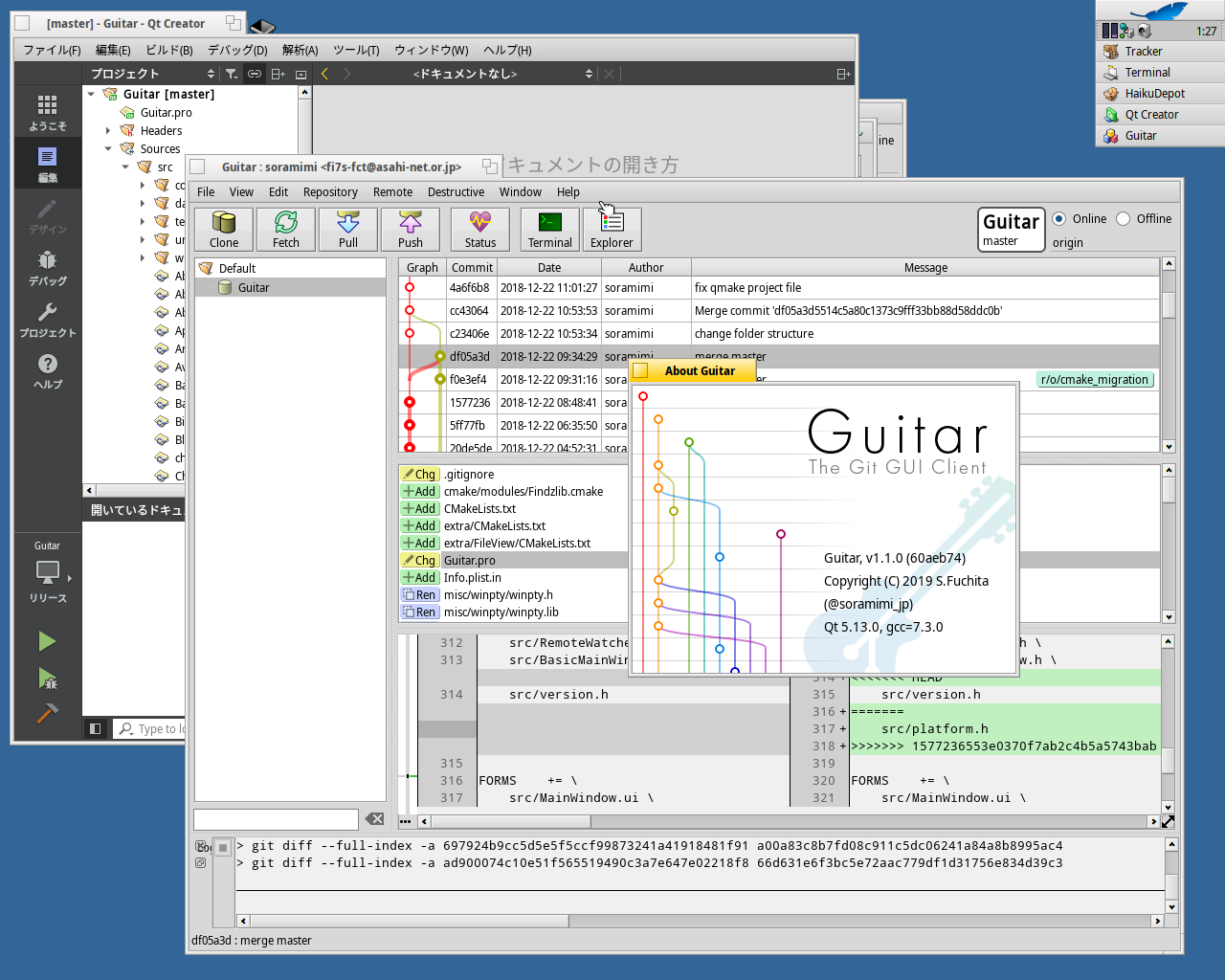
-
On Linux you can run AppImage and/or download the source code at tar.gz or zip and compile. Or download 64-bit .deb (For systems that install with dpkg) at 32-bit
- On Windows Just download this 32-bit file and run.
- In macOS this link: https://files.soramimi.jp/guitar/1.1.1/Guitar-1.1.1-macos.zip .
3rd. GitKraken
Surely this is the dearest customer of the guys. It is also available for Linux, macOS and Windows.
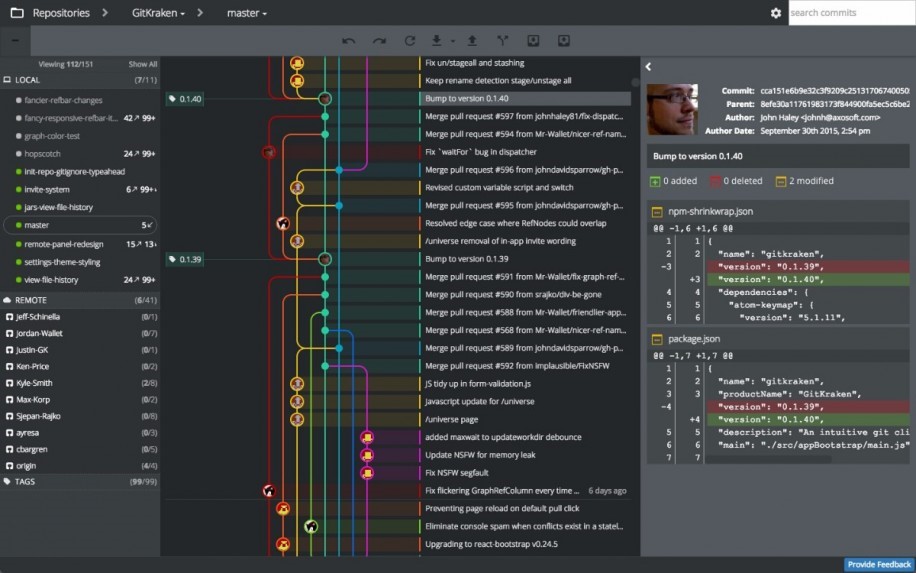
To install on Linux, besides the possibility that you can download tar.gz, .deb or .rpm, you can also install via Snap:
sudo snap install gitkrakenFor Windows and macOS, download directly from the page: https://www.gitkraken.com/download
2nd. Gitg
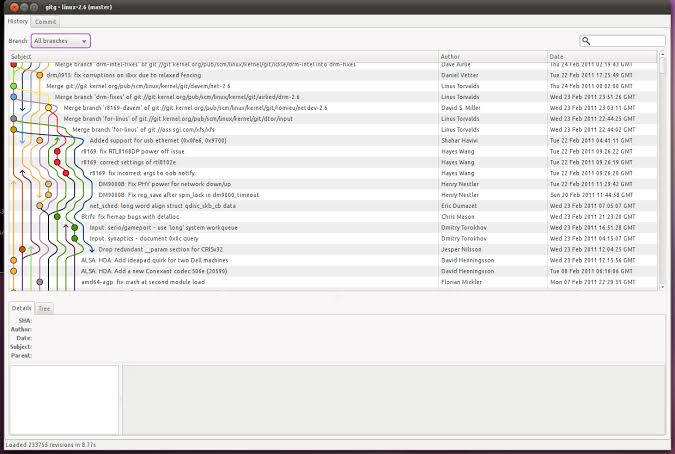
Gitg is the GNOME GUI client for viewing git repositories. It is available for Linux and Windows only. On your Linux, use the package manager to install it, for example:
sudo emerge gitg # Gentoo, Funtoo, ...
sudo apt install gitg # Debian, Ubuntu, Linux Mint, ..
sudo pacman -s gitg # Arch Linux, Manjaro, ...
sudo yum install gitg # Red Hat, CentOS, Fedora, ...On Windows, just download this link (64-bit .msi file): http://ftp.gnome.org/pub/GNOME/binaries/win64/gitg/3.32/gitg-x86_64-3.32.1.msi and execute as administrator.
1st. GitAhead
GitAhead is also available for Linux, macOS and Windows. It has a quick native interface designed to help you understand and manage the history of your code. It has all the features you expect from a commercial quality customer, now completely free and open source.
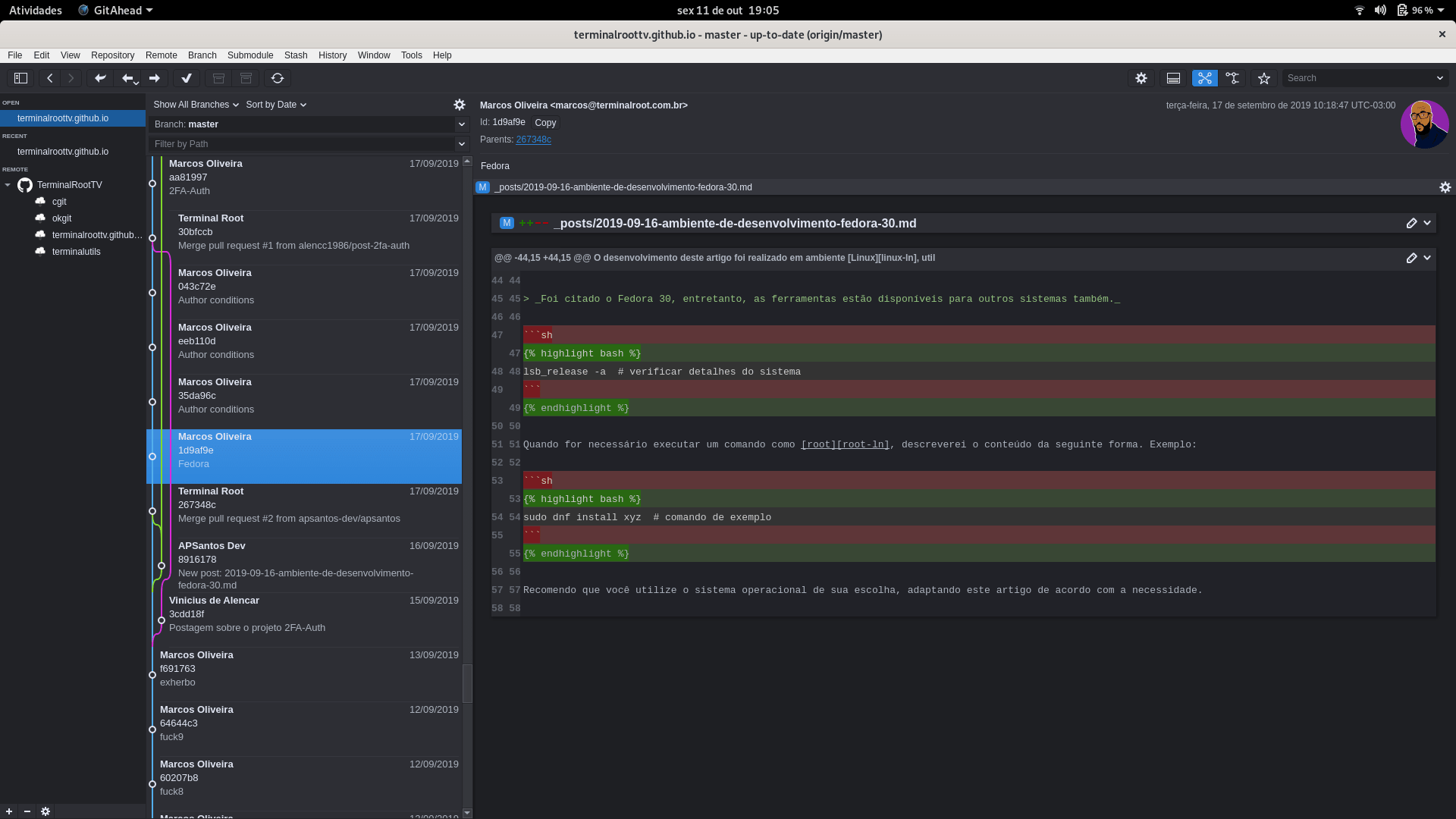
The Linux version provides a .sh file that is an AppImage and you can run it without having to install it, however, when you run it, it asks if you want to extract the files in the directory where you ran it and automatically creates a .desktop on your ~/.config linked to the extracted files, so you can find it with the icon in your Dash.
And you can also choose the Light or Dark theme as soon as it opens for the first time. Conclusion
I chose GitAhead because I found the interface simpler and more interesting. Of course there are other alternatives that are also very cool, such as SourceTree, but I made sure to choose the best ones that covered the 3 platforms (Linux, macOS and Windows) with as few exceptions as possible, and that Linux was on all, which This is not the case with SourceTree. I hope you enjoyed and managed to decide the best in your opinion. And tell us in the comments which one you like best according to this article. Hugs! Useful links
- https://git-scm.com/downloads/guis/
- https://blog.axosoft.com/gitkraken-vs-sourcetree/
- https://alternativasdesoftware.com/tools/gitkraken