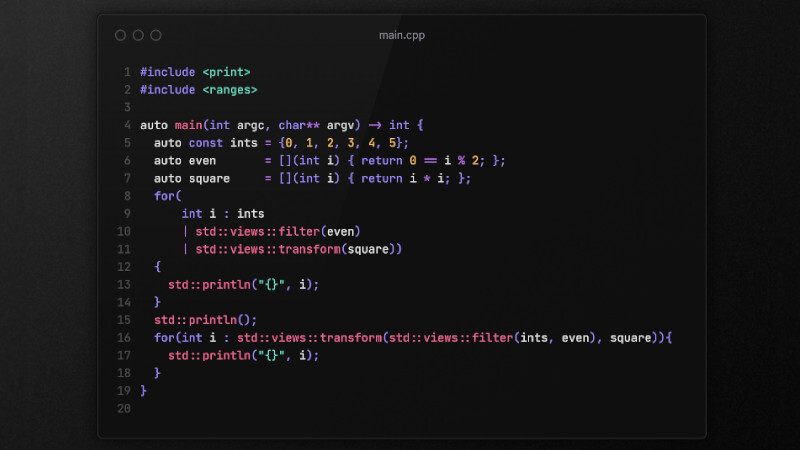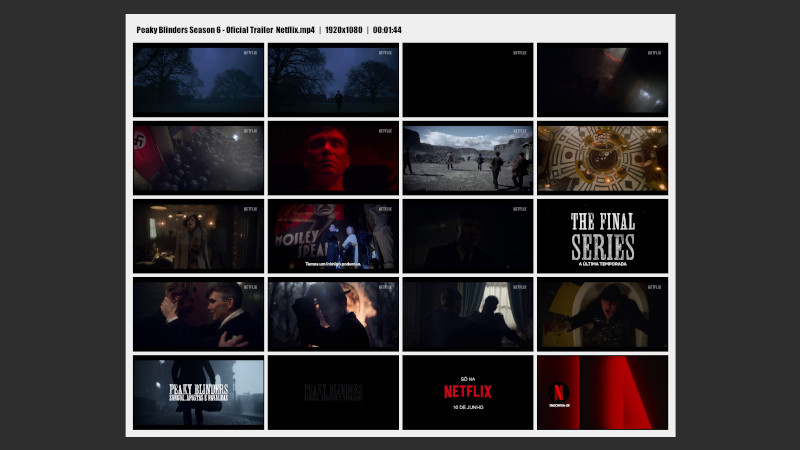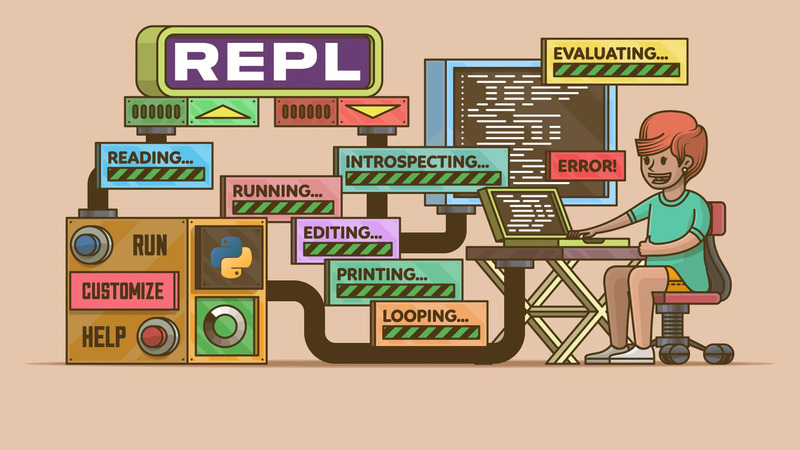
The readline library is a powerful tool that makes it easier to read and edit user input in command-line programs.
Originally developed for the GNU Project, it offers a number of features that improve the user experience when interacting with terminal applications.
readline is used in several popular command-line tools, including the Bash shell, the Python REPL and many others.
What is the readline library for?
The main purpose of the readline library is to improve the text input experience in terminals. Its features include:
-
Line editing: Allows users to edit input lines using familiar key combinations, such as moving the cursor left/right, deleting characters, etc.
-
Command history:
readlinekeeps a history of entered commands, allowing users to navigate and reuse previous commands. -
Autocompletion: Supports autocompletion of commands and arguments, increasing efficiency and reducing errors.
-
Editing and formatting: Allows for prompt customization, text coloring, and other formatting options.
Installation
To install the readline library you can use your operating system’s package manager. Example on Ubuntu using APT:
sudo apt install libreadline-devYou can also compile and install readline directly, click the button below, unzip and follow the instructions inside the unzipped folder to compile and install:
Click here to download readline
Examples of Using the readline Library
Let’s explore some practical examples to illustrate how the readline library can be used.
Example 1: Basic Line Reading
A basic example of how to use readline to read a line of user input.
In this example, the
readlinefunction is used to read a line of user input with the prompt “Type something: “. The input is then printed to the terminal.
#include <stdio.h>
#include <stdlib.h>
#include <readline/readline.h>
int main() {
char *input;
input = readline("Type something: ");
if (input) {
printf("You typed: %s\n", input);
free(input);
}
return 0;
}Compile using the
-lreadlineflag, e.g.gcc main.c -lreadline.
#include <iostream>
#include <readline/readline.h>
int main() {
std::string input = readline("Type something: ");
if(input.c_str()){
std::cout << "You typed: " << input << '\n';
}
return EXIT_SUCCESS;
}Compile using the
-lreadlineflag, e.g.g++ main.cpp -lreadline.
Example 2: Using Command History
readline also allows you to store and reuse previous commands. See a simple example:
#include <stdio.h>
#include <stdlib.h>
#include <readline/readline.h>
#include <readline/history.h>
int main() {
char *input;
while((input = readline(">>> ")) != NULL) {
if (*input) {
add_history(input);
}
printf("You typed: %s\n", input);
if(strcmp(input, "exit") == 0){
free(input);
break;
}
free(input);
}
return 0;
}#include <iostream>
#include <readline/readline.h>
#include <readline/history.h>
int main(){
char* input;
std::string line {};
for (;;){
input = readline(">>> ");
line = input;
if(input){
add_history(input);
}
if (line == "exit"){
free(input);
break;
}
free(input);
}
return EXIT_SUCCESS;
}In this example, the command entered by the user is added to the history if it is not empty, allowing it to be reused simply by pressing the up arrow key: ↑, if the add_history(input) had not been added, when pressing the key, the event would display literally: ^[[A^.
For more information, visit: https://tiswww.case.edu/php/chet/readline/rltop.html