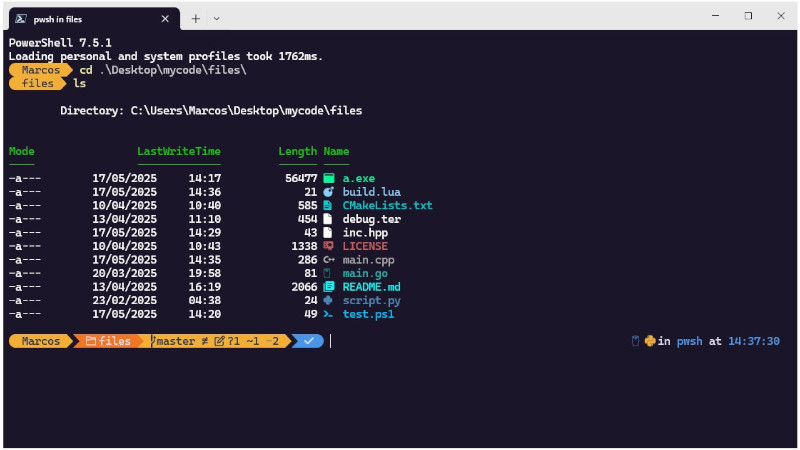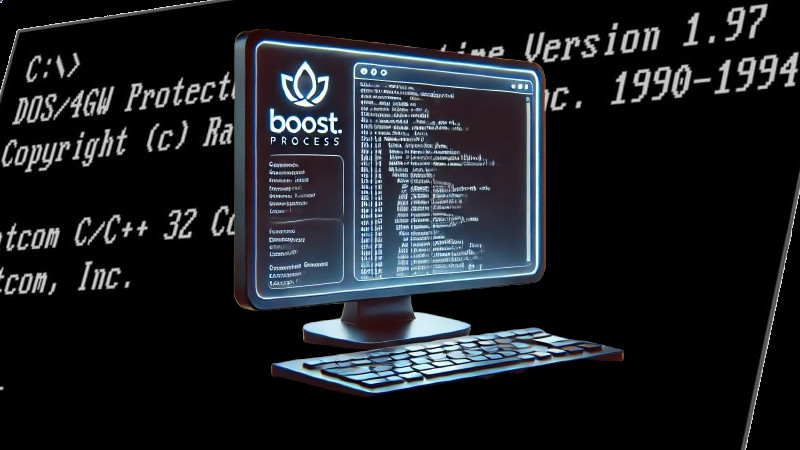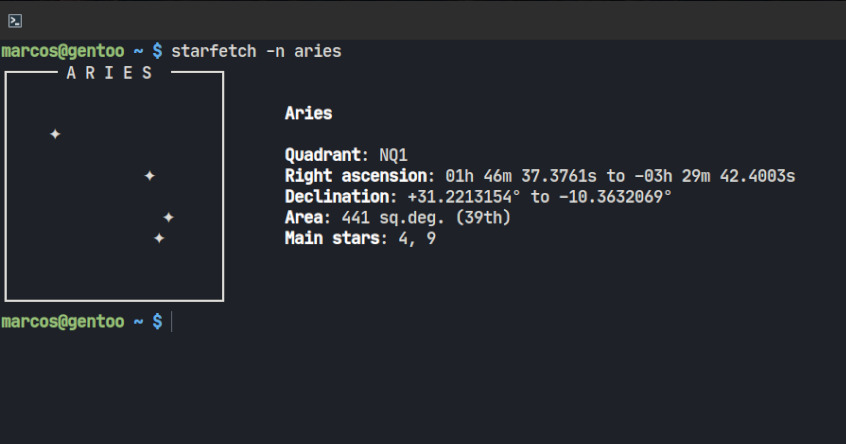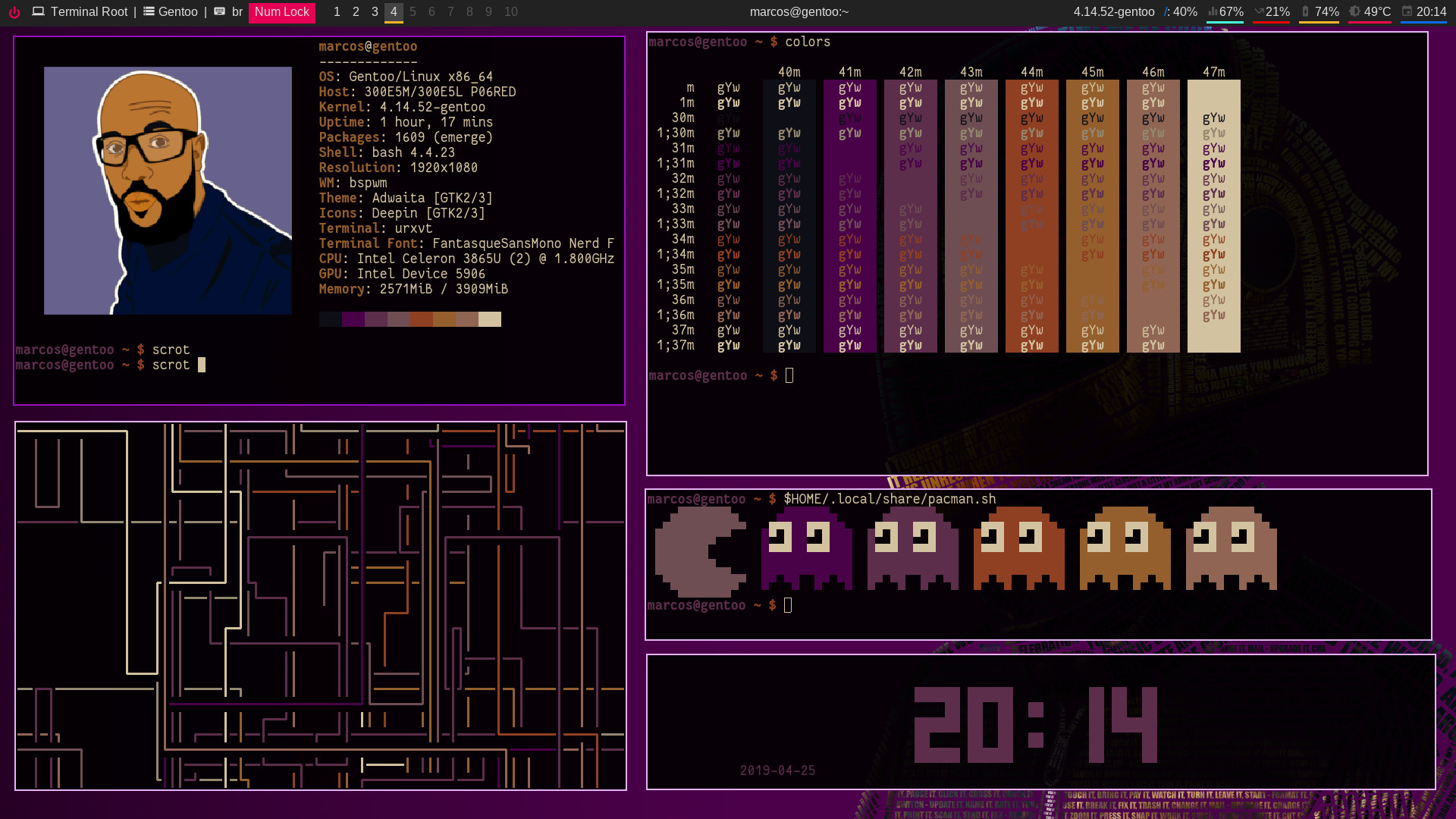
In this post I will show you 5 useful(less) and attractive tools to use in your rice on #unixporn
1. Pipes
Pipes are animated screen savers
To install:
git clone https://github.com/pipeseroni/pipes.sh.git
cd pipes.sh
sudo make install
Then run pipes.sh on the terminal, to exit press the q key. For more information and parameters see the manual section 6 page: man 6 pipes.sh.
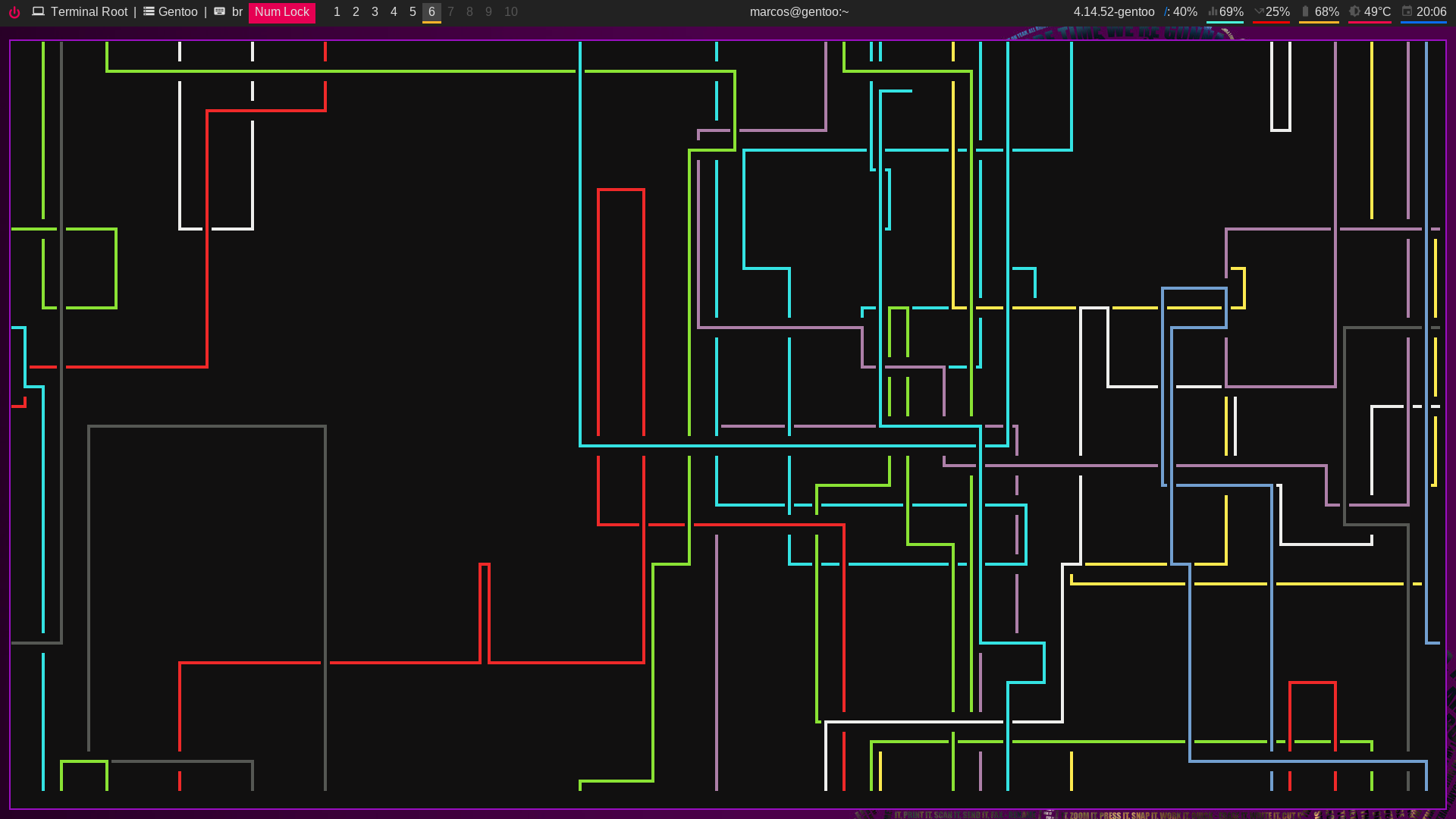
Useful links for pipes.sh
- https://github.com/pipeseroni/pipes.sh
- https://pipeseroni.github.io/pipes.sh/pipes.sh.6.html#HISTORY
2. tty-clock
Displays a simple digital clock on the terminal.
To install:
git clone https://github.com/xorg62/tty-clock.git
cd tty-clock
sudo make installThen run tty-clock on the terminal if you want to leave in the center run with the parameter -c tty-clock -c, to exit press q. For more information and parameters refer to page 1 of the manual: man 1 tty-clock.
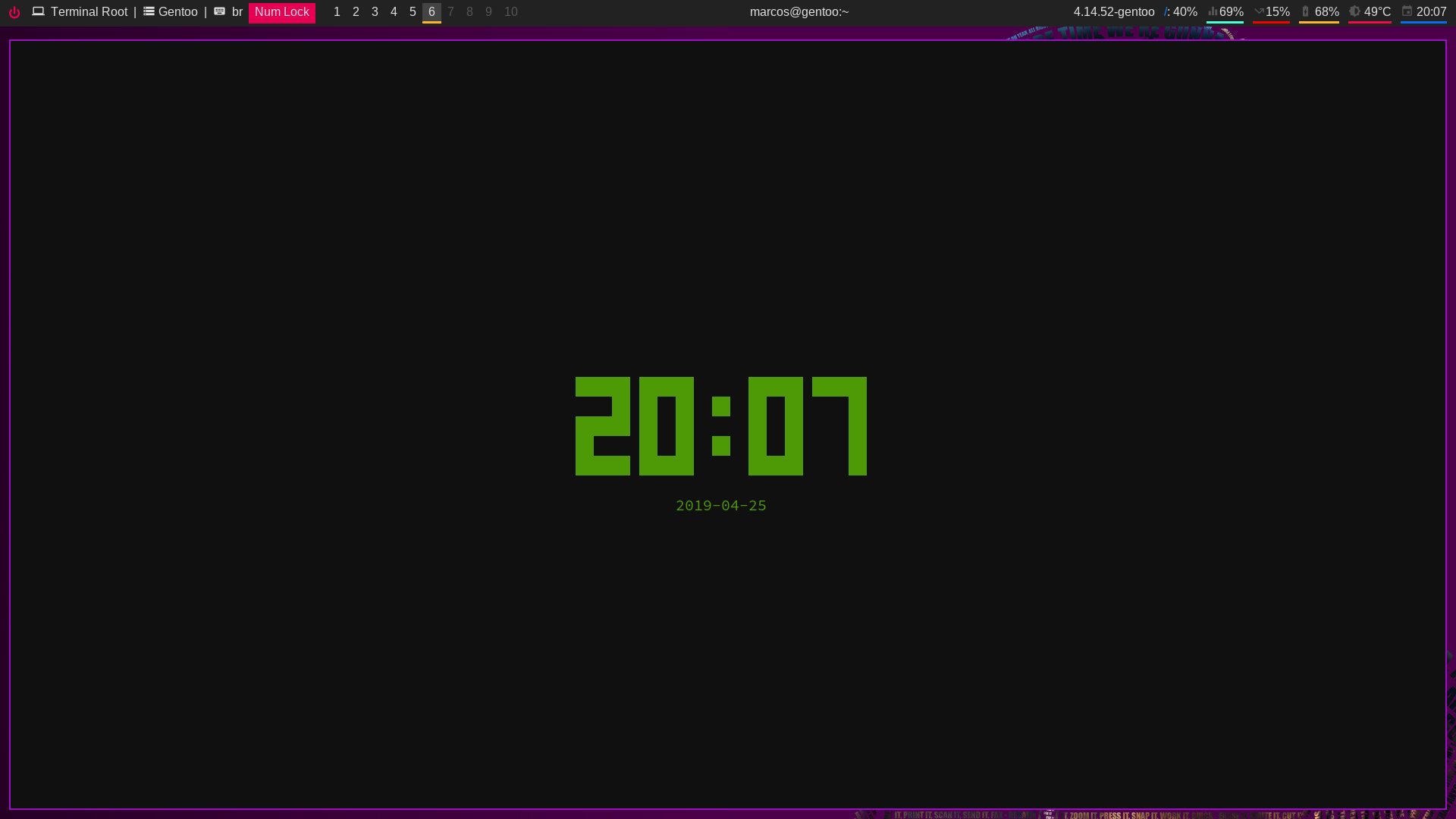
Useful link for tty-clock
3. Neofetch with images
Displays image in neofetch instead of ASCII characters.
After installing Neofetch via your package manager, also install the w3m package, examples:
emerge w3m # Gentoo, Funtoo, Sabayon, ...
apt install w3m # Debian, Ubuntu, Mint, ...
pacman -S w3m # Arch, Manjaro, Antergos, ...Then edit the neofetch configuration file: vim ~/.config/neofetch/config.conf then look for the line with the term: image_backend, if you can’t find it add it to w3m: image_backend="w3m". Also change the line with the term image_source and assign your image path: image_source="/path/to/image.png", if you want your Wallpaper to appear, give the word wallpaper: image_source="wallpaper"
Turn the neofetch.
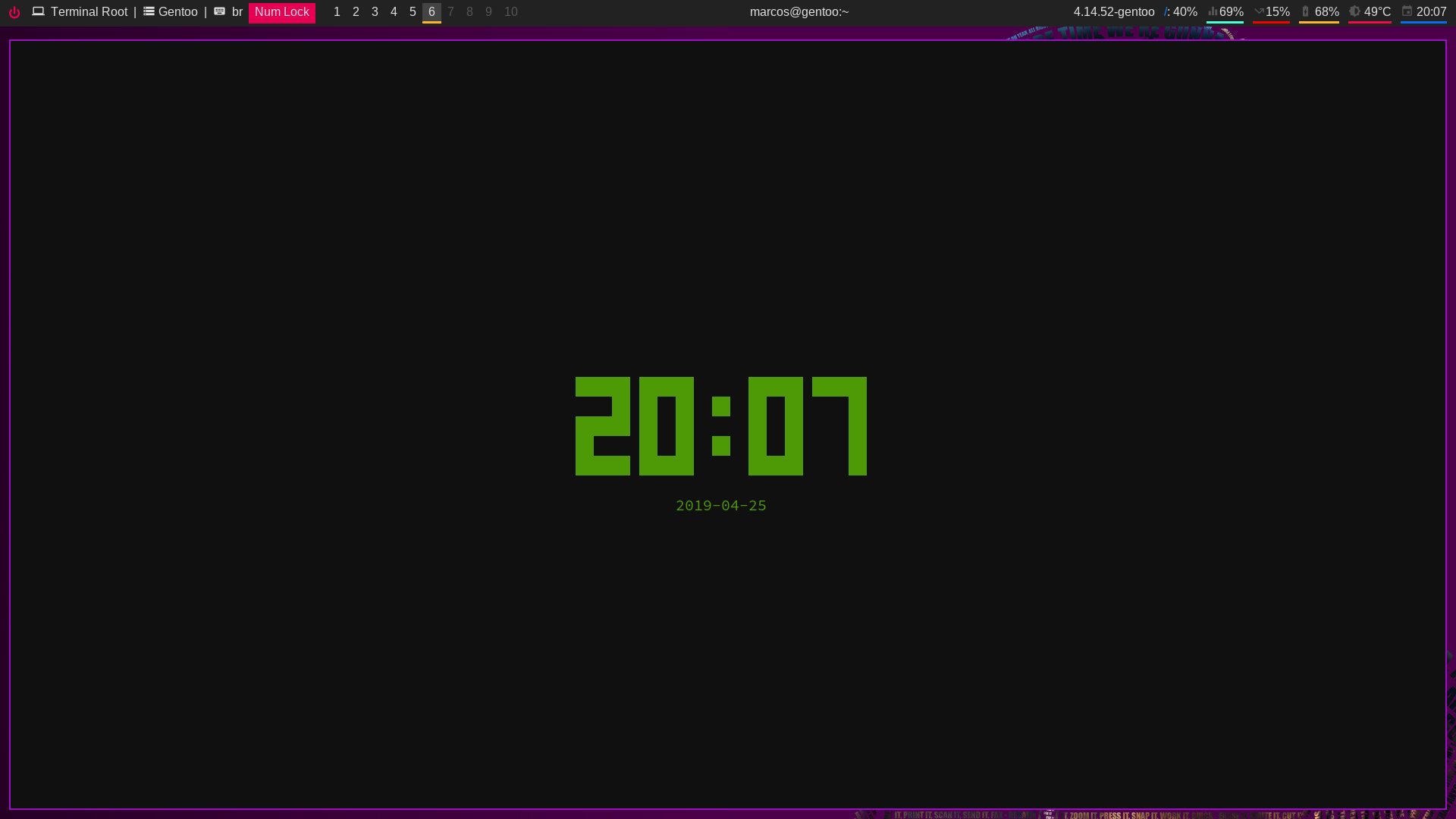
Useful link for neofetch
4. pacman.sh
Download the code: wget http://bit.ly/pacmansh -O pacman.sh, make it executable chmod +x pacman.sh, run it: ./pacman.sh. If you want it to appear every time you open the terminal, run the commands below:
For BASH:
mv pacman.sh ~/.local/share/
echo '$HOME/.local/share/pacman.sh' >> ~/.bashrcFor ZSH:
mv pacman.sh ~/.local/share/
echo '$HOME/.local/share/pacman.sh' >> ~/.zshrcFor FISH:
mv pacman.sh ~/.local/share/
echo '$HOME/.local/share/pacman.sh' >> ~/.config/fish/config.fish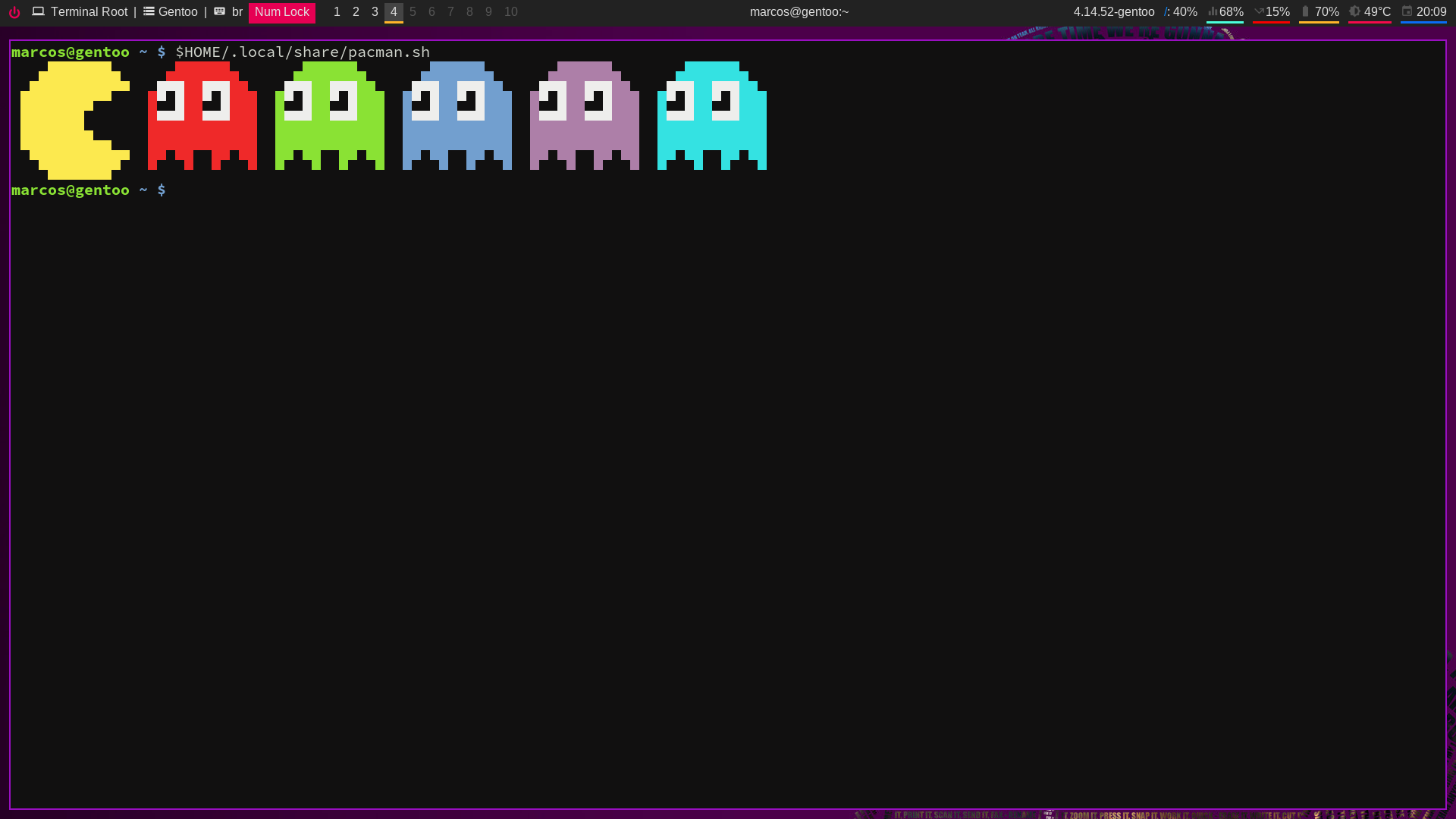
5. colors.sh
Tests your terminal’s emulator color scheme.
Download the code: wget http://bit.ly/colorssh -O colors.sh, make it executable chmod +x colors.sh, run it: ./colors.sh . If you want to make a command for your user, run the commands below:
For BASH:
mv colors.sh ~/.local/share/
echo 'alias colors="$HOME/.local/share/colors.sh"' >> ~/.bashrc
source ~/.bashrc
colorsFor ZSH:
mv colors.sh ~/.local/share/
echo 'alias colors="$HOME/.local/share/colors.sh"' >> ~/.zshrc
source ~/.zshrc
colorsFor FISH:
mv colors.sh ~/.local/share/
echo 'alias colors="$HOME/.local/share/colors.sh"' >> ~/.config/fish/config.fish
source ~/.config/fish/config.fish
colors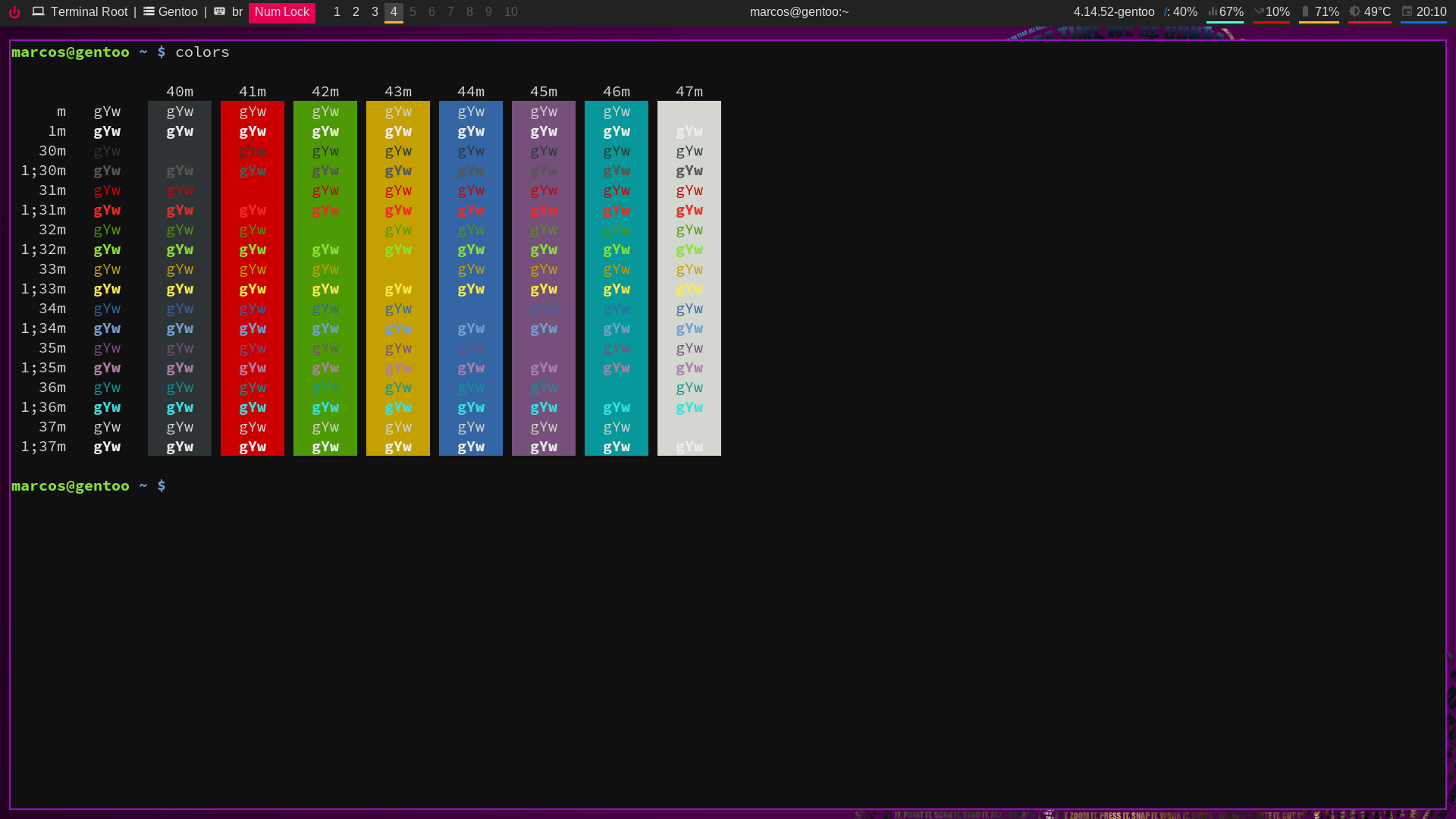
Thanks!
wm tools tilling i3wm bspwm shell