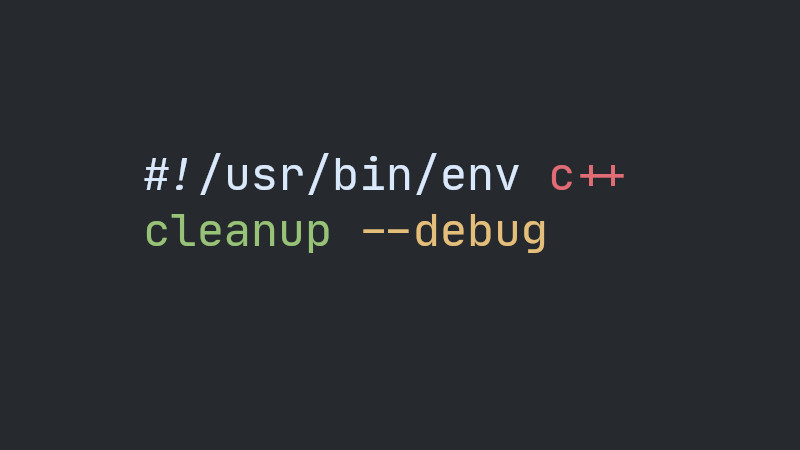Merely illustrative image
wallset is a command line utility written in Shell Script that manages your wallpapers and allows you to place videos as wallpaper.
Installation
First you will need to have the following software installed on your system:
Some software may work in versions lower than those reported.
After that you will need Git to clone the repository and then install. To do this, simply run the commands below:
git clone https://github.com/terroo/wallset down-wallset
cd down-wallset
./install.shEnter your
sudopassword to complete the installation.
Usage
For quick help with the commands, run the wallset command with the --help parameter or just -h, the output will be similar to this:
usage: wallset [options]
Options:
-u,--use [N] Change the Wallpaper to the number entered. Use images with 3 digits, example: 014,003,099
-a,--add img.jpg ... Add images
-S,--set Use before the -a, --add parameter when you want to add already change
-q,--quit Ends the loop
-t,--time [N] Creates an image loop with the time reported in seconds
-d,--display Opens the last image added
-c,--count Informs how many images there are
-s,--show Shows the current image
-V,--video [video] Add a video as Wallpaper
-L,--list-videos Lists the videos that have already been used
-I,--set-video [N] Use the video by the number listed in --list-videos
-r,--remove Remove the last image added
-h,--help Display this help
-v,--version Display the version of this program
Examples:
Add an image → 'wallset -a img.jpg'
Add and set it as Wallpaper → 'wallset --set --add img.jpg'
Change to image with this number → 'wallset -u 001'
Add the video → 'wallset -V video.mp4'
Use the video already used and listed → 'wallset -I 3'
* [N] Means that you need to use a number
** Only videos in .mp4 format
*** Only the first 10 seconds of the video will be displayed
**** Use 3-digit images, example: 01101. The first necessary command is to add images, example:
wallset --add image.jpg
You add multiple images at once:
wallset -a image-1.jpg image-2.jpg image-3.jpg # ...If it is in a directory with several images you can also add it like this:
wallset -a $(ls *.jpg *.png)02. Setting a Wallpaper
Wallpapers are saved and numbered
wallset --use 001TIP: If you want to change the wallpaper at the time of addition, just use it in conjunction with the
-Sparameter, example:
wallset -S -a imagem.png03. Obtaining information on the number of wallpapers that have been added to wallset
wallset --count04. Opening the current image, being able to browse through all using the [next →] feature of your image manager:
wallset --display
05. Getting the current image number:
wallset --show06. Removing the last image added: wallset --remove
It is also possible to make a * loop * of the added images so that the wallpaper is changed according to the pre-set time. To do this, use the --time PARAMETER and then enter the time in seconds.
Assuming you want the wallpapers to be changed every 1 hour, run:
wallset --time 3600Before changing the wallpaper after using the --time feature, run the command with the --quit parameter, example:
wallset --quitThis is a correct way of using the program. It avoids problems that can be incorrectly classified as ** bug **, but it is just a * misuse *.
Adding video as wallpaper
One of the most interesting features of wallset is that you can add videos as a wallpaper. To do this, simply run the command:
wallset --video your-video.mp4Or the full video path:
wallset -V path/to/video.mp4
To stop a video, the procedure is the same as the image loop, just use the --quit parameter or just -q, example:
wallset -qThe video image will be frozen, becoming the current wallpaper. To change, use the
--use [number]parameter or just-u [number], as we have seen.
After using a video only once, it is automatically added to the ready-made videos directory, to list all videos, use the --list-videos parameter:
wallset --list-videos
# Or only
wallset -LIf you want to use a video that is in the video directory, just use the --set-video parameter and then enter the number displayed when listing the videos, example:
wallset --set-video 1
# or only
wallset -I 2Comments
I created this program recently, so it needs more testing. At the time of writing this article, I only tested it on a window manager, more precisely on bspwm. So feel free to report bugs if you can find it at: https://github.com/terroo/wallset/issues.
If you want to uninstall the wallset, proceed as follows using the installer itself, however with the uninstall parameter:
Remembering that when performing the uninstallation all images and videos added will also be deleted, in case you intend to reinstall it in the future.
git clone https://github.com/terroo/wallset down-wallset
cd down-wallset
./install.sh uninstallI also created a video showing the main features of the program and using the examples that are part of the repository directory itself.
If you want to watch the video, just click on this link. Note: THE VIDEO IS IN BRAZILIAN PORTUGUESE, BUT YOU CAN TRY TO ENABLE THE SUBTITLES THAT WERE AUTOMATICALLY CREATED BY YOUTUBE’S ARTIFICIAL INTELLIGENCE AND ARE SUBJECT TO FAILURES.
Watch The Video
The video has English subtitles native to the video itself and with the correct translation. To enable, use the settings in the footer of the video itself, according to the images shown here below.
CLICK ON IMAGES TO VIEW INTO LARGER RESOLUTION.
Tutorial for subtitles in Youtube
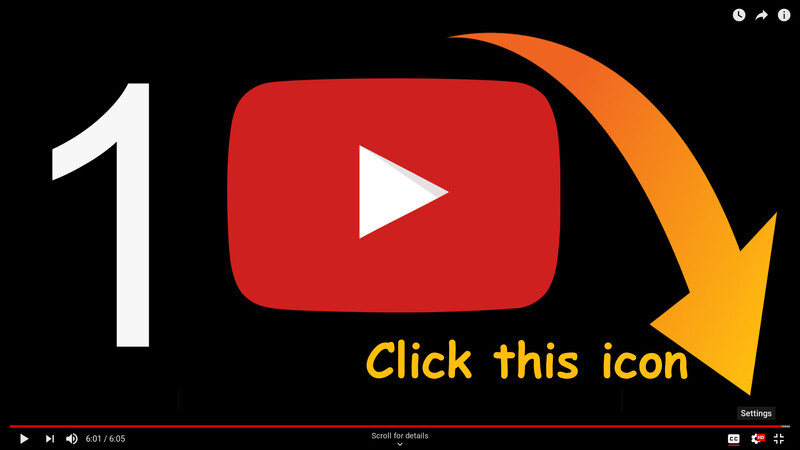
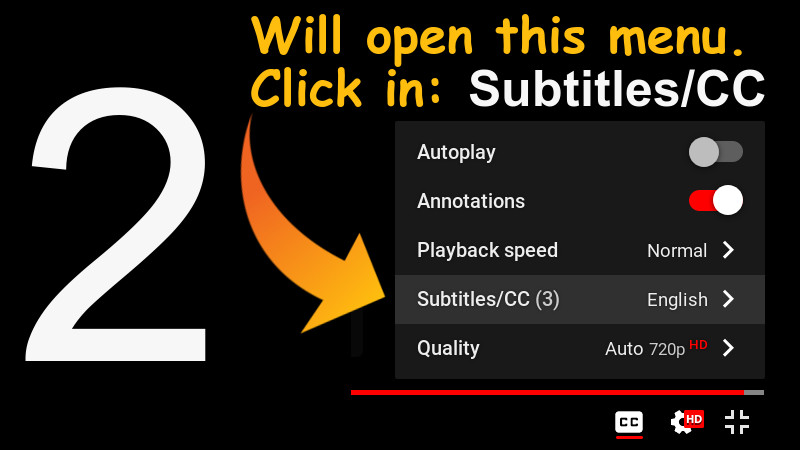
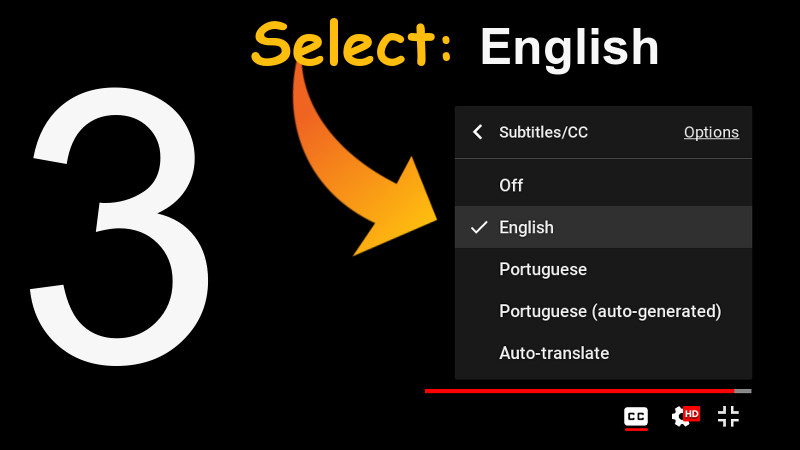
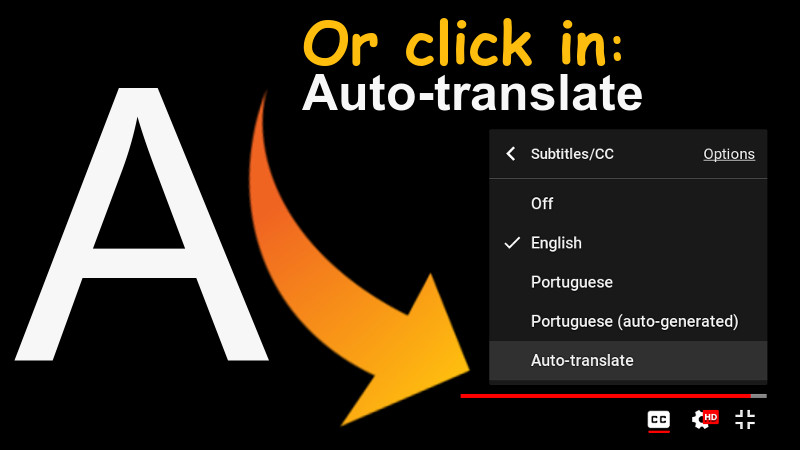
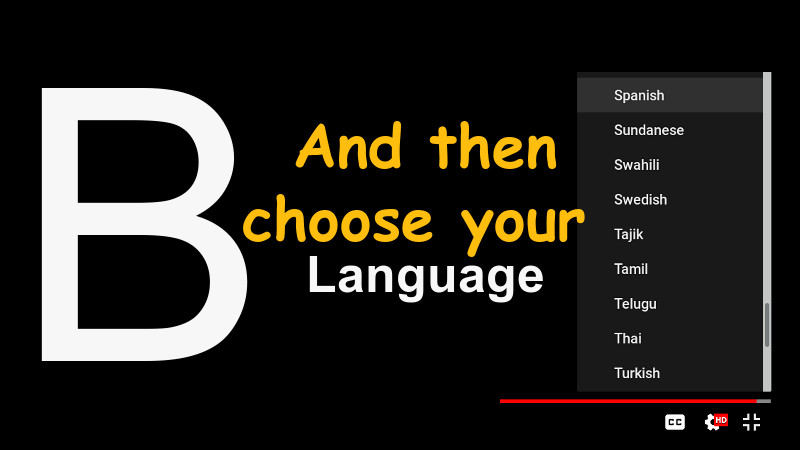
shellscript apps linux commandline