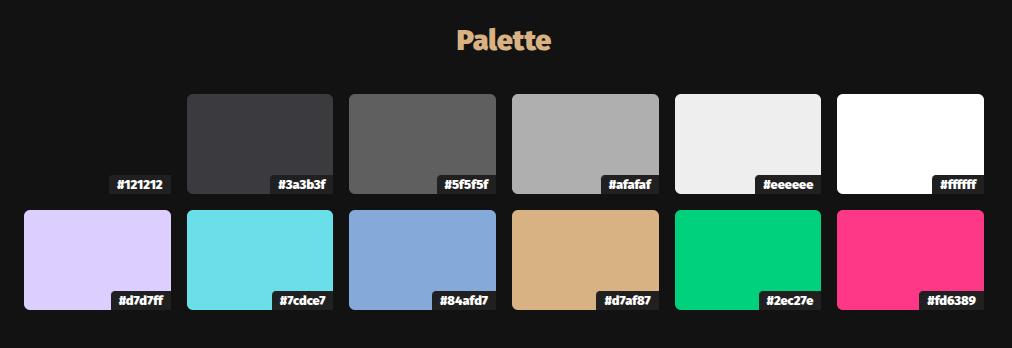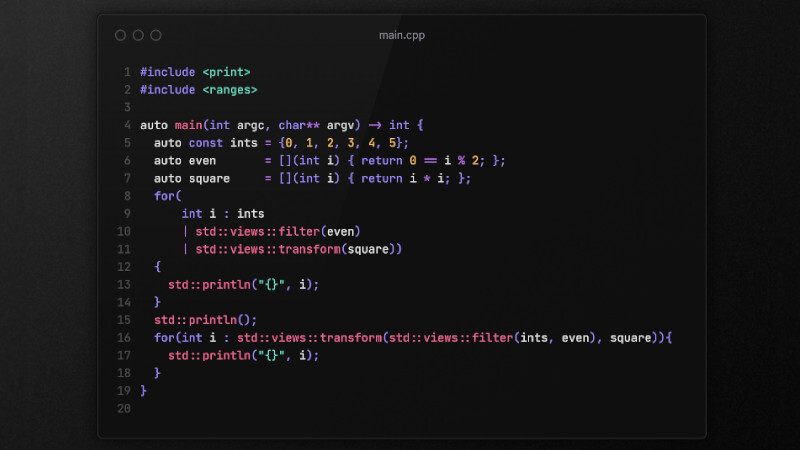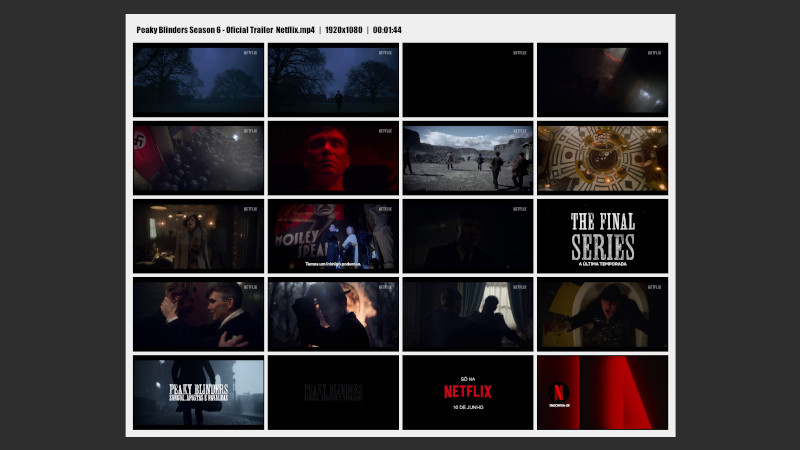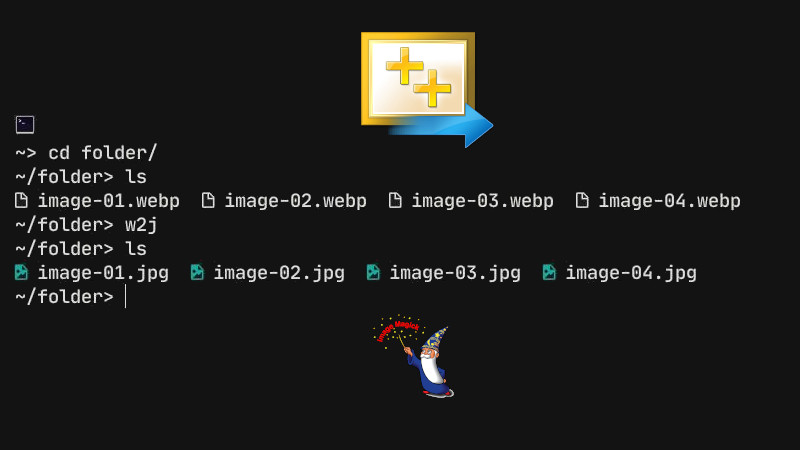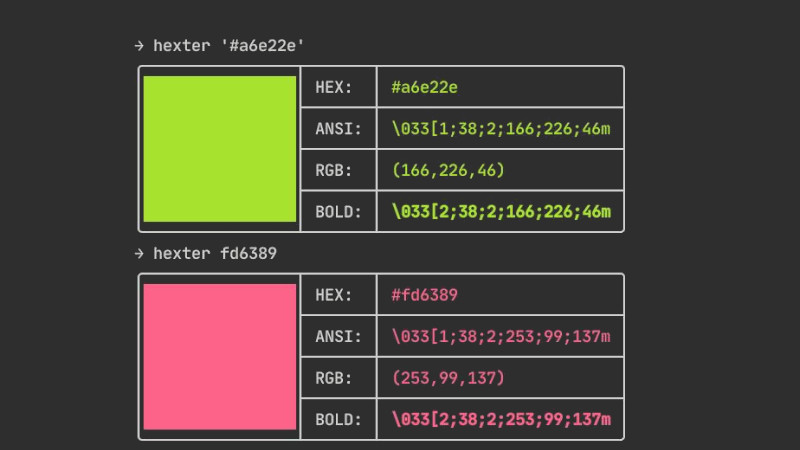
I often create various CLI and TUI applications that heavily use ANSI color resources for the terminal. Usually, I need to pick the color in GIMP or rgb-tui and then assemble and test it to see how it will look.
To automate this step in development, I created hexter, which allows me to quickly and easily get the syntax of a hexadecimal color for the terminal (ANSI RGB).
I decided to build a command-line utility and also an API to integrate into my projects. And I chose to make it available for anyone interested.
📥 Installation
hexter was built with C++, so to compile and install it, you need the following installed on your system:
Then, just clone, build, and install:
git clone https://github.com/terroo/hexter
cd hexter
cmake . -B build
cmake --build build
sudo cmake --install build ⚙️ Usage
The usage is simple and intuitive—just run the hexter command and provide the hexadecimal color with or without a hash (#):
When using a hash, enclose the color in single or double quotes.
hexter '#a6e22e'
hexter fd6389 If you have a file with your color theme, you can loop through it and get all the colors at once, for example:
cat theme.txt
#121212
#3a3b3f
#5f5f5f
#afafaf
#eeeeee
#ffffff
#d7d7ff
#7cdce7
#84afd7
#d7af87
#2ec27e
#fd6389
for i in $(cat theme.txt); do hexter "$i"; done Output:
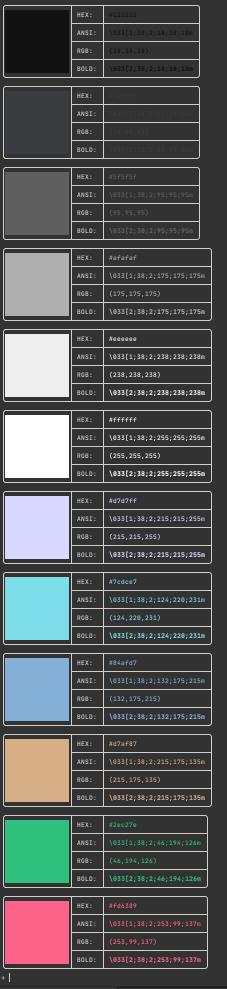
This is the theme
🔠 Use the API
You can also easily use the API to get the hexadecimal color—just include the header and use hexter::color. There’s also hexter::off to turn off a color, for example:
#include <print>
#include "hexter-color.hpp"
int main(){
std::println("{}Hello, World!{}", hexter::color("#84afd7"), hexter::off);
} If you want to install the API to include it more easily directly in your system, run, for example:
sudo wget -q \
https://raw.githubusercontent.com/terroo/hexter/refs/heads/main/hexter-color.hpp \
-O /usr/local/include/hexter-color.hpp Then you can use it like this:
#include <hexter-color.hpp>, as it is header-only.
For more information, send a PR, and/or report issues, visit the repository: https://github.com/terroo/hexter.