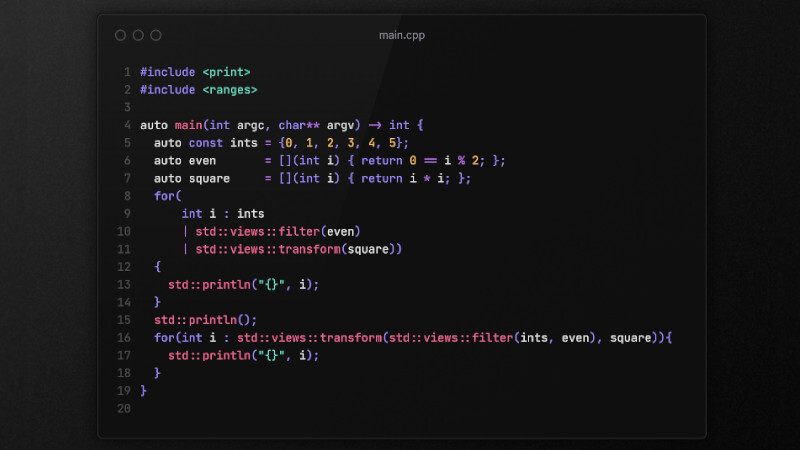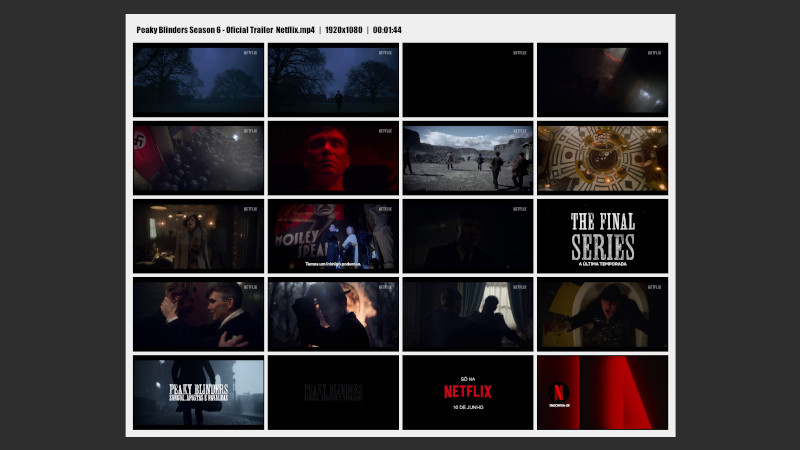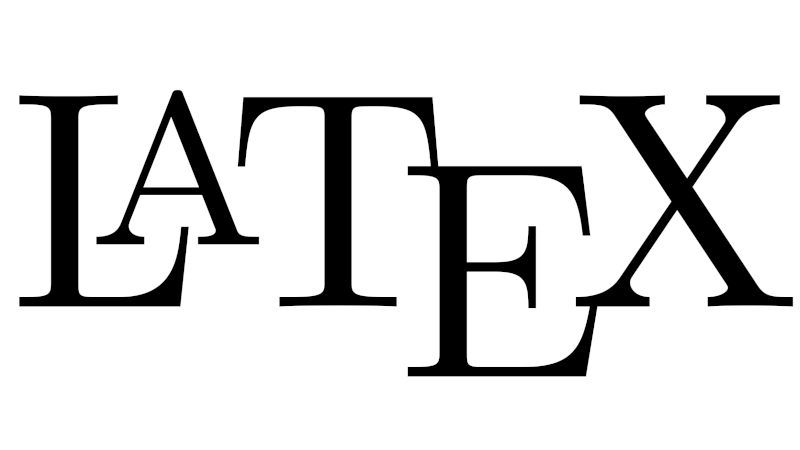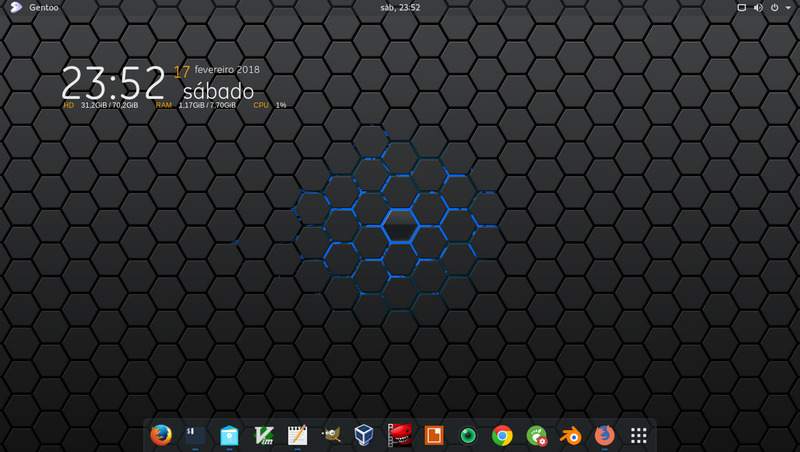
I separated the extensions that I believe are the best and the most useful for you, follow the list below.
01. Activities Configurator
[Activities Configurator] helps to customize the activities button and the appearance of the panel. You can add many features, more than 20 options to make your desktop productive, in the activity menu, even an icon in the place in the name ** Activities ** in addition to changing the name itself, example: putting the icon and name of your distro 😀️.
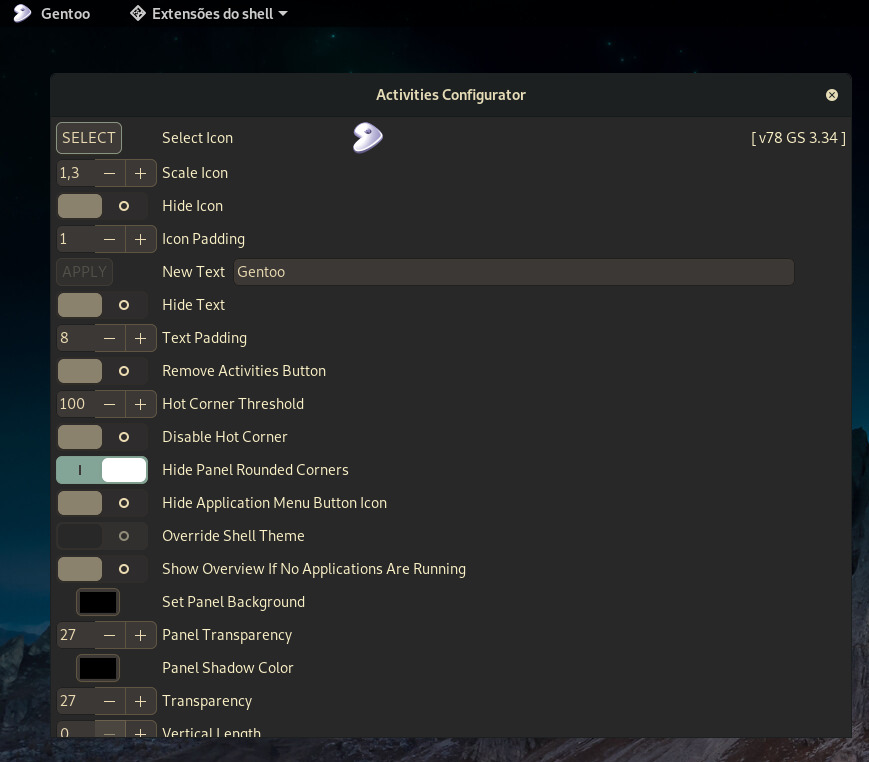
Get the Activities Configurator
02. Dash to Dock
Dash to Dock is a fantastic extension of Gnome Shell that will provide a highly configurable dock (you can change the position of the dock: right, below, …). You can easily place any application in this Dock. It will also offer you to switch the application more quickly.
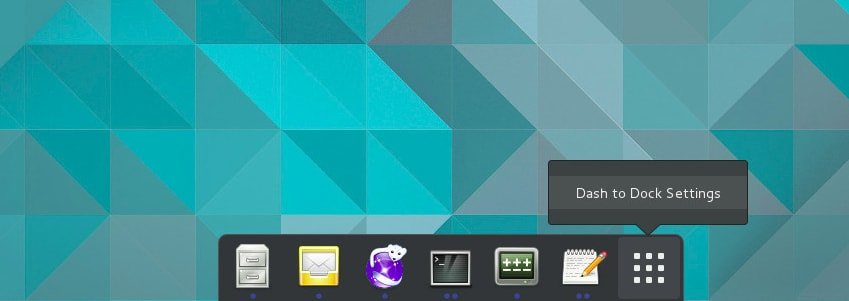
03. Drop Down Terminal
Drop Down Terminal is an essential extension for Gnome Desktop. You can open the Terminal with the drop-down menu (Guake style) and also help you open it using keyboard shortcuts.
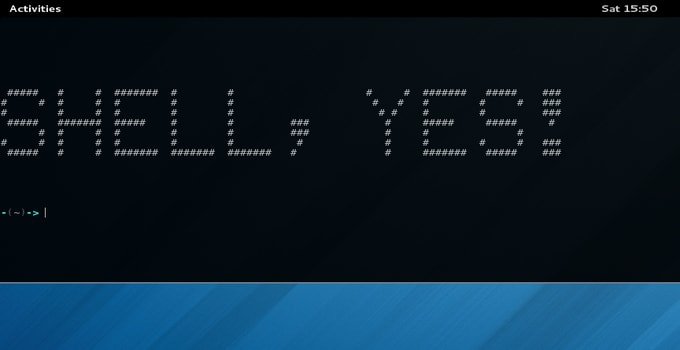
04. EasyScreenCast
This is a fantastic extension for recording your Gnome desktop. You can record any selected area with Easy Screencast. This extension has video and audio recording at the same time.
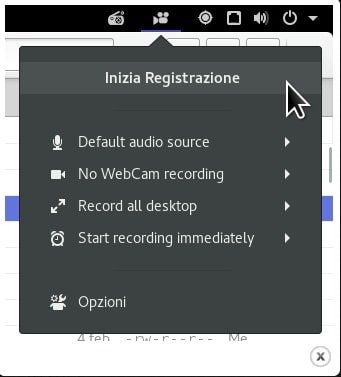
05. Open Weather
Open Weather is a productivity extension that shows your current weather conditions, such as temperature, wind speed, humidity, etc. You will get all the information at openweathermap.org or forecast.io. You can customize it in different ways in Gnome Shell.
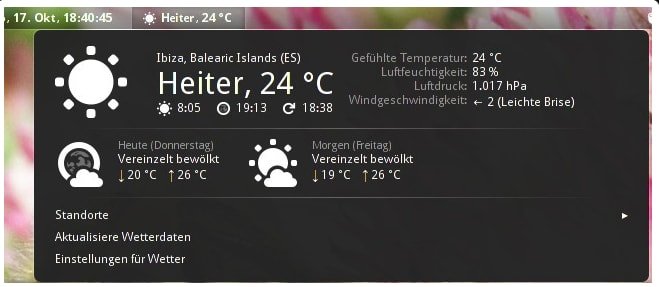
06. Cover flow Alt-tab
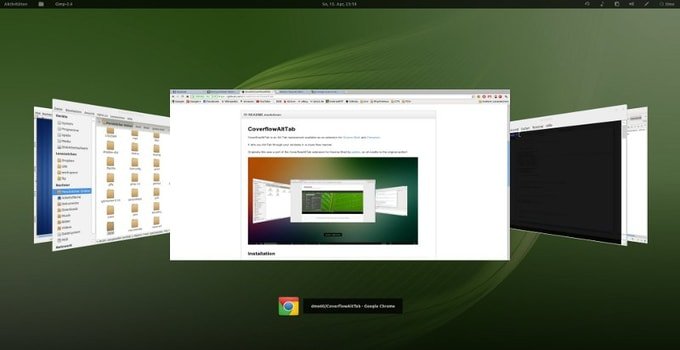
07. NetSpeed
NetSpeed monitors and displays your internet speed. There are several ways to customize it on Linux. Just use it and enjoy its interesting features.
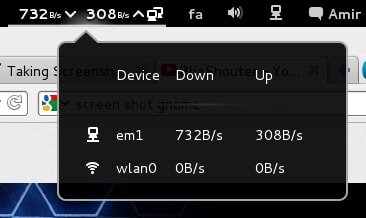
08. Applications Menu
The Applications Menu is a fantastic extension that will help you organize all your applications according to different categories. It is part of the classic Ubuntu Gnome mode and is now officially supported for everyone.
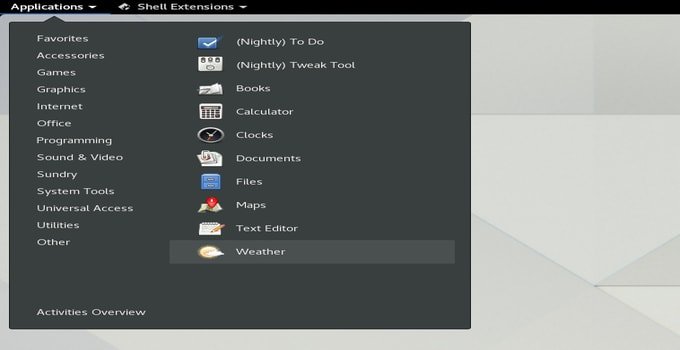
09. Todo.txt
Very useful for managing all activities of your Linux operating system, such as creating or deleting new tasks. When you are done with any task, mark them as complete with this extension.
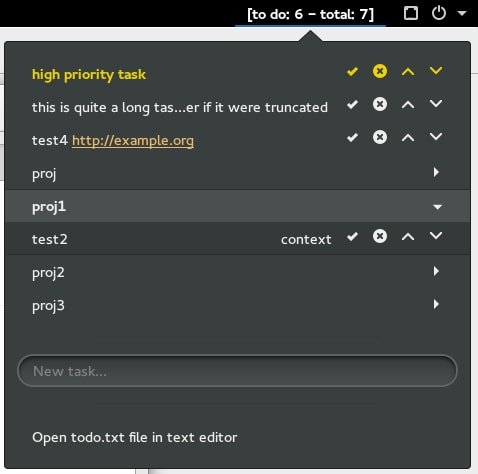
10. Media Player Indicator
Incredible for controlling music from your Gnome shell. It will offer control of multiple music players in a simple way.
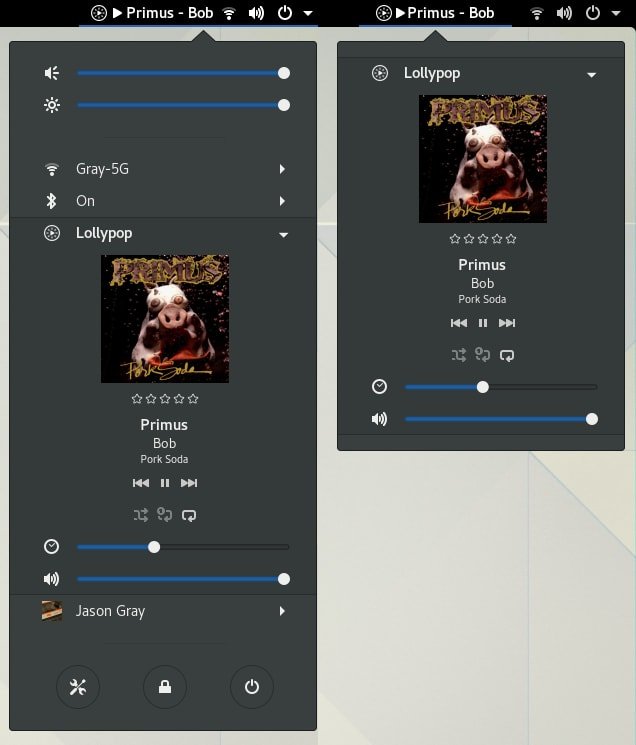
Get the Media Player Indicator
11. Appfolders Management extension
An easy way to organize your applications into folders, directly from the application grid. Create folders and add / remove applications using drag and drop, rename / delete them with a right click.
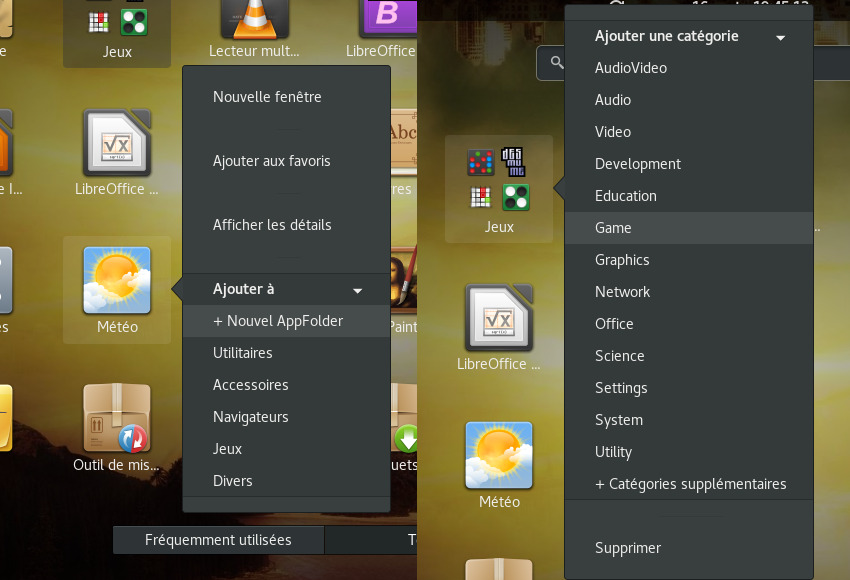
Get the Appfolders Management extension
12. Apt Update Indicator
For distributions that use Apt as their package manager, such as Ubuntu or Debian, Apt’s Update Indicator extension allows for a more streamlined update experience on GNOME.
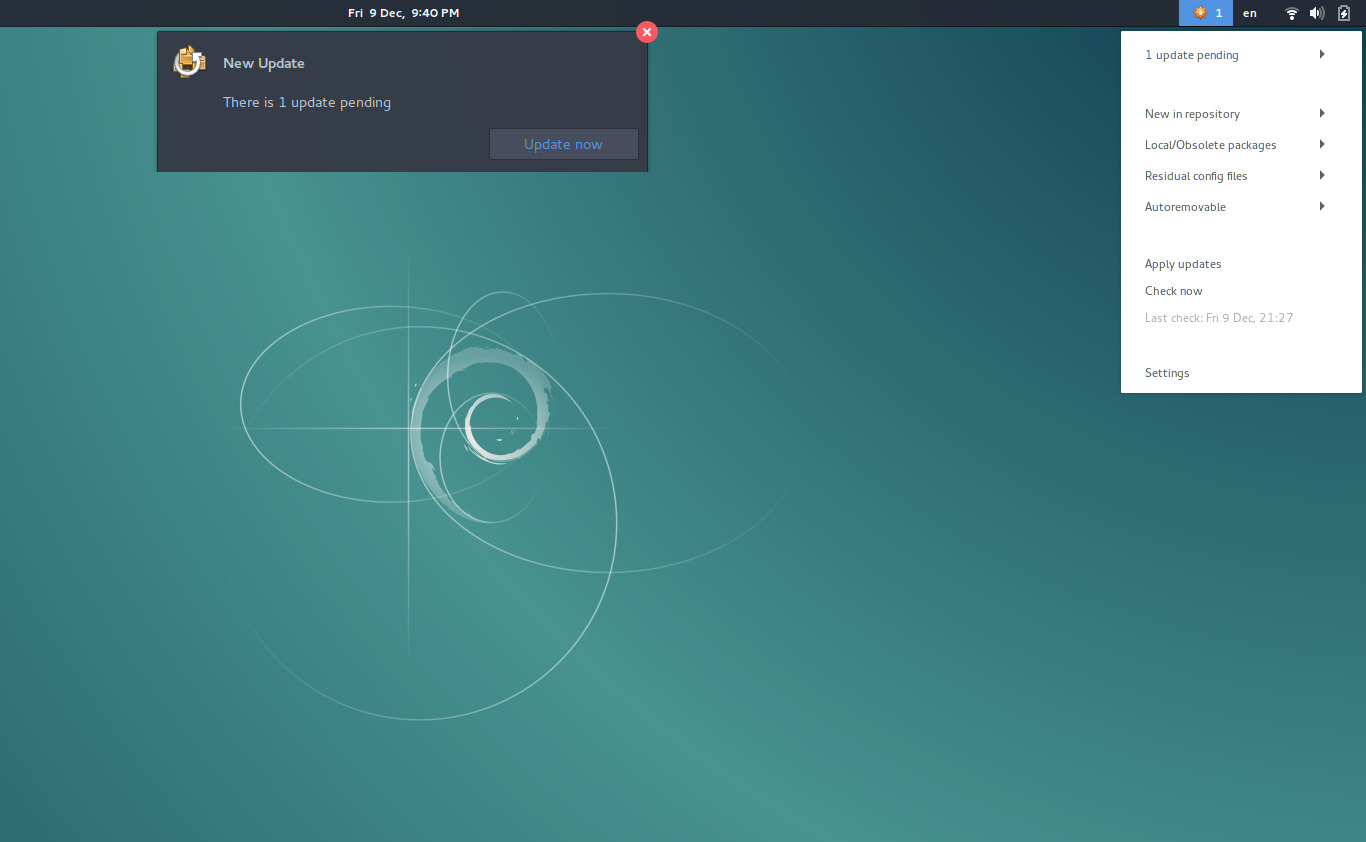
13. Gno-Menu
Gno-Menu is a Gnome-Shell application menu with a traditional and complete style, which aims to offer all the essential elements in an intuitive and organized interface.
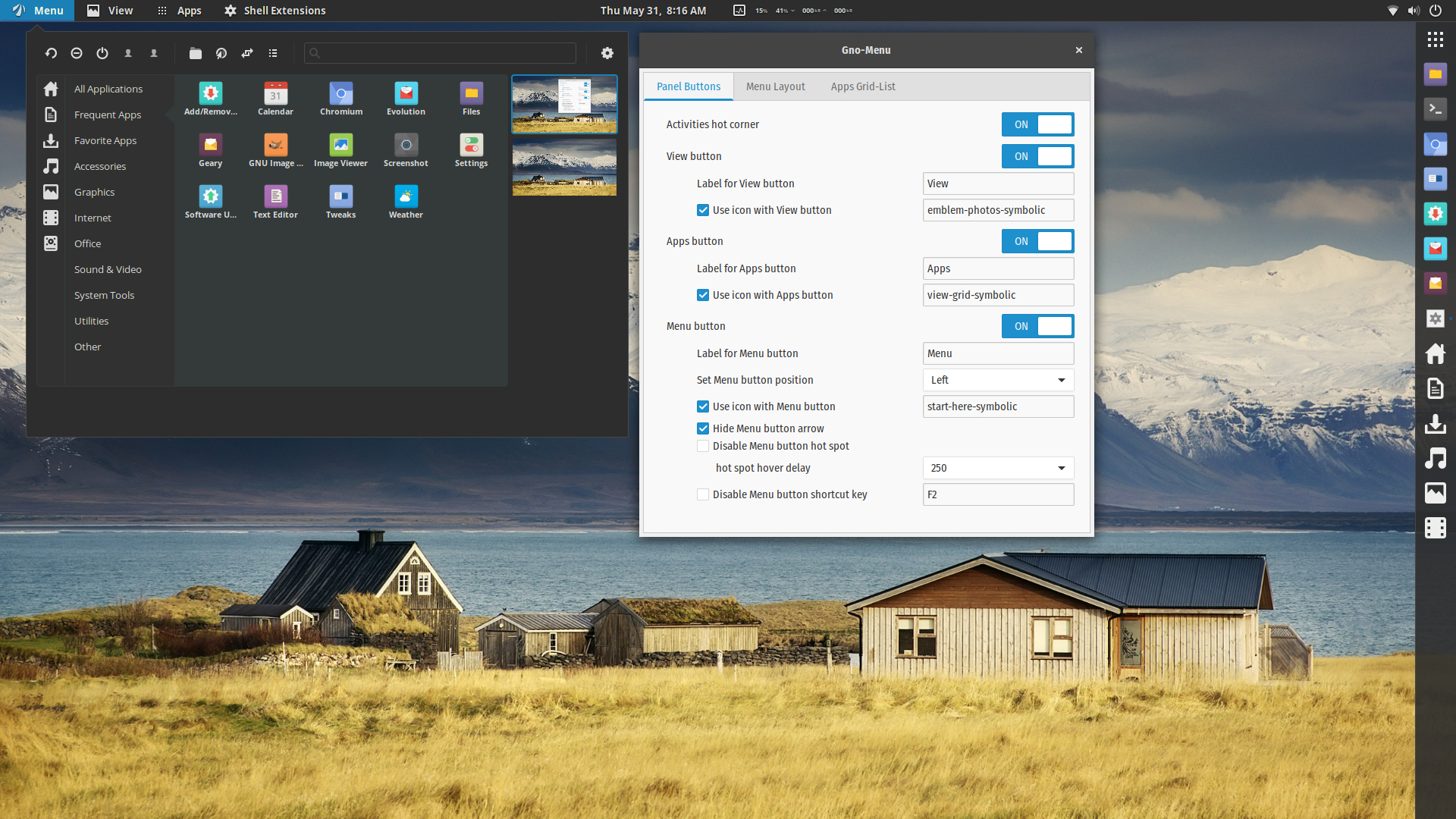
14. GSConnect
GSConnect is a complete KDE Connect implementation, especially for the GNOME Shell with integration with Nautilus, Chrome and Firefox. It does not depend on the KDE Connect desktop application and will not work only with it installed.
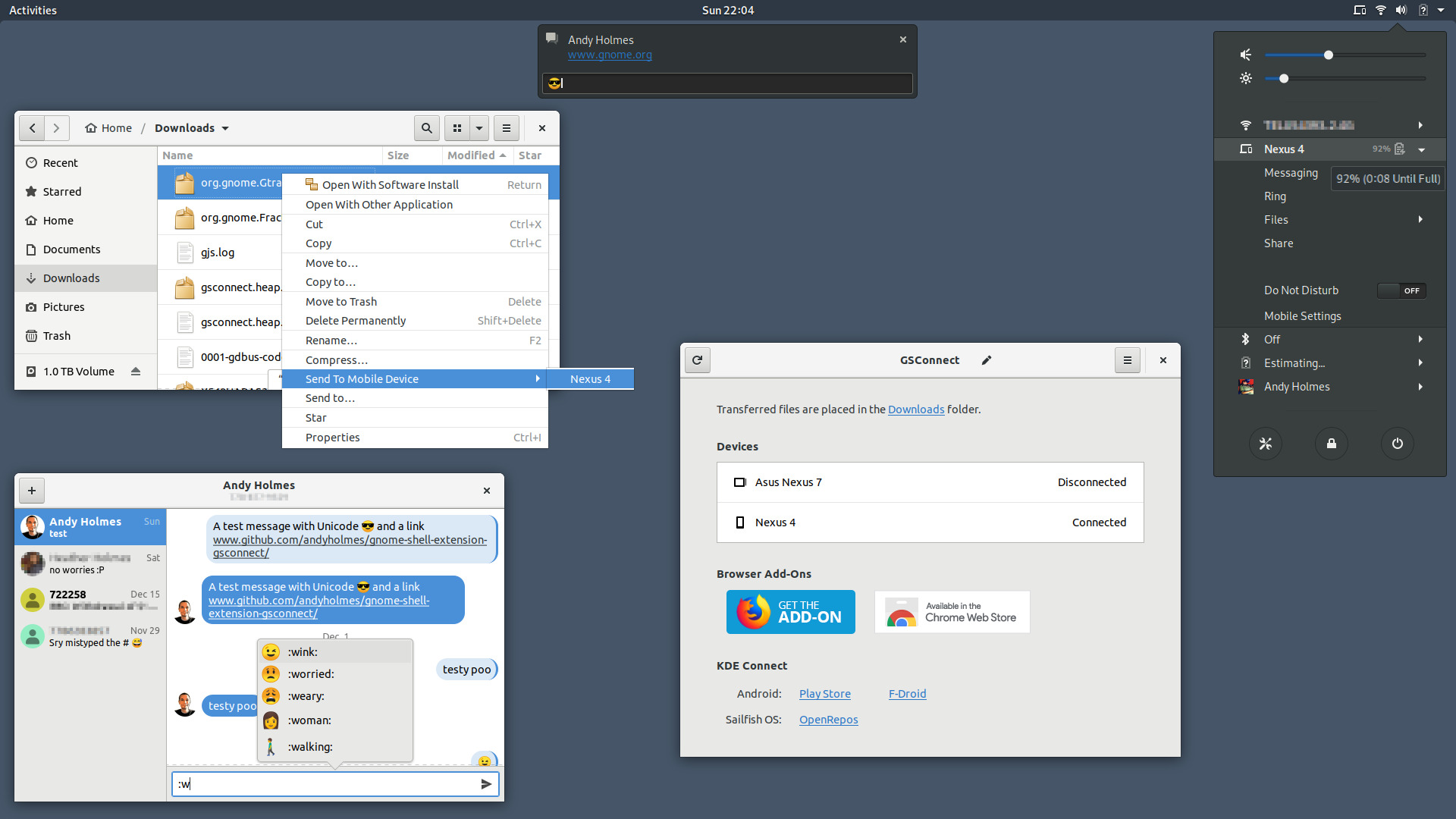
15. Extensions
Easily enable / disable gnome shell extensions in a menu on the top panel. It also allows you to edit the settings of the extensions.
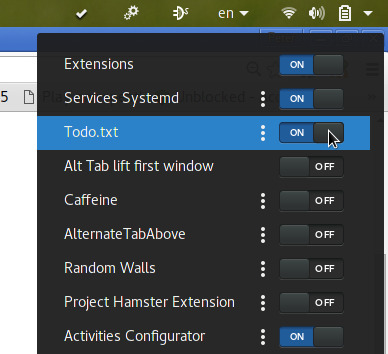 Get Extensions
Get Extensions