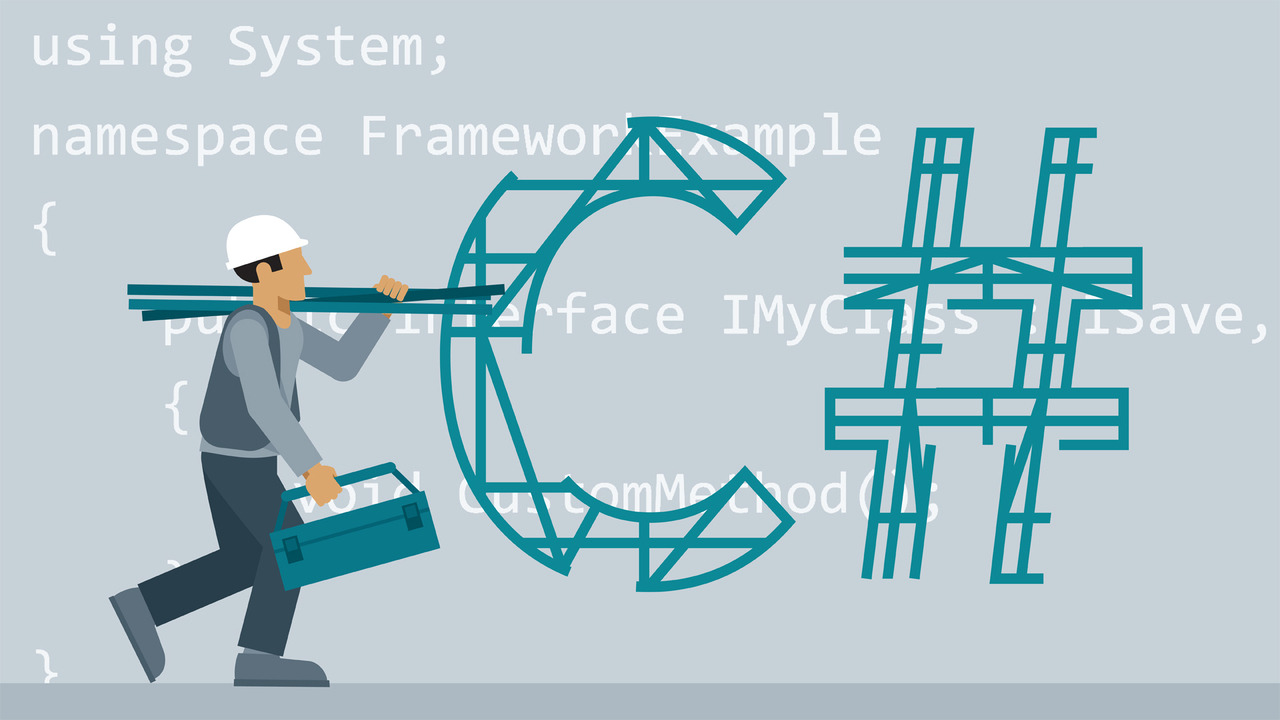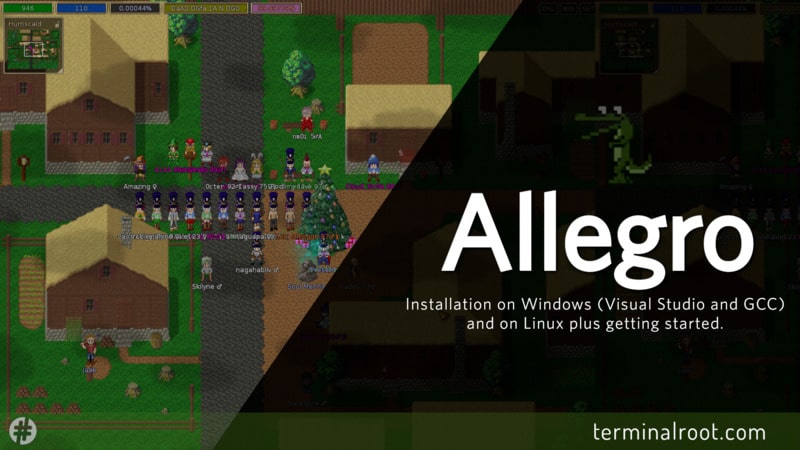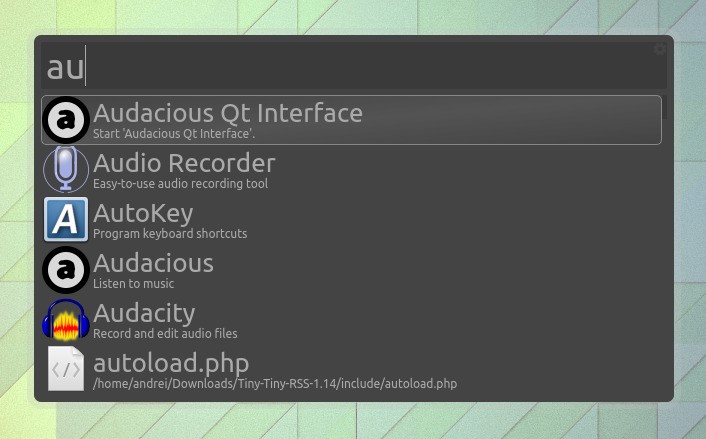
A Launcher is an application launcher that helps a user locate and launch other computer programs. An application launcher provides shortcuts to computer programs and stores shortcuts in one place for easy locating.
In the comparison of the following desktop application launchers, each section is devoted to a desktop environment for Linux, although there are versions of some for other systems.
1. Ulauncher
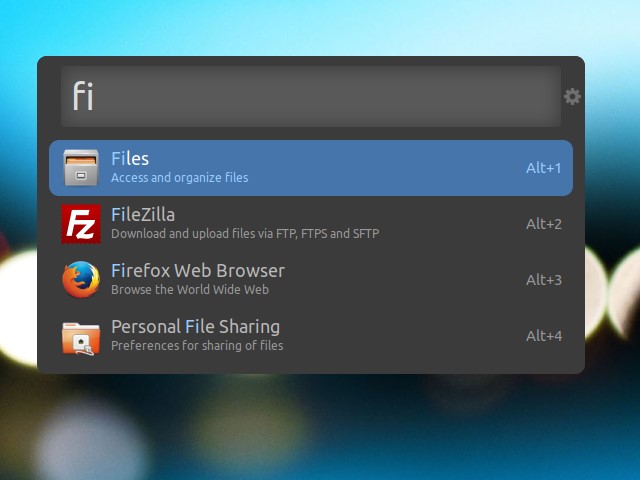
- Ulauncher provides instant search results. It also remembers your previous choices and automatically selects the best one for you.
- You can type the name of an app without worrying about spelling. Ulauncher will find out what you mean.
- Improve your workflow with customizable shortcuts. Create a shortcut to web search or your scripts.
- Browse files and directories with ease. Type ~ or/to start. Press Alt + Enter to access an alt menu.
2. Synapse
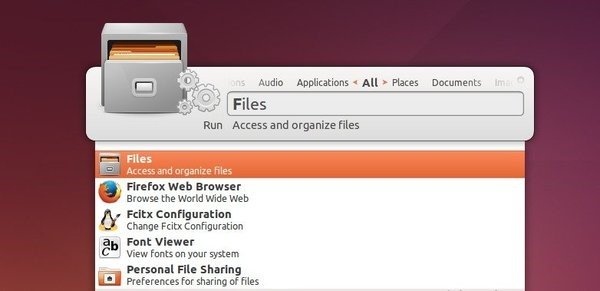
Synapse is a Vala-written semantic starter that you can use to launch applications and find and access relevant documents and files using the Zeitgeist engine.
3. Cerebro
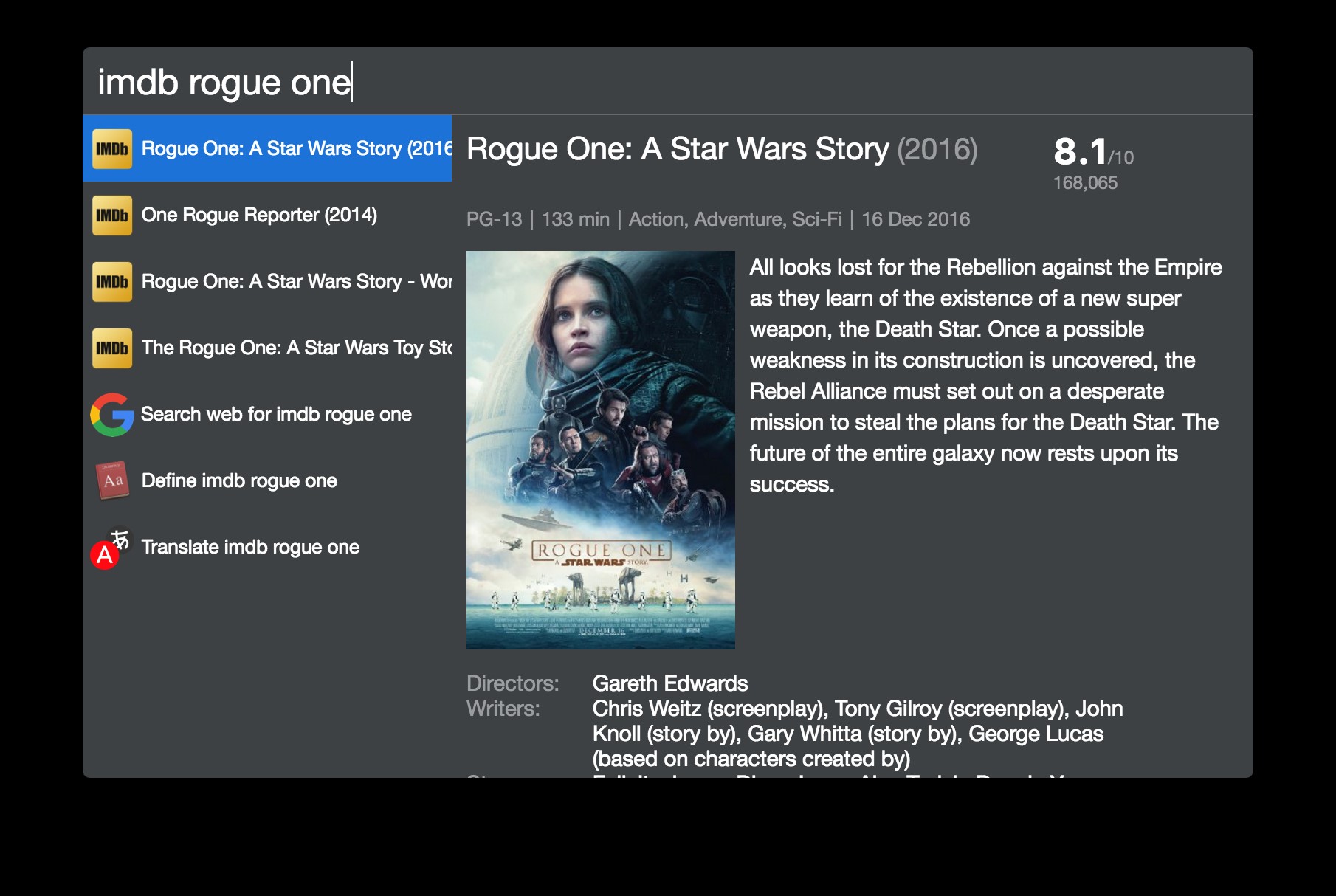
Cerebro is an open source electron-based productivity software alternative and alternative to Alfred and Spotlight.
It is focused on speed and good user interface and UX. In most cases, you don’t even have to open another application, because you can see results directly in Cerebro, such as google maps, IMDB movies, or contact details.
4. Albert
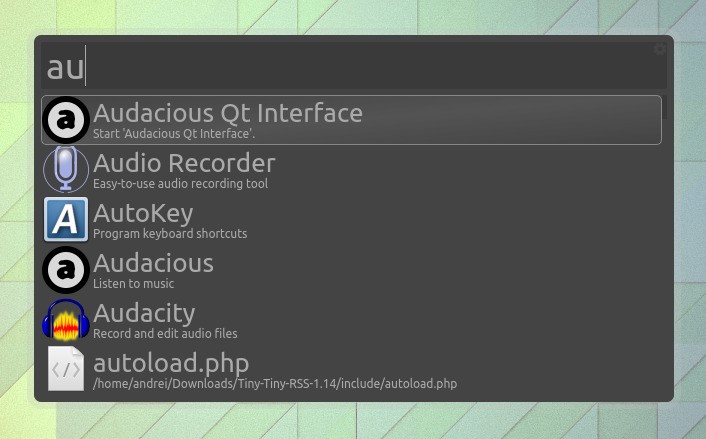
Access everything with virtually zero effort. Run apps, open files or their paths, open bookmarks in your browser, search the web, calculate things, and more. See wiki for more information.
Watch a video we made of Ubuntu with Albert: https://youtu.be/uJCgh3nIL84
5. Gnome Do
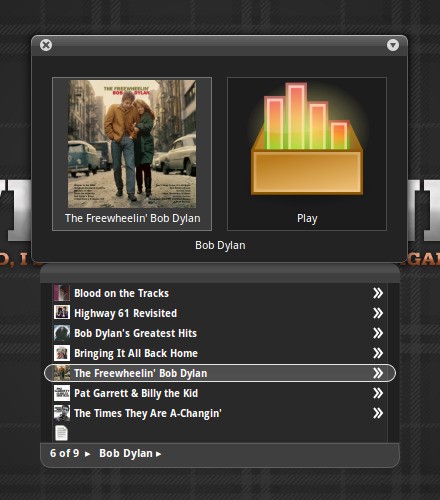
GNOME Do lets you quickly search many items on your desktop or web and perform useful actions on those items. GNOME Do is inspired by Small Quicksilver iconQuicksilver and the GNOME launch box.
6. Rofi
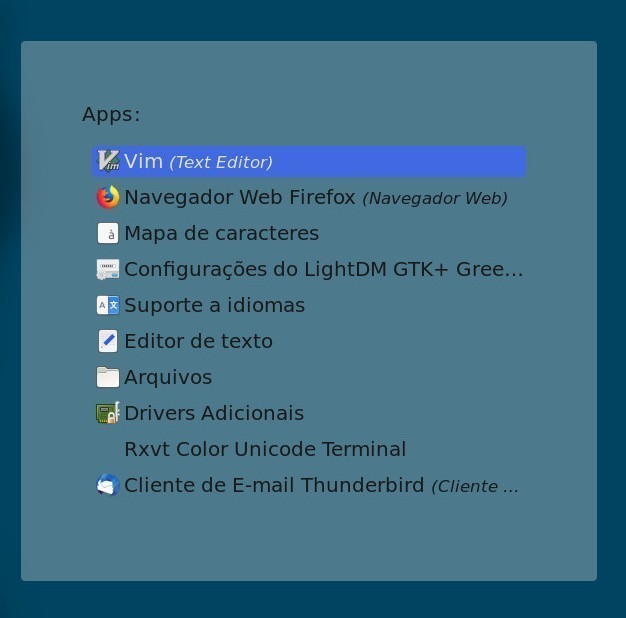
Rofi started out as a clone of simpleswitcher, written by Sean Pringle, a pop-up switcher based primarily on superswitcher.
Simpleswitcher laid the groundwork and therefore Sean Pringle deserves most of the credit for this tool. Rofi, renamed for losing its simple property, has been extended with extra features such as a run dialog, an ssh launcher and can act as a replacement for the menu menu making it a very versatile tool.
Rofi, like dmenu, will provide the user with a textual list of options from which one or more can be selected. It can be by running an application by selecting a window or options provided by an external script.
Find a lot of Rofi content here on the Blog: http://abre.ai/rofi
7. Gnome-Pie
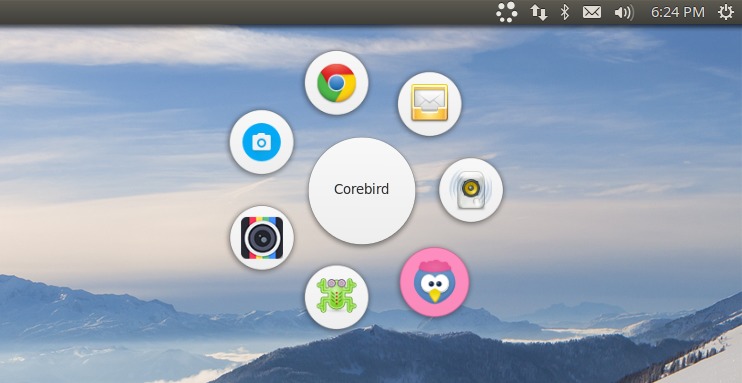
Gnome-Pie is a circular application launcher for Linux. It is made of several pies, each made up of several slices.
The user presses a keystroke that opens the desired pie. By activating one of its slices, applications can be started, keys pressed can be simulated, or files can be opened.
The user does not need to remember the name of an application - only the direction should be remembered.
Watch a video we made about GNOME-Pie: https://youtu.be/sKt7lyvp3t4
8. Krunner
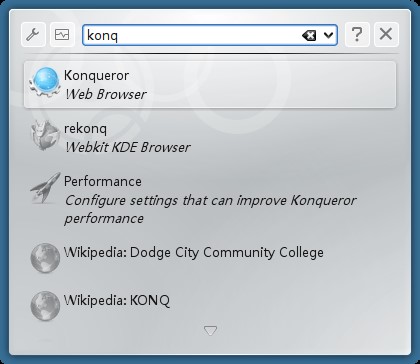
Krunner is a multifunctional command line menu for KDE Plasma Desktop.
Sometimes it seems like you can manage all your computing from Krunner.
Among other things, you can start commands, open websites using the abbreviations defined in:
- System Settings> Shortcuts> Web Shortcuts, Send Emails, Convert Units of Measure, Open System Specific Settings, and Display Date and Time.
9. Dmenu
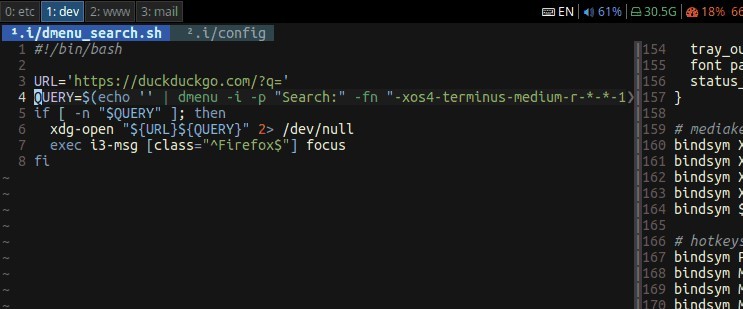
The dmenu is a dynamic menu for X, originally designed for dwm. It manages a large number of user-defined menu items efficiently.
Find various Dmenu content here on the Blog: http://abre.ai/dmenu
10. Zazu
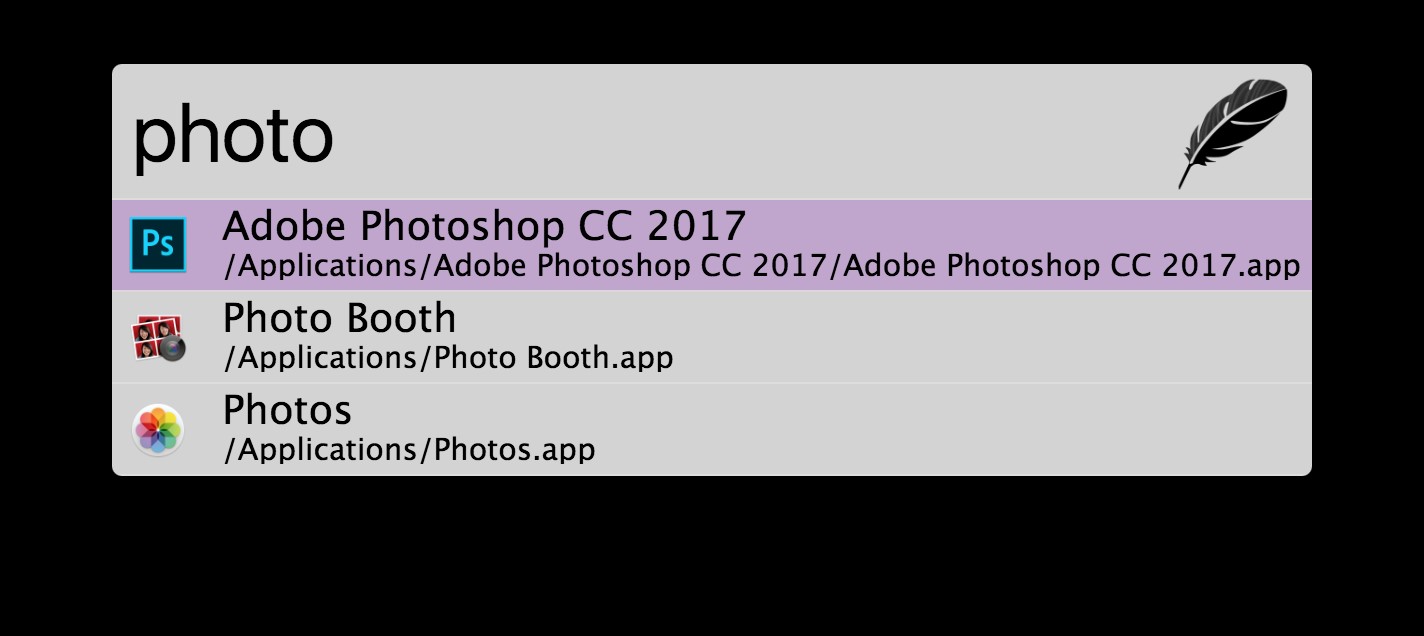
Zazu is a new open source productivity application that allows developers to be in the driver’s seat.
Unlike other solutions, there are no internal integrations, so each plug-in has the full scope of what Zazu has to offer.
11. Kupfer
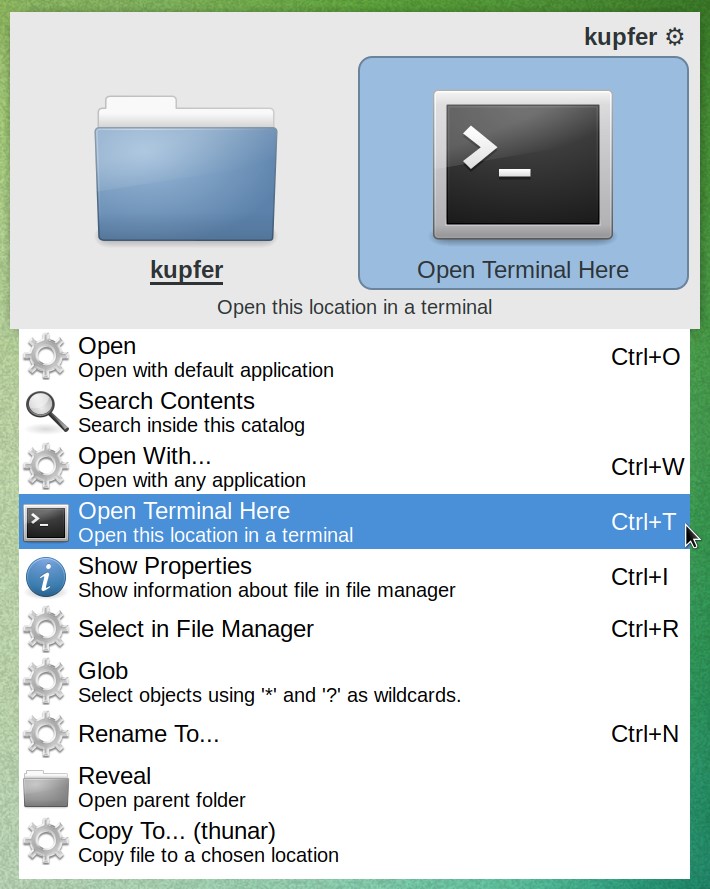
Kupfer is a command tool highly inspired by Small Quicksilver iconQuicksilver; You don’t use it to search your files, but to invoke an application or document quickly by entering the first parts of its name.
Kupfer is written using Python and has a flexible architecture. Objects that it can access are implemented in plugins and new plugins can be written quickly. Kupfer’s philosophy is simplicity.
Implementation is simple, makes easy things work first, and doesn’t design too many unnecessary parts of the program. When you run kupfer, it starts and at any time you type Kupfers keybinding - immediately your window is presented ready for a new query.
12. Application Finder
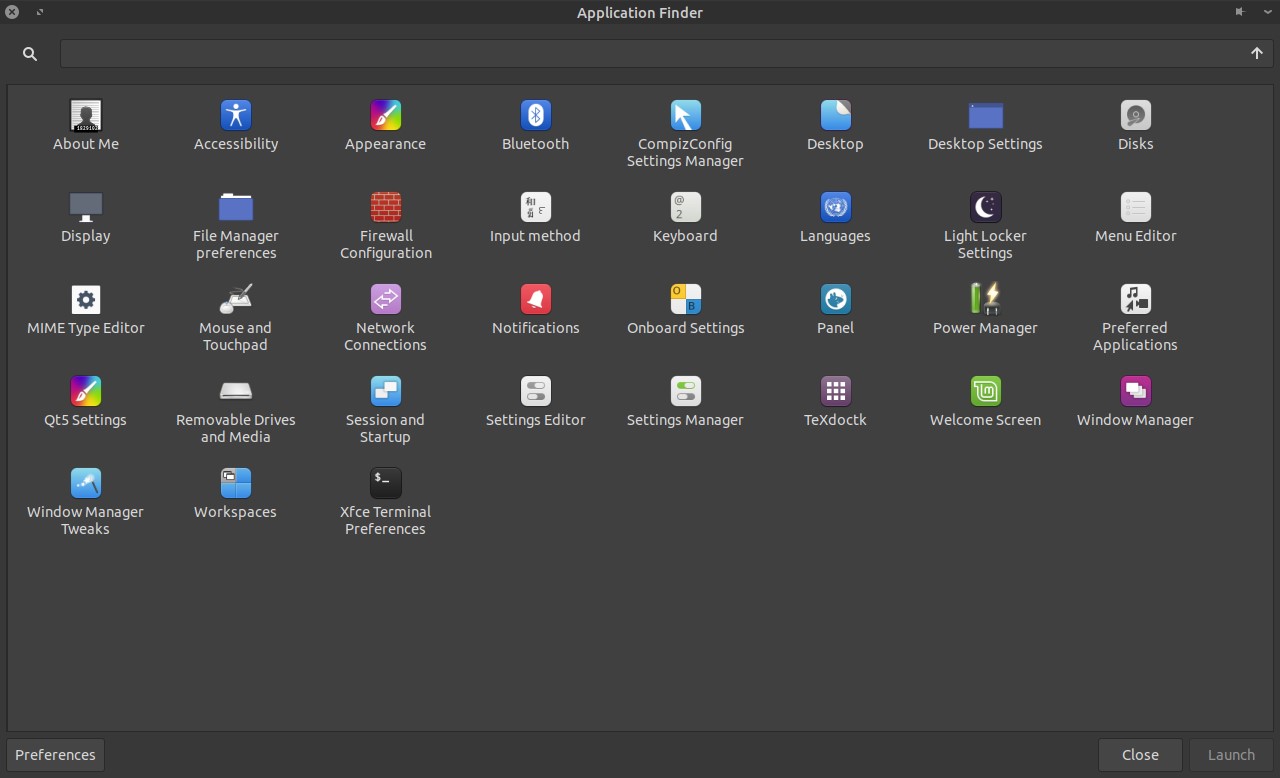
Application Finder is a program for finding and launching applications installed on your system and executing commands quickly.
You can use App Finder to quickly add launchers to your dashboard - just drag an item to the desired dashboard and it will automatically create a launcher for that app.
The application finder has two modes:
-
Collapse mode: where you can search for commands directly and execute them when Enter is pressed.
-
Expanded mode: where you can search the applications installed on your system and view command history.
To switch between modes, click the Up or Down arrow keys when the entry is in focus, or click the arrow on the right edge of the entry.