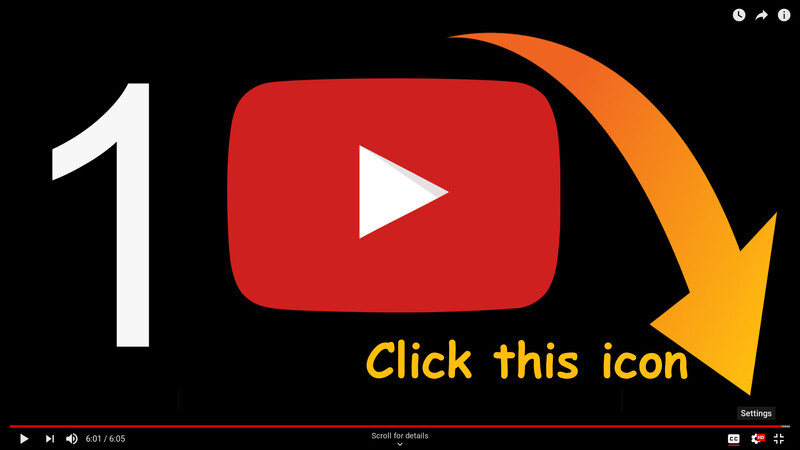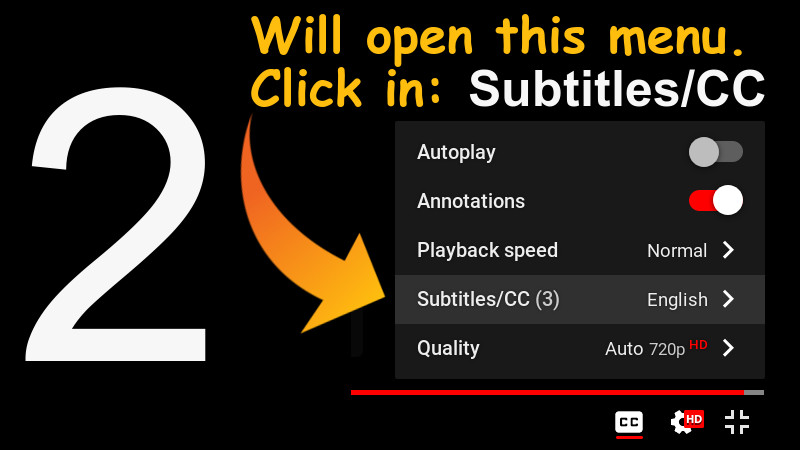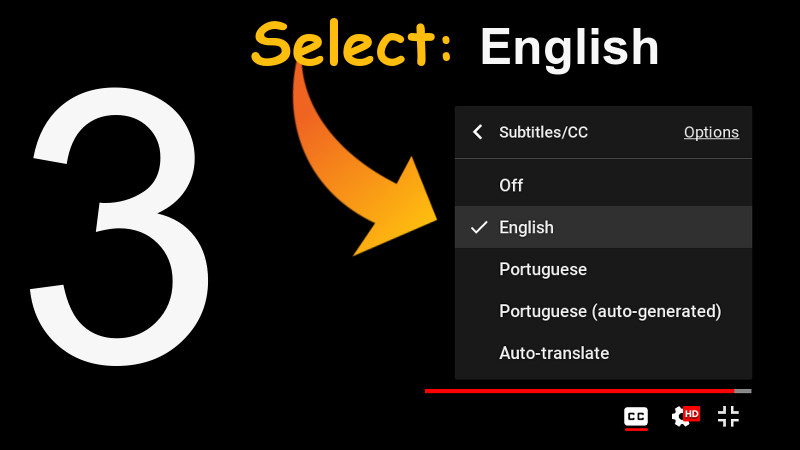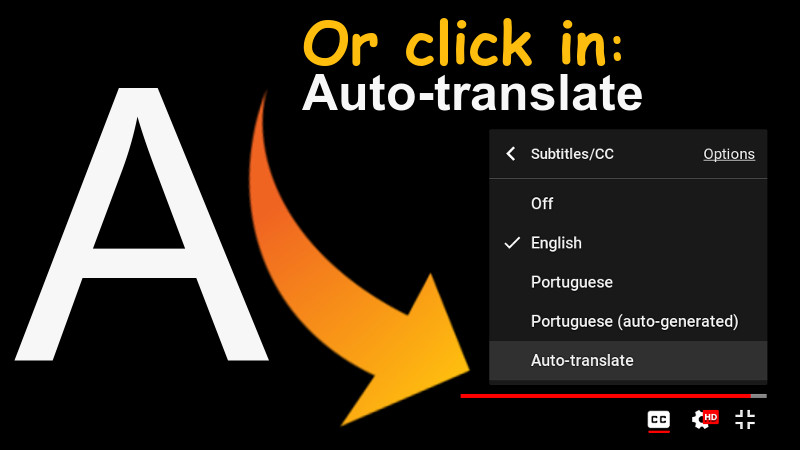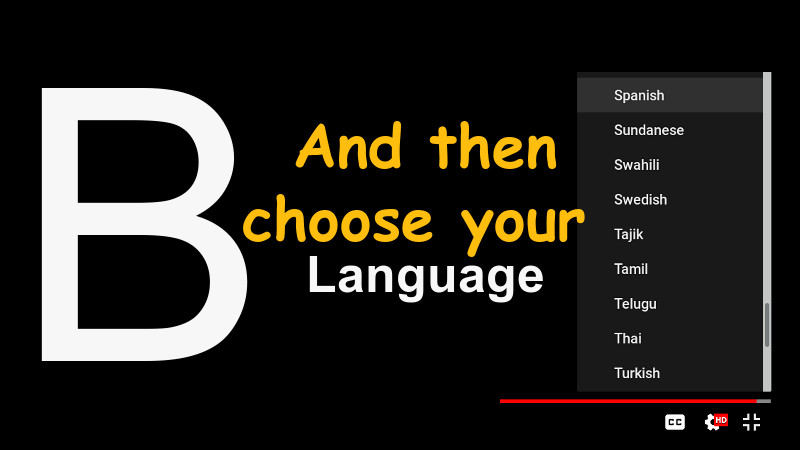To be able to install macOS on Linux it is important to have VirtualBox installed. Then download the macOS image in .vdi and run a script in Shell.
Remembering that this tip is for macOS Sierra.
First download the image
Run this script
It is necessary to obey the created name of the virtual machine to work.
Copy and paste in a text editor and save with the name you want, eg vim script.sh
#!/bin/bash
# Script to make Mac OS X Sierra work on the Virtual Machine on Linux
VBoxManage modifyvm "MacOsSierra" --cpuidset 00000001 000106e5 00100800 0098e3fd bfebfbff
VBoxManage setextradata "MacOsSierra" "VBoxInternal/Devices/efi/0/Config/DmiSystemProduct" "iMac11,3"
VBoxManage setextradata "MacOsSierra" "VBoxInternal/Devices/efi/0/Config/DmiSystemVersion" "1.0"
VBoxManage setextradata "MacOsSierra" "VBoxInternal/Devices/efi/0/Config/DmiBoardProduct" "Iloveapple"
VBoxManage setextradata "MacOsSierra" "VBoxInternal/Devices/smc/0/Config/DeviceKey" "ourhardworkbythesewordsguardedpleasedontsteal(c)AppleComputerInc"
VBoxManage setextradata "MacOsSierra" "VBoxInternal/Devices/smc/0/Config/GetKeyFromRealSMC" 1Give execute permission and execute
Only after creating the virtual machine and adding the .vdi
chmod +x script.sh
./script.shIf it doesn’t work try to run one command at a time.
If you have any questions, see the video below. Remembering that the video is in Portuguese, but you can understand the steps just by viewing. Or even enabling subtitles.
The video has English subtitles native to the video itself and with the correct translation. To enable, use the settings in the footer of the video itself, according to the images shown here below.
CLICK ON IMAGES TO VIEW INTO LARGER RESOLUTION.
Tutorial for subtitles in Youtube