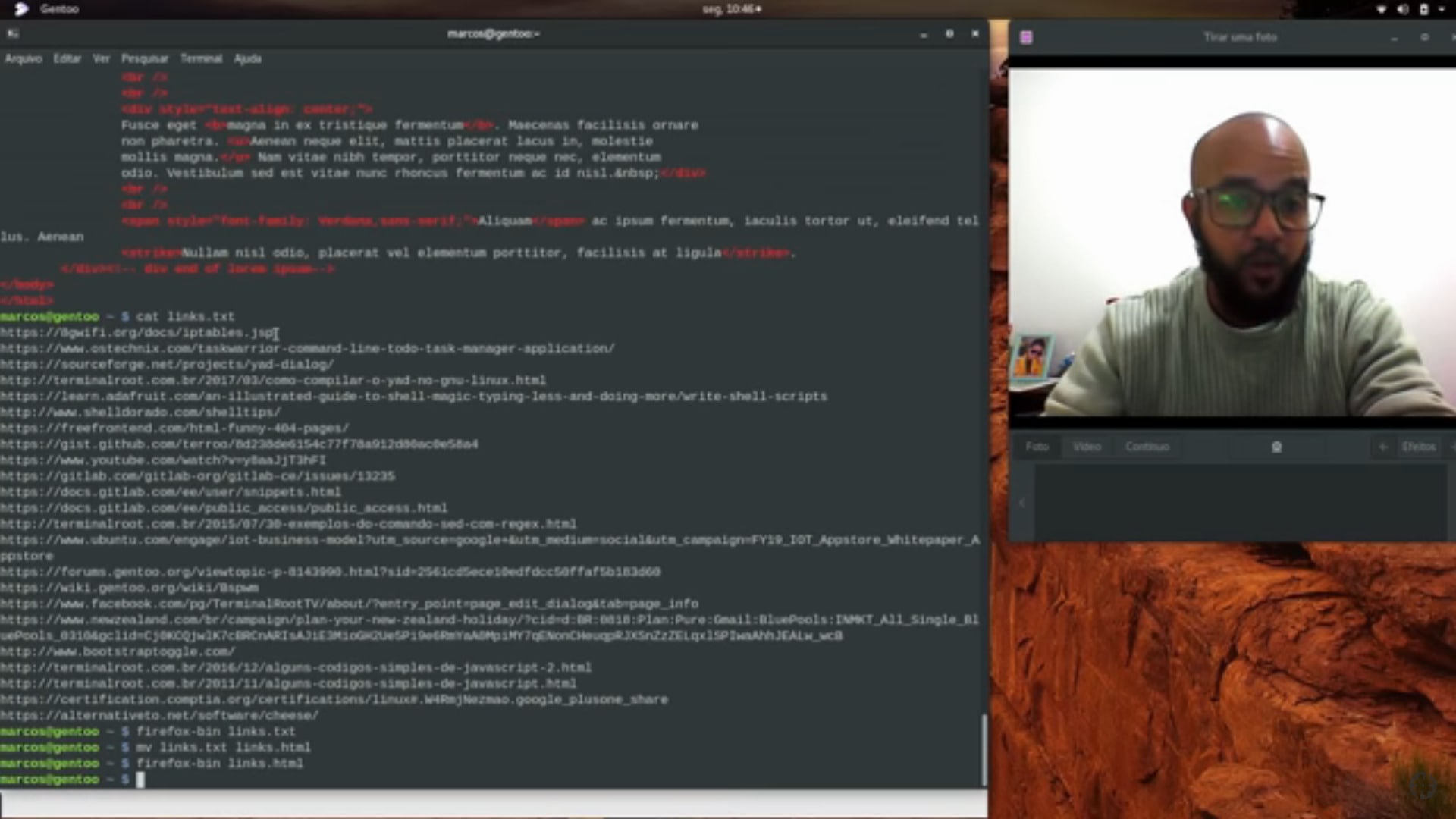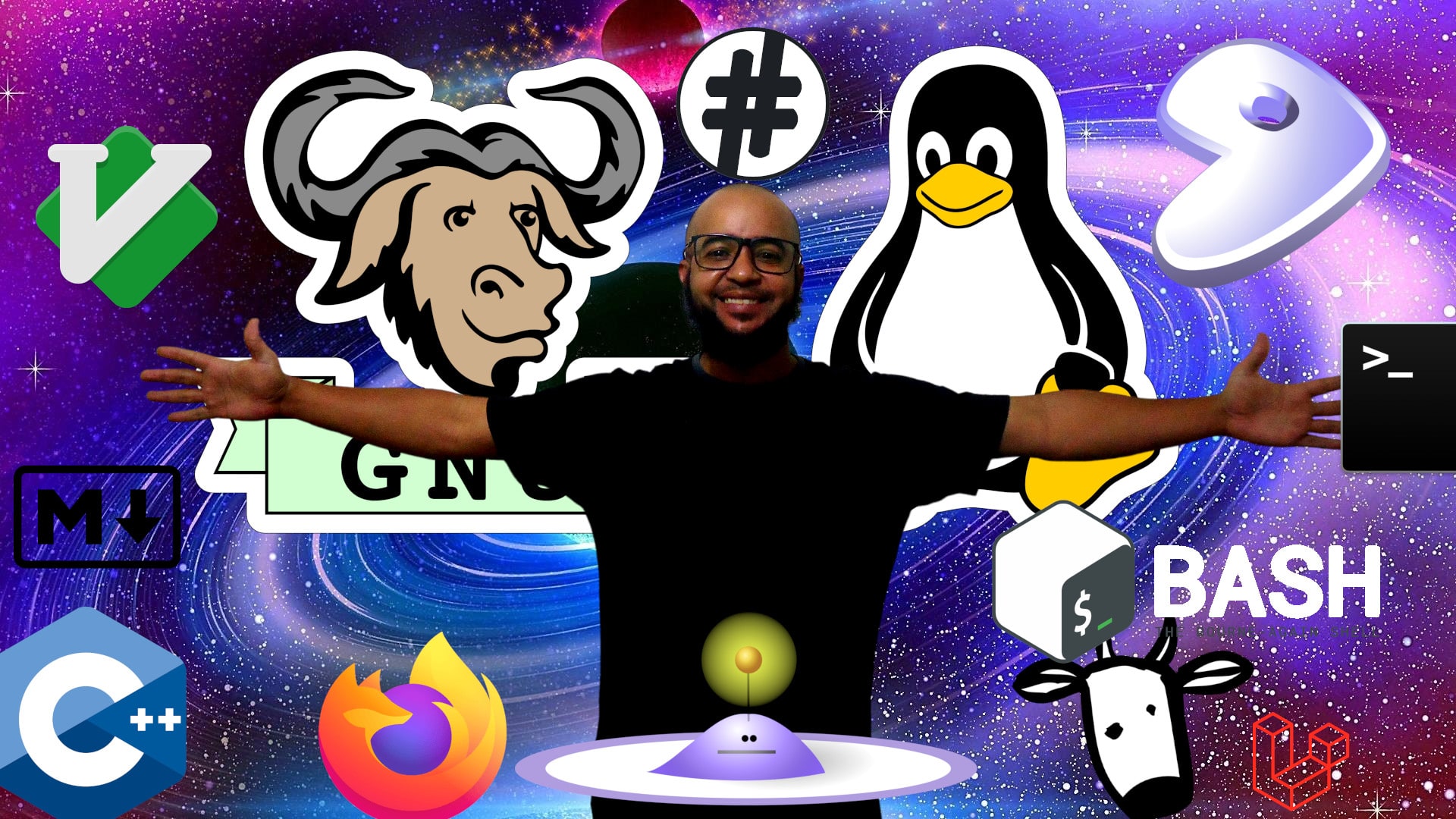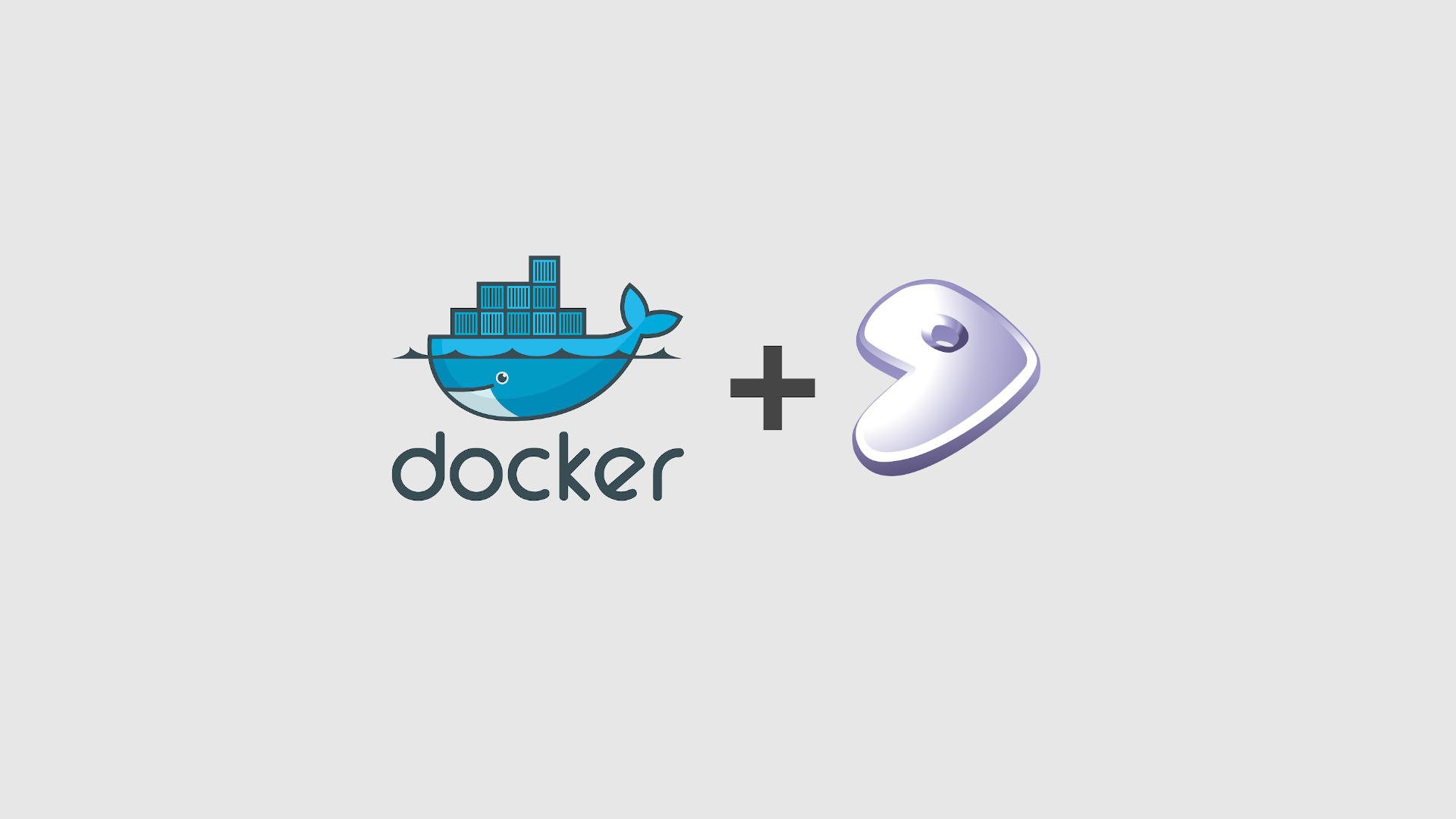How to Enable Webcam Drive and Install Cheese on Gentoo
Make sure the device is actually on your computer. If yes, enter root and open the Kernel menu
dmesg | grep -i camera
su
cd /usr/src/linux
make menuconfig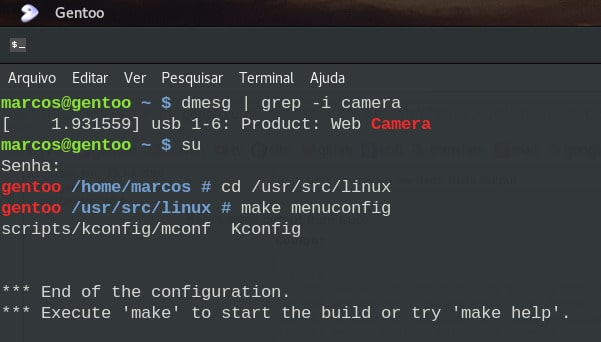
Enable the USB adapter, even if your webcam is embedded in the notebook
Device Drivers
-> Multimedia support (MEDIA_SUPPORT [=y])
-> Media USB Adapters (MEDIA_USB_SUPPORT [=y])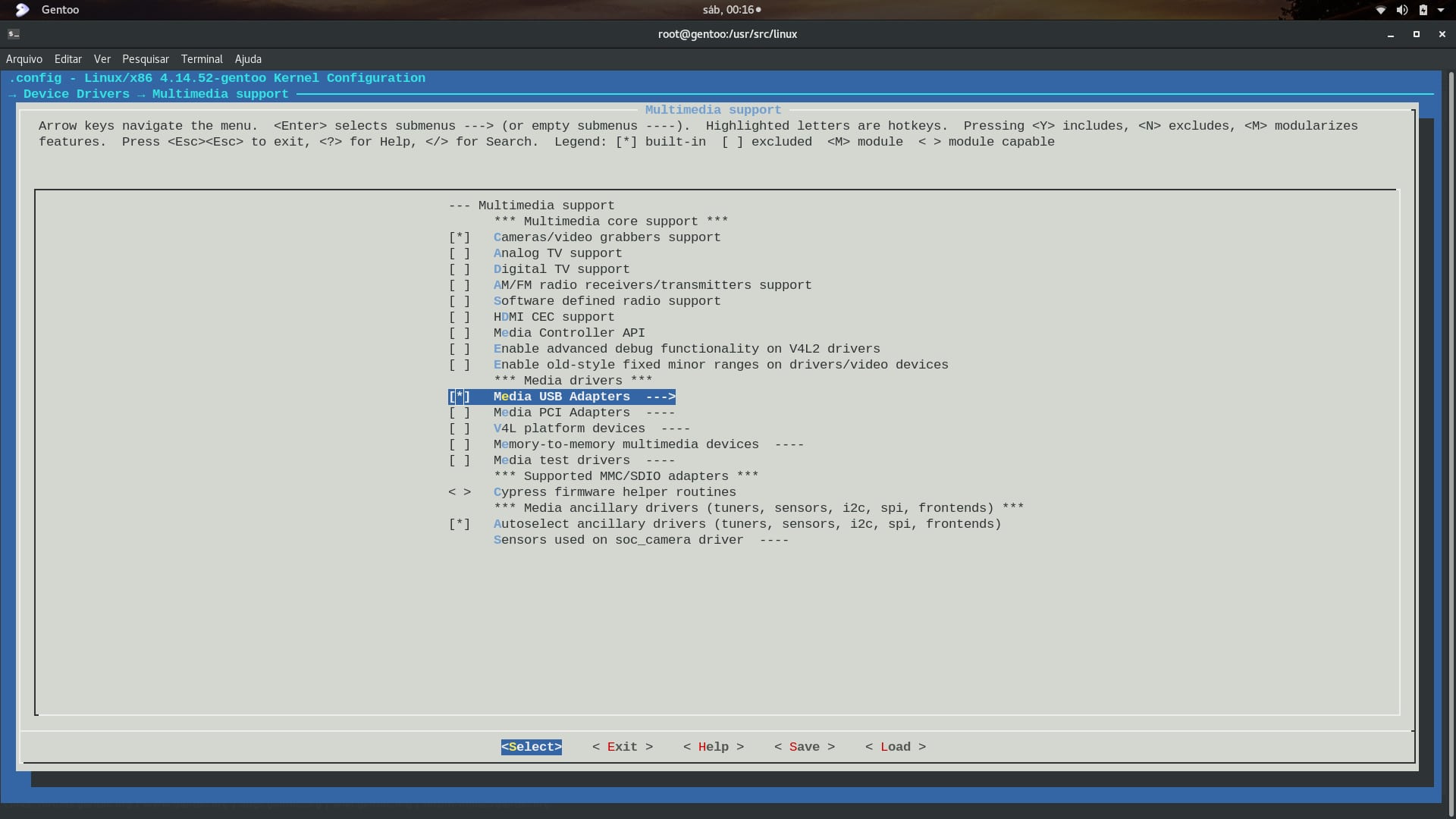
After exiting the kernel menu, make sure the CONFIG_USB_VIDEO_CLASS variable is set
cat .config | grep 'CONFIG_USB_VIDEO_CLASS'If it is not, open it with a text editor and replace #CONFIG_USB_VIDEO_CLASS is not set with CONFIG_USB_VIDEO_CLASS=y
vim .config # /CONFIG_USB_VIDEO_CLASS , and change # and is not set by ^ and =y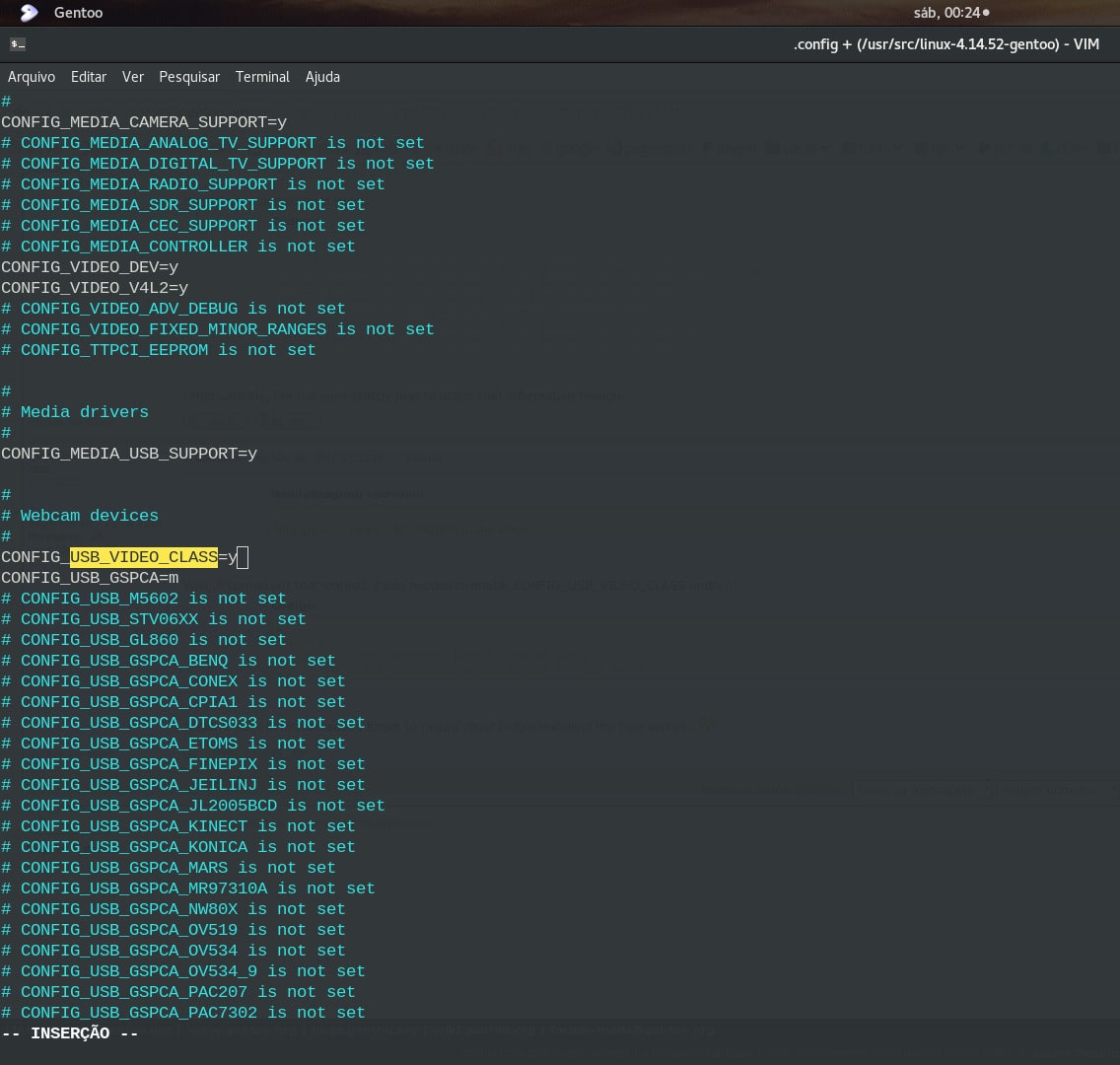
Then compile the kernel and when you ask if you want to enable USB and UVC, type yes [y] and wait for compilation
make && make modules_install && make install # y and y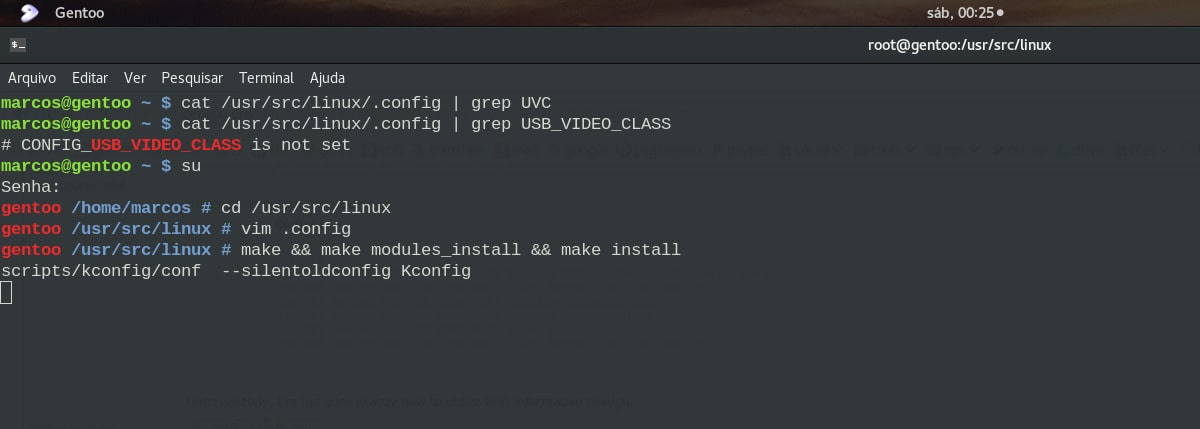
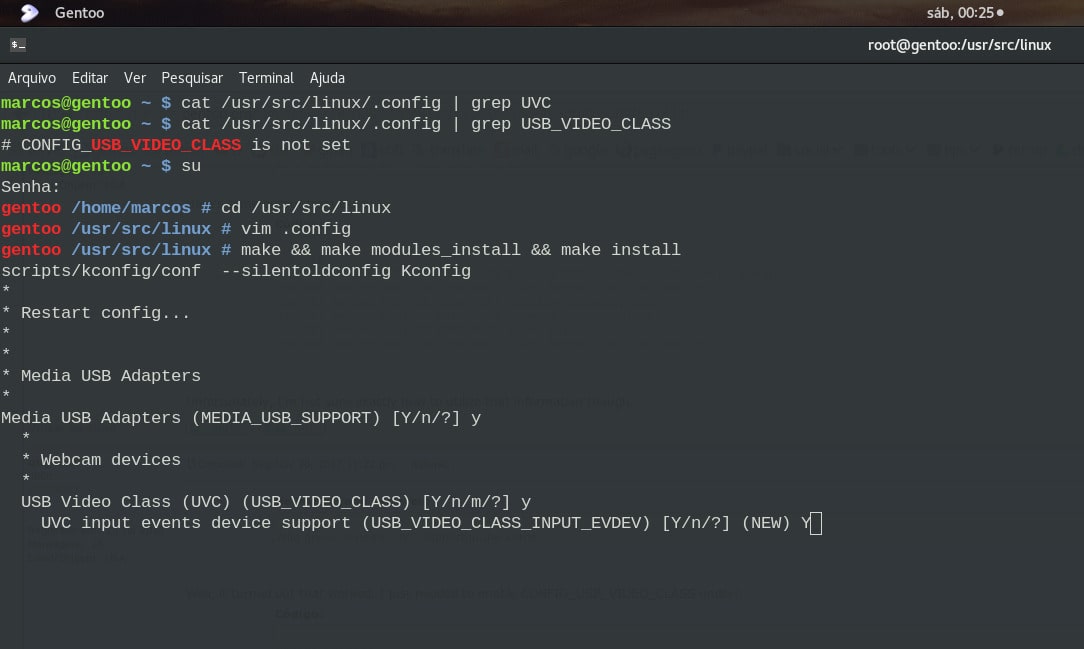
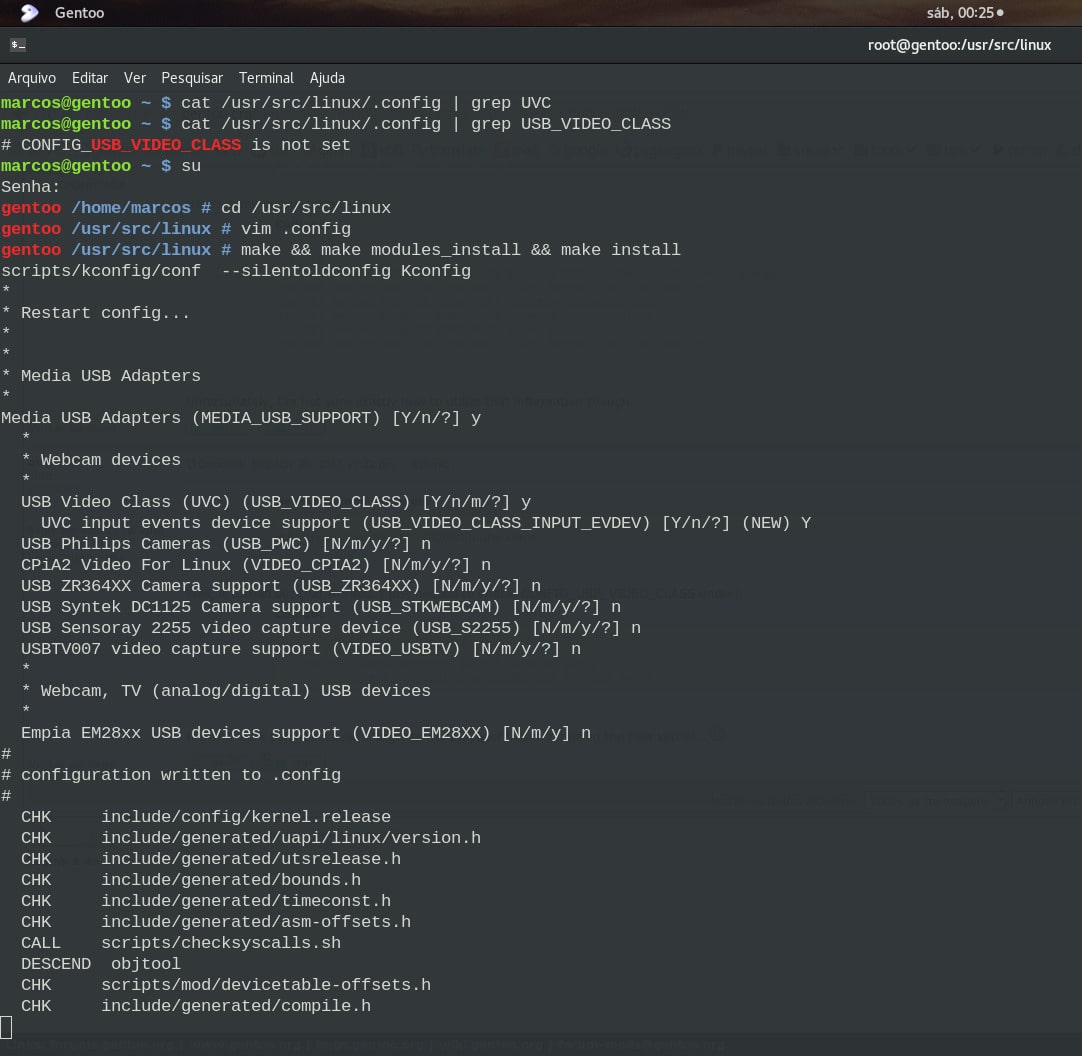
Reboot the system
rebootThen just install the Cheese
emerge -a cheese